Loading ...
Loading ...
Loading ...
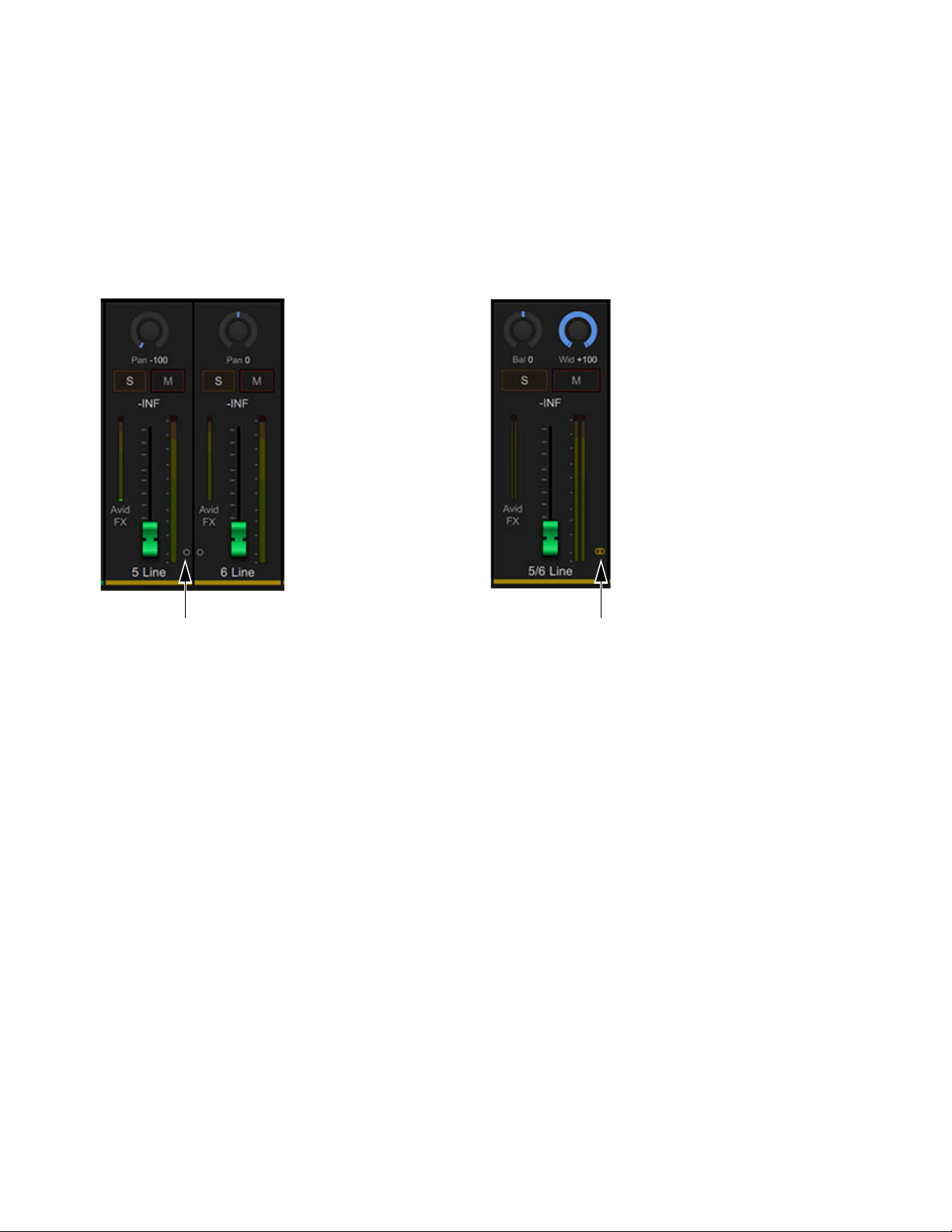
Using MBOX Studio
44
Stereo Linking
All input channels and some Hardware Output channels provide Link buttons. When enabled, the parent channel is stereo linked to its
adjacent channel. When two channels are linked, their single level, gain, and other input controls affect both channels identically.
When two mono channels are initially linked to become stereo, settings for the left channel are copied to the right channel. When a stereo
channel is unlinked, settings are copied to both resulting mono channels.
Channels can be linked and unlinked from MBOX Control, and from the MBOX Studio top panel.
To link or unlink channels using MBOX Control:
Click the Link icon in either adjacent channel strip.
To link or unlink channels using MBOX Studio top panel:
1 Press the left encoder repeatedly to cycle through available hardware inputs until one of the desired inputs is selected.
2 Press the LINK button to link (it lights green) or unlink (unlit).
When linked, both the selected channel (such as 5) and the adjacent channel (6) light green above the input meters, and the LINK button
also lights green.
Reset and Fine Control
When adjusting on-screen controls in MBOX Control:
To reset a control to its default setting, Option-click (Mac) or Alt-click (Windows) on the control.
To adjust a knob or fader with finer resolution, hold Command (Mac) or Control (Windows) while adjusting the control.
Naming Channels
MBOX Control input and output channels can be renamed by clicking their displayed name.
Channel Link button in unlinked channels (Line In 5 and 6, shown at left) and linked (shown at right)
Loading ...
Loading ...
Loading ...
