Loading ...
Loading ...
Loading ...
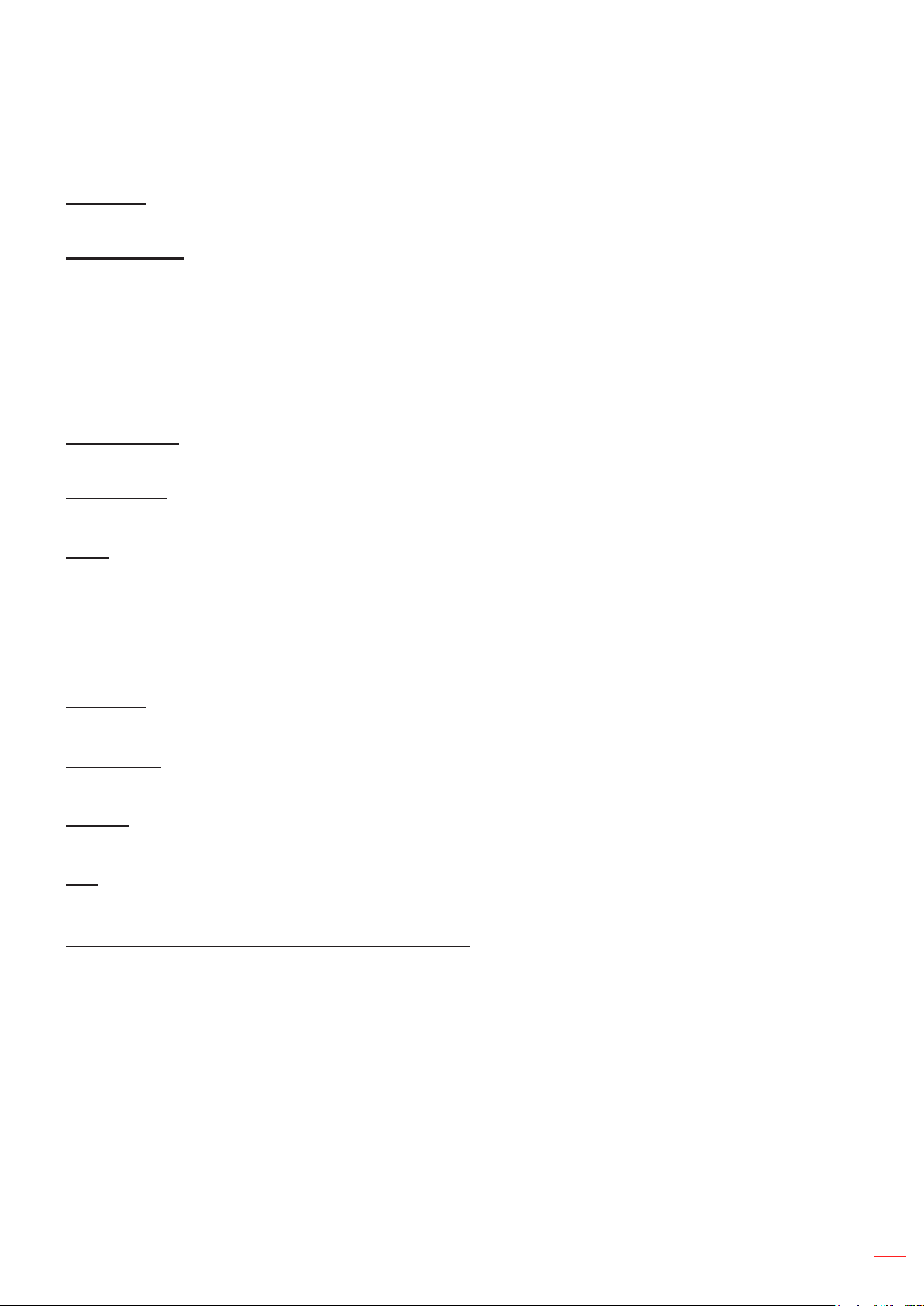
English
49
SETUP AND INSTALLATION
Setup reset OSD menu
Reset OSD
Return the factory default settings for OSD menu settings.
Reset to Default
Return the factory default settings for all settings.
Network menu
Network LAN menu
Network Status
Display the network connection status (read-only).
MAC Address
Display the MAC address (read-only).
DHCP
Use this option to enable or disable the DHCP function.
Off: To assign IP, subnet mask, gateway, and DNS conguration manually.
On: Projector will obtain an IP address automatically from your network.
Note: Exiting OSD will automatically apply the entered values.
IP Address
Display the IP address.
Subnet Mask
Display subnet mask number.
Gateway
Display the default gateway of the network connected to the projector.
DNS
Display the DNS number.
How to use web browser to control your projector
1. Turn “On” the DHCP option on projector to allow a DHCP server to automatically assign an IP address.
2. Open the web browser in your PC and type in the projector’s IP address (“Network > LAN > IP
Address”).
3. Enter the user name and password, and click “Login”.
The projector’s conguration web interface opens.
Note:
The default user name and password is “admin”.
The steps in this section is based on Windows 7 operating system.
Loading ...
Loading ...
Loading ...