Loading ...
Loading ...
Loading ...
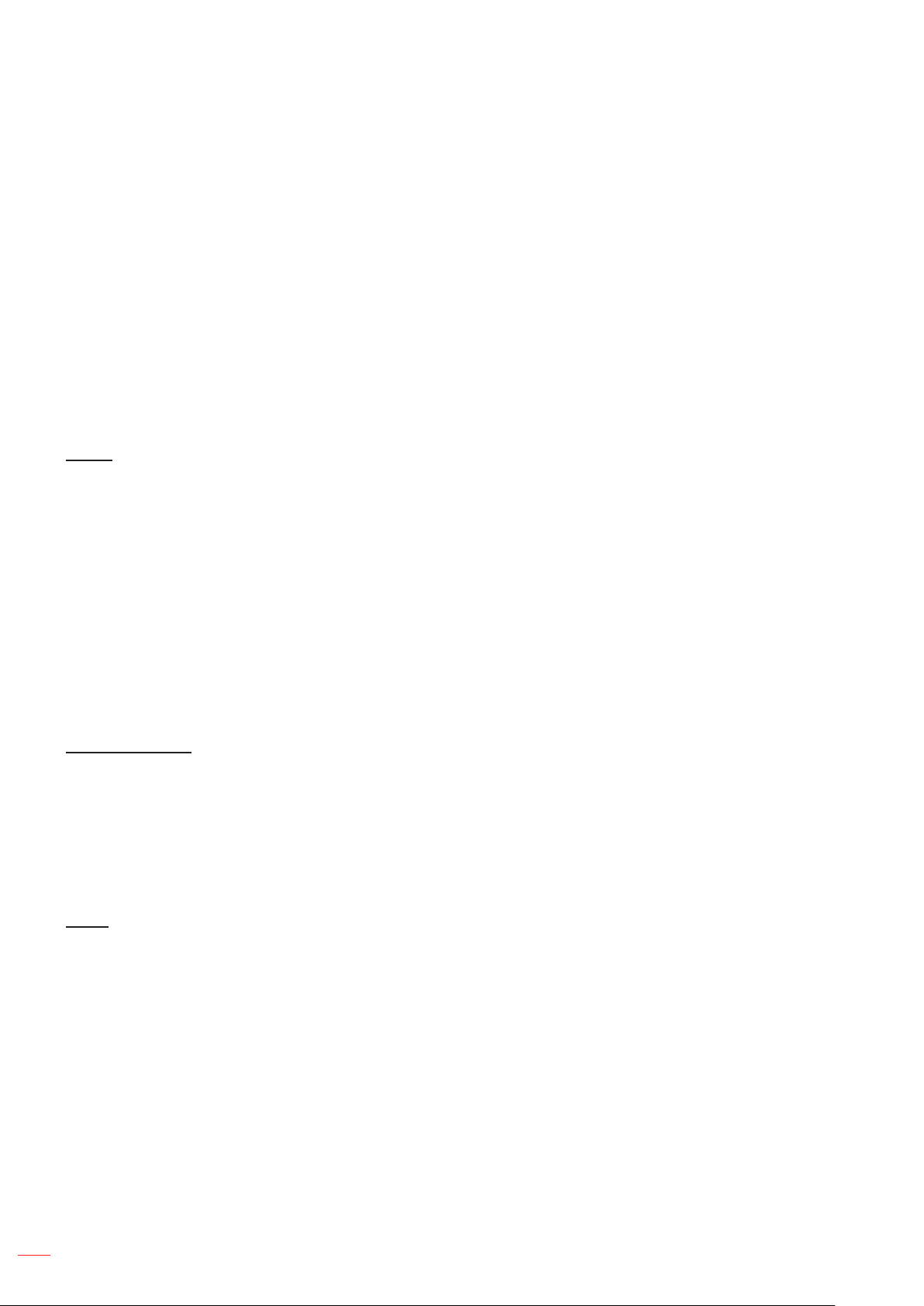
English
36
SETUP AND INSTALLATION
Color Space (non-HDMI input only): Select an appropriate color matrix type from the following:
AUTO, RGB, or YUV.
Color Space (HDMI input only): select an appropriate color matrix type from the following: Auto,
RGB(0-255), RGB(16-235), and YUV.
White Level: Allow user to adjust White Level when inputting Video signals.
Note: White level can only be adjusted for Video/S-Video input sources.
Black Level: Allow user to adjust Black Level when inputting Video signals.
Note: Black level can only be adjusted for Video/S-Video input sources.
IRE: Allow user to adjust IRE value when inputting Video signals.
Note:
IRE is only available with NTSC video format.
IRE can only be adjusted for Video/S-Video input sources.
Signal
Adjust the signal options.
Automatic: Congure automatically the signal (the frequency and phase items are grayed out). If
automatic is disabled, the frequency and phase items will appear for tuning and saving the settings.
Frequency: Change the display data frequency to match the frequency of your computer’s graphic
card. Use this function only if the image appears to icker vertically.
Phase: Synchronize the signal timing of the display with the graphic card. If the image appears to be
unstable or ickers, use this function to correct it.
H. Position: Adjust the horizontal positioning of the image.
V. Position: Adjust the vertical positioning of the image.
Note: This menu is only available if the input source is RGB/Component.
Brightness Mode
Adjust the brightness mode settings.
DynamicBlack: Use to automatically adjust the picture brightness in order to give optimum contrast
performance.
Eco.: Choose “Eco.” to dim the projector lamp which will lower power consumption and extend the
lamp life.
Power: Choose the power percentage for brightness mode.
Reset
Return the factory default settings for color settings.
Loading ...
Loading ...
Loading ...