Loading ...
Loading ...
Loading ...
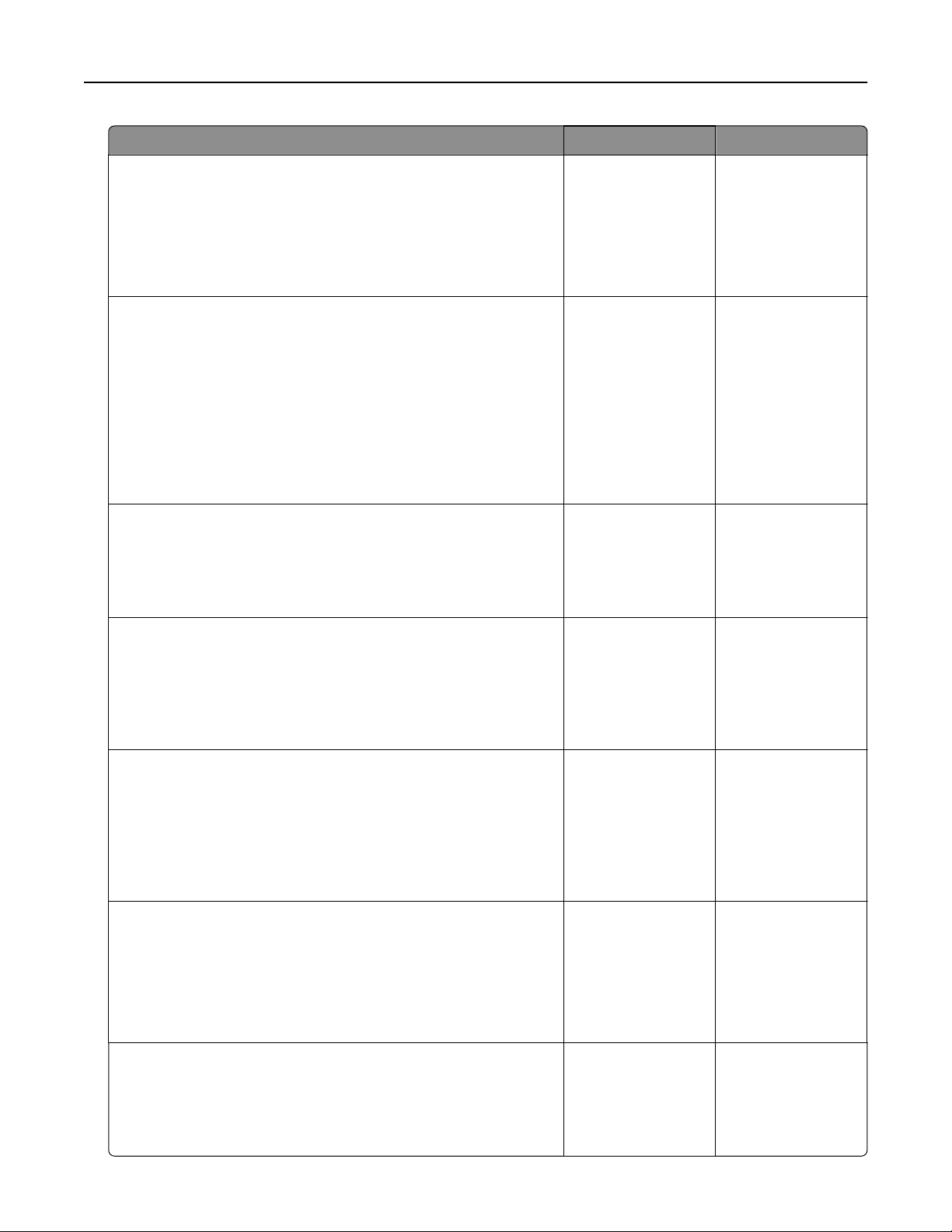
Action Yes No
Step 4
Check other electrical equipment plugged into the electrical outlet.
Does other electrical equipment work?
Unplug the other
electrical equipment,
and then turn on the
printer. If the printer
does not work, then
reconnect the other
electrical equipment.
Go to step 5.
Step 5
Check if the cables connecting the printer and the computer are
inserted in the correct ports.
Are the cables inserted in the correct ports?
Go to step 6. Make sure to match
the following:
• The USB symbol
on the cable with
the USB symbol
on the printer
• The appropriate
Ethernet cable
with the Ethernet
port
Step 6
Make sure the electrical outlet is not turned o by a switch or
breaker.
Is the electrical outlet turned
o
by a switch or breaker?
Turn on the switch or
reset the breaker.
Go to step 7.
Step 7
Check if the printer is plugged into any surge protectors,
uninterruptible power supplies, or extension cords.
Is the printer plugged into any surge protectors, uninterruptible
power supplies, or extension cords?
Connect the printer
power cord directly
to a properly
grounded electrical
outlet.
Go to step 8.
Step 8
Check if one end of the printer cable is plugged into a port on the
printer and the other to the computer, print server, option, or other
network device.
Is the printer cable securely attached to the printer and the
computer, print server, option, or other network device?
Go to step 9. Connect the printer
cable securely to the
printer and the
computer, print
server, option, or
other network
device.
Step 9
Make sure to install all hardware options properly and remove any
packing material.
Are all hardware options properly installed and all packing material
removed?
Go to step 10. Turn o the printer,
remove all packing
materials, then
reinstall the
hardware options,
and then turn on the
printer.
Step 10
Check if you have selected the correct port settings in the printer
driver.
Are the port settings correct?
Go to step 11. Use correct printer
driver settings.
Troubleshooting 247
Loading ...
Loading ...
Loading ...
