Loading ...
Loading ...
Loading ...
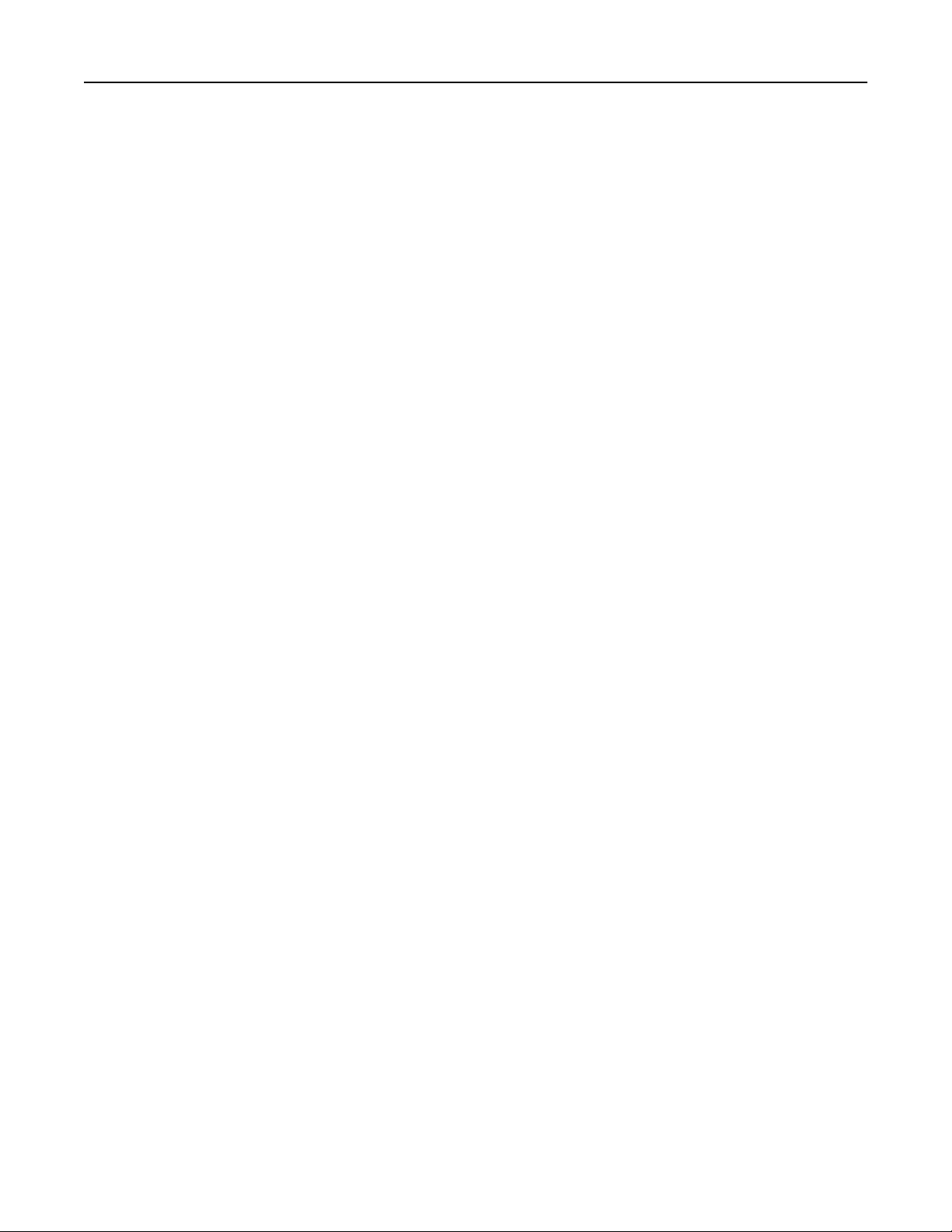
Connecting to a distinctive ring service
A distinctive ring service lets you have multiple telephone numbers on one telephone line. Each telephone
number is assigned a dierent ring pattern.
1 From the home screen, touch Settings > Fax > Analog Fax Setup > Fax Receive Settings > Admin Controls
> Answer On.
2 Select the ring pattern.
3 Apply the changes.
Setting the outgoing fax name and number
1 Open a Web browser, and then type the printer IP address in the address
field.
Notes:
• View the printer IP address on the printer home screen. The IP address appears as four sets of
numbers separated by periods, such as 123.123.123.123.
• If you are using a proxy server, then temporarily disable it to load the Web page correctly.
2 Click Settings > Fax Settings > Analog Fax Setup.
3 In the Fax Name field, type the name to be printed on all outgoing faxes.
4 In the Fax Number
field,
enter the printer fax number.
5 Click Submit.
Setting the date and time
You can set the date and time so that they are printed on every fax you send.
1 Open a Web browser, and then type the printer IP address in the address field.
Notes:
• View the printer IP address on the printer home screen. The IP address appears as four sets of
numbers separated by periods, such as 123.123.123.123.
• If you are using a proxy server, then temporarily disable it to load the Web page correctly.
2 Click Security > Set Date and Time.
3 In the Manually Set Date & Time field, enter the current date and time.
4 Click Submit.
Note: It is recommended to use the network time.
Configuring
the printer to observe daylight saving time
The printer can be set to automatically adjust for daylight saving time:
1 Open a Web browser, and then type the printer IP address in the address field.
Faxing 112
Loading ...
Loading ...
Loading ...
