Loading ...
Loading ...
Loading ...
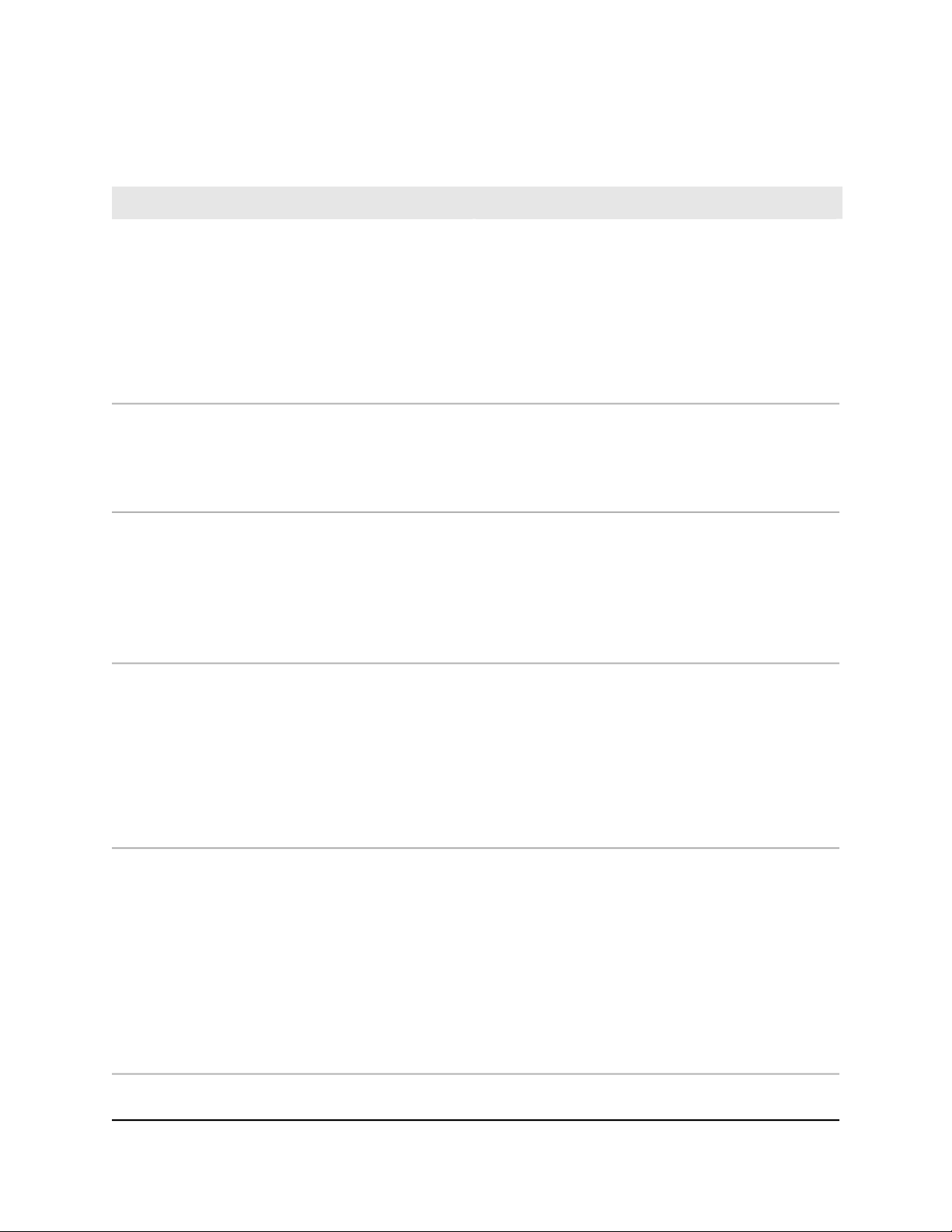
Table 2. Troubleshooting your cable modem's LEDs
ActionLED Behavior
•
Make sure that the power cord is securely connected
to your cable modem and that the power supply
adapter is securely connected to a functioning power
outlet.
•
Make sure that you are using the 12 VDC, 2.5A power
adapter from NETGEAR for this product.
•
If the error persists, a hardware problem occurred.
Contact Technical Support.
All LEDs are off when the cable modem is plugged in.
•
Reset the configuration of the cable modem to its
factory defaults.
•
If the error persists, a hardware problem occurred.
Contact Technical Support.
All LEDs stay on.
•
Make sure that the Ethernet cable connections are
secure at the cable modem and at the computer,
router, or WiFi router.
•
Make sure that power is turned on to the connected
hub or computer.
•
Be sure that you are using the correct cable.
The Ethernet LED is off for a port with an Ethernet
connection.
•
Make sure that the coaxial cable connections are
secure at the cable modem and at the wall jack.
•
Make sure that your Internet service provider
provisioned your cable Internet service. Your ISP can
verify that the signal quality is good enough for cable
modem service.
•
Remove any excessive splitters that you installed on
your cable line.
The Online LED is off and the cable modem is connected
to the cable wall jack.
The cable modem is too warm and might overheat. Do
the following:
1. Disconnect the power adapter.
2. Wait a few minutes to let the cable modem cool down.
3. Make sure that the cable modem is placed in a vertical
position.
4. Make sure that the cable modem is placed in a
location with good ventilation.
5. Reconnect the power adapter.
The Power LED lights red.
User Manual27Troubleshooting
Nighthawk CM2050V 2.5 Gbps Ultra-High Speed Cable Telephony Modem
Loading ...
Loading ...
Loading ...