Loading ...
Loading ...
Loading ...
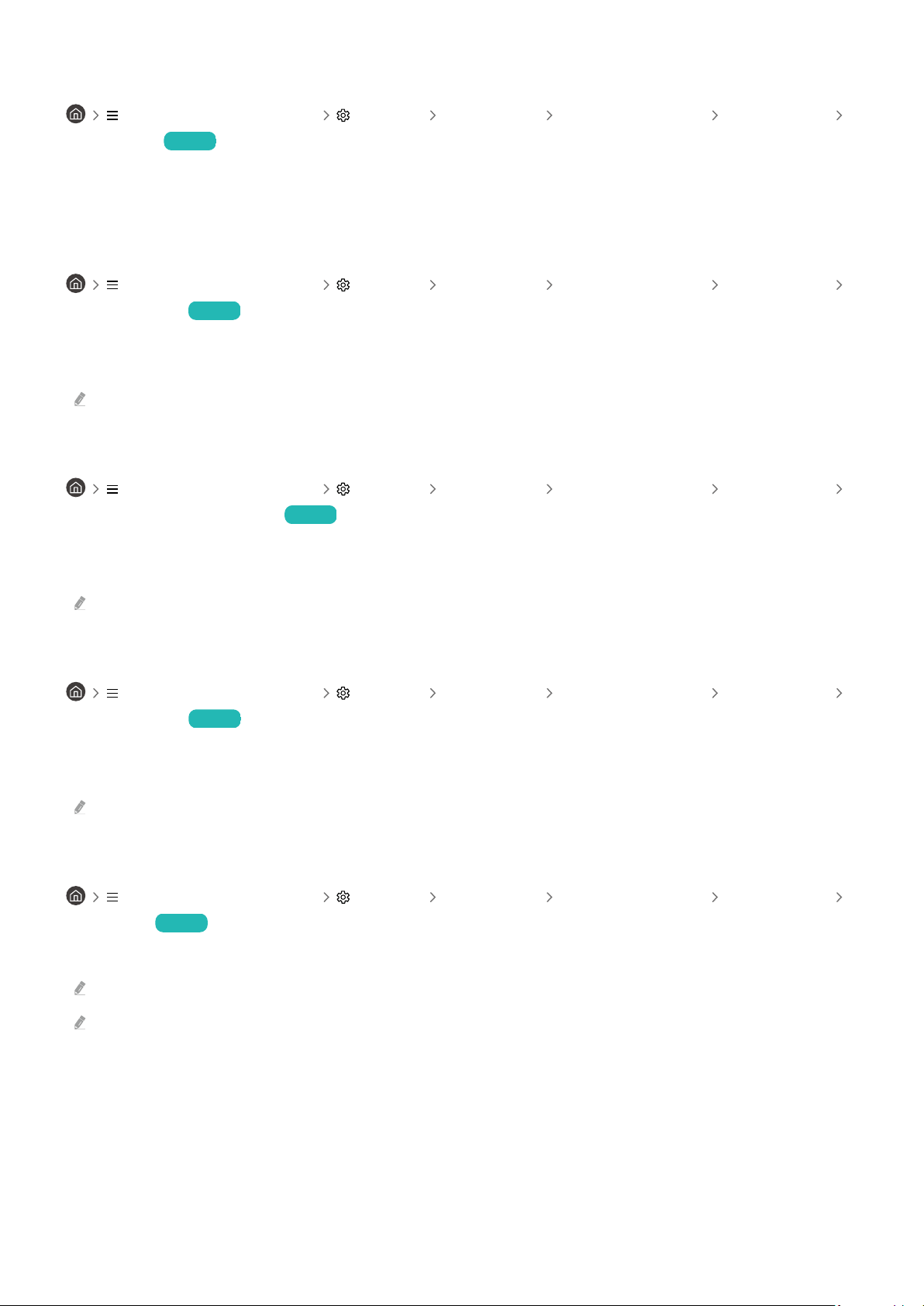
The TV screen is turned off but audio continues
(left directional button) Settings All Settings General & Privacy Accessibility
Picture Off Try Now
Turn off the TV screen and provide only sound to reduce overall power consumption. When you press a button on
the remote control other than Volume and Power while the screen is off, the TV screen turns back on.
Enlarge the screen
(left directional button) Settings All Settings General & Privacy Accessibility
Magnication Try Now
Enlarge the screen to make the picture or text bigger. You can adjust the zoom level or move the zoom area by
following the displayed instructions.
This function may not be supported depending on the model or geographical area.
Enabling audio for the audio (video) description function
(left directional button) Settings All Settings General & Privacy Accessibility
Audio (Video) Description Try Now
You can activate an audio guide that provides an audio description of video scenes for the visually impaired. This
function is only available with broadcasts that provide this service.
The menu name may differ depending on the model.
White text on black background (high contrast)
(left directional button) Settings All Settings General & Privacy Accessibility
High Contrast Try Now
You can change Smart Hub and setting menu screens to white text on a black background and change the
transparent TV menus to opaque automatically so that text can be more easily read.
If High Contrast is on, some Accessibility menus are not available.
Setting the screen to black and white
(left directional button) Settings All Settings General & Privacy Accessibility
Grayscale Try Now
You can change the color of the TV screen to black and white to sharpen blurred edges caused by colors.
If Grayscale is on, some Accessibility menus are not available.
This function may not be supported depending on the model or geographical area.
- 141 -
Loading ...
Loading ...
Loading ...