Loading ...
Loading ...
Loading ...
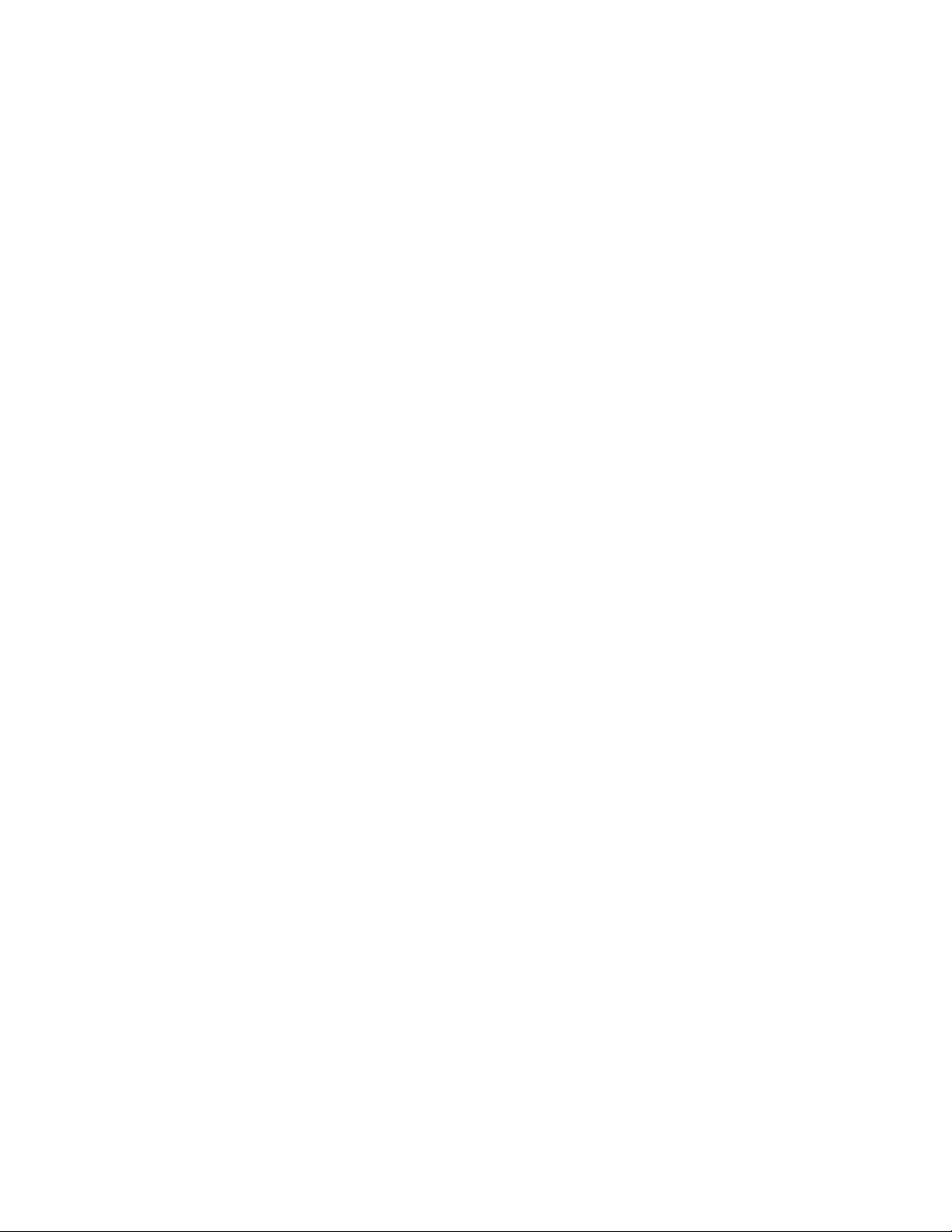
22
• Lock apps: Require a PIN to use the locked app(s)
• PINs: Set up your parental control PIN and purchase PIN, turn them on or off, and see when
your PINs were used and what they were used for
• Reset parental controls: Clear your current parental control settings and restore your TV’s
default settings
Please note that parental controls do not apply to third-party apps. When you enter a PIN incorrectly
more than 5 times, you’ll have to wait 10 minutes before you can try again.
Antenna and inputs
Adjust your antenna and inputs, including:
• HDMI 1, HDMI 2 (ARC), HDMI 3, and Composite inputs
o Go to input: Switch from your current input to the input you’ve selected – if your TV is
connected to the Internet, you can also change inputs by saying your input’s name into
your voice remote
o Customize input: Change your input’s name or icon to make them easier to find
o HDMI Compatibility: Support specific devices that might have connectivity issues. HDMI
2.0 and HDMI 4.0 available
• Antenna: Scan for free local live TV channels
• HDMI-CEC: Allow your connected devices to control each other. If this is off, you won't be able
to use HDMI-ARC devices
Remote
Adjust your remote’s settings, including:
• Overview: See your remote’s battery level, model, operating mode, and firmware version
• Pair your remote to your TV: Pair a new remote to your TV, or re-pair an existing remote
• Voice search language: Choose which language your TV will recognize for voice commands
• Pair your remote and sound system: Select your sound system brand to control it with your
remote. Not necessary if using HDMI-eARC/ARC
• Xumo TV app: Pair a mobile device so that you can control your TV without your remote
• Set remote shortcut: Set a remote shortcut for closed captions, audio description or voice
guidance – once you’re done, you can turn that feature on or off by pressing the settings button
twice on your remote
Screen Saver
Manage your screen saver settings, including:
• Preview screen saver: See what your selected screen saver will look like before choosing it
• Start after: Choose how long your TV should be inactive before your screen saver starts
Loading ...
Loading ...
Loading ...
