Loading ...
Loading ...
Loading ...
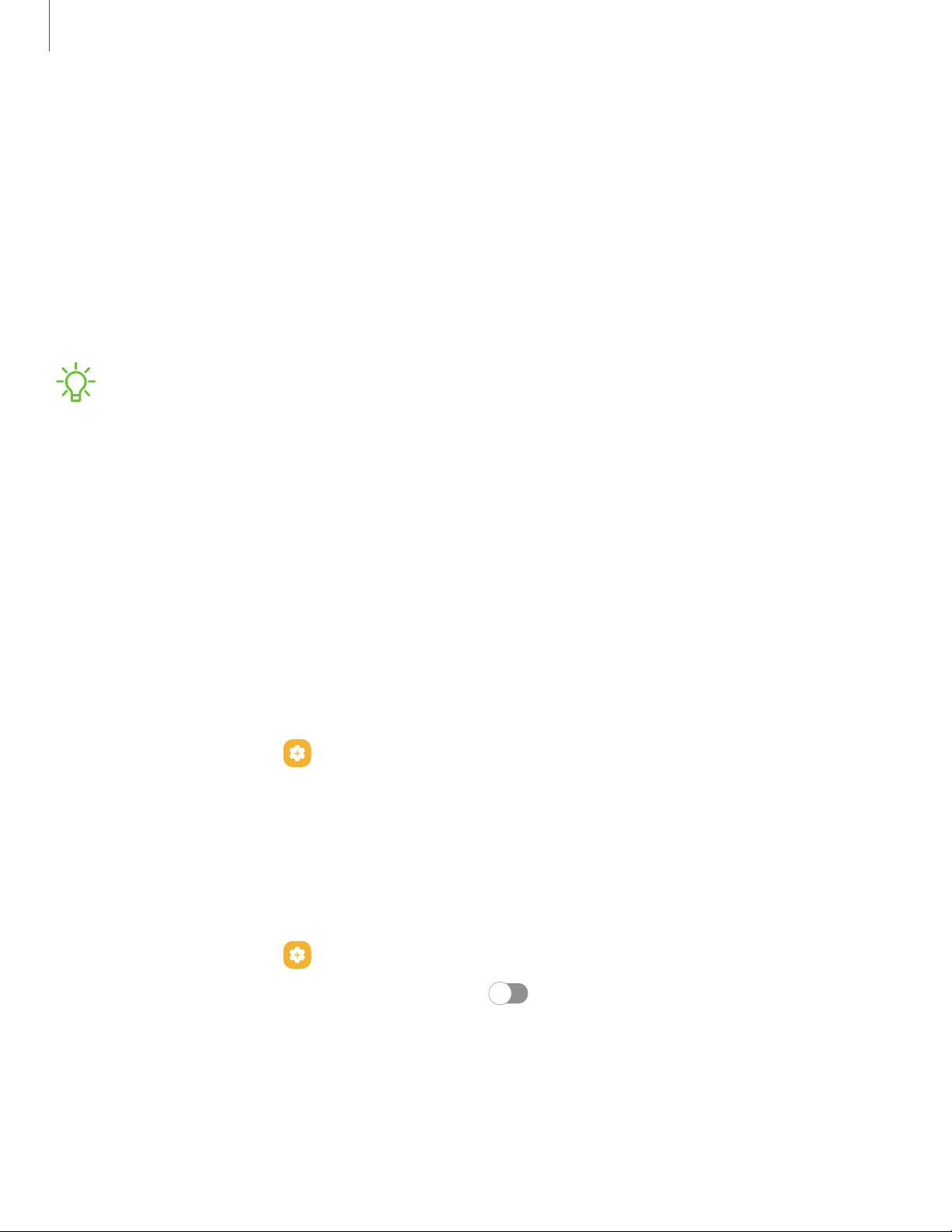
Air view
Hover the S Pen over the screen to preview content or view information about an item
on the screen. The following Air view features are available:
•
Preview an email message before opening it.
•
Preview the contents of a photo album or enlarge a picture.
•
Preview a video and navigate to a specific scene by hovering over the timeline.
•
View the name or description of an icon or a button.
NOTEThe preview function is only available when the S Pen’s on-screen pointer is
a solid color.
Air Actions
The S Pen can be used to perform remote functions using the button and movements
or gestures. You can set up shortcuts to your favorite apps, navigate screens on your
devices, complete actions, and more.
The S Pen remote feature is only supported by Samsung-approved SPens with
Bluetooth Low Energy (BLE). If the S Pen is too far from the device, or if there is
interference, the SPen disconnects from the device. The S Pen must be connected for
Air actions to work.
◌
From Settings, tap
Advanced features > SPen > Air actions to enable the
feature.
Hold the S Pen button shortcut
Set a shortcut when you press and hold the S Pen button. By default, this option is set to
launch the Camera app.
1.
From Settings, tap Advanced features > SPen > Air actions.
2.
Tap
Press and hold Pen button, and tap to enable the feature.
31
Getting started
Loading ...
Loading ...
Loading ...