Loading ...
Loading ...
Loading ...
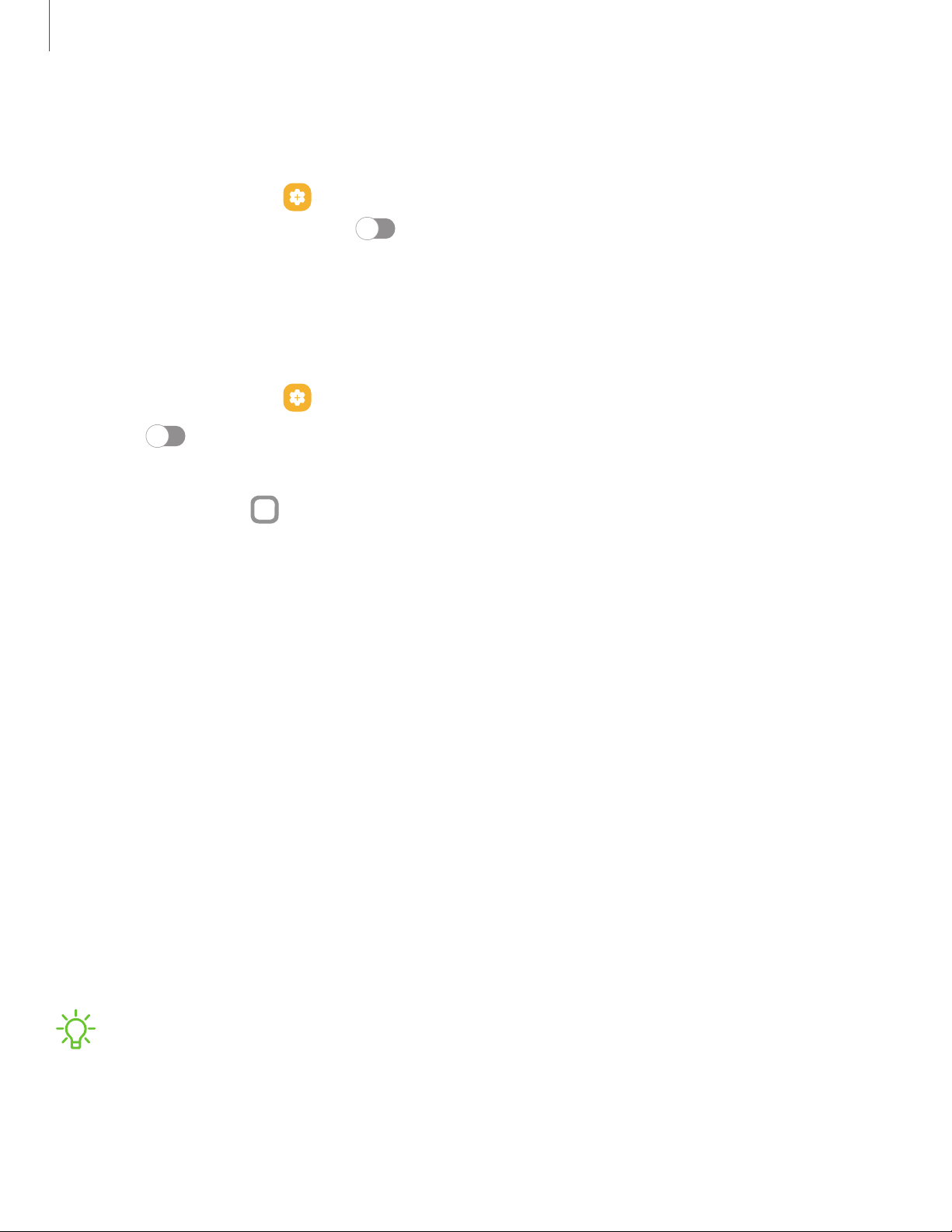
Keep screen on while viewing
Use the front camera to detect when you’re looking at the screen to keep it turned on.
◌
From Settings, tap
Advanced features > Motions and gestures > Keep screen
on while viewing, and tap to enable the feature.
One-handed mode
You can change the screen layout to accommodate operating your device with one
hand.
1.
From Settings, tap Advanced features > One-handed mode.
2.
Tap
to enable the feature and select one of the following options:
•
Gesture: Swipe down in the center of the bottom edge of the screen.
•
Button: Tap Home two times in quick succession to reduce the display size.
Lock screen and security
You can secure your device and protect your data by setting a screen lock.
Screen lock types| Find My Mobile| Google Play Protect| Security update| Permission
manager| Controls and alerts | Samsung Privacy| Google Privacy| Samsung Pass|
Secure Folder| Secure Wi-Fi | Private Share| Samsung Blockchain Keystore| Install
unknown apps| Password for factory data reset| Set up SIM card lock| View
passwords| Device administration| Credential storage| Advanced security settings |
Location
Screen lock types
You can choose from the following screen lock types that offer high, medium, or no
security: Swipe, Pattern, PIN, Password, and None.
NOTEBiometric locks are also available to protect access to your device and
sensitive data on your device. For more information, see Biometric security.
146
Settings
Loading ...
Loading ...
Loading ...