Loading ...
Loading ...
Loading ...
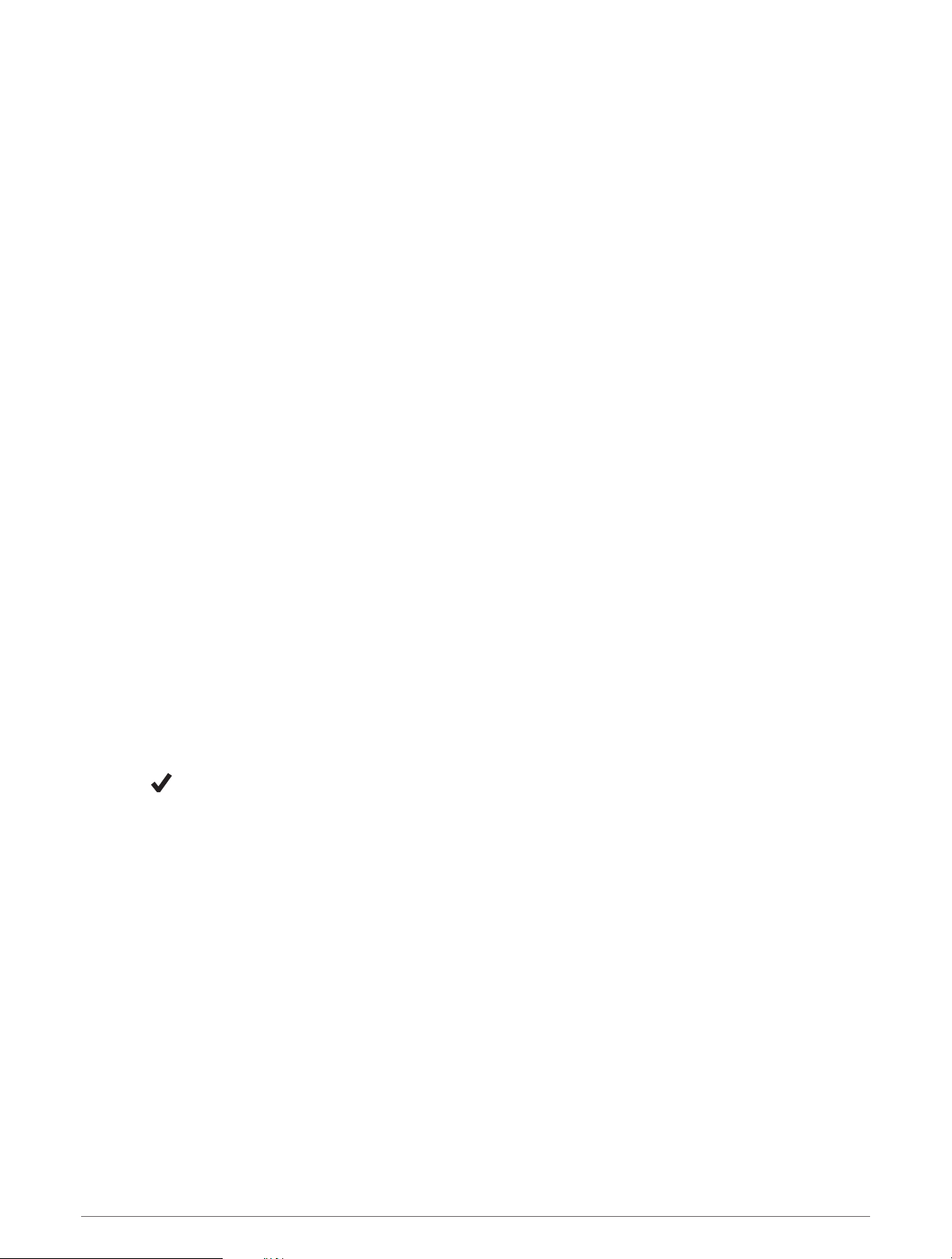
Adding or Removing a Favorite Activity
The list of your favorite activities appears when you press START from the watch face, and it provides quick
access to the activities you use most frequently. You can add or remove favorite activities at any time.
1Hold UP.
2Select Activities & Apps.
Your favorite activities appear at the top of the list.
3Select an option:
• To add a favorite activity, select the activity, and select Set as Favorite.
• To remove a favorite activity, select the activity, and select Remove from Favorites.
Changing the Order of an Activity in the Apps List
1Hold UP.
2Select Activities & Apps.
3Select an activity.
4Select Reorder.
5Press UP or DOWN to adjust the position of the activity in the apps list.
Creating a Custom Activity
1Press START.
2Select Add.
3Select an option:
• Select Copy Activity to create your custom activity starting from one of your saved activities.
• Select Other to create a new custom activity.
4If necessary, select an activity type.
5Select a name or enter a custom name.
Duplicate activity names include a number, for example: Bike(2).
6Select an option:
• Select an option to customize specific activity settings. For example, you can customize the data screens
or auto features.
• Select Done to save and use the custom activity.
7Select to add the activity to your list of favorites.
Appearance
You can customize the appearance of the watch face and the quick access features in the glance loop and
controls menu.
Watch Face Settings
You can customize the appearance of the watch face by selecting the layout, colors, and additional data. You
can also download custom watch faces from the Connect IQ store.
Appearance 13
Loading ...
Loading ...
Loading ...
