Loading ...
Loading ...
Loading ...
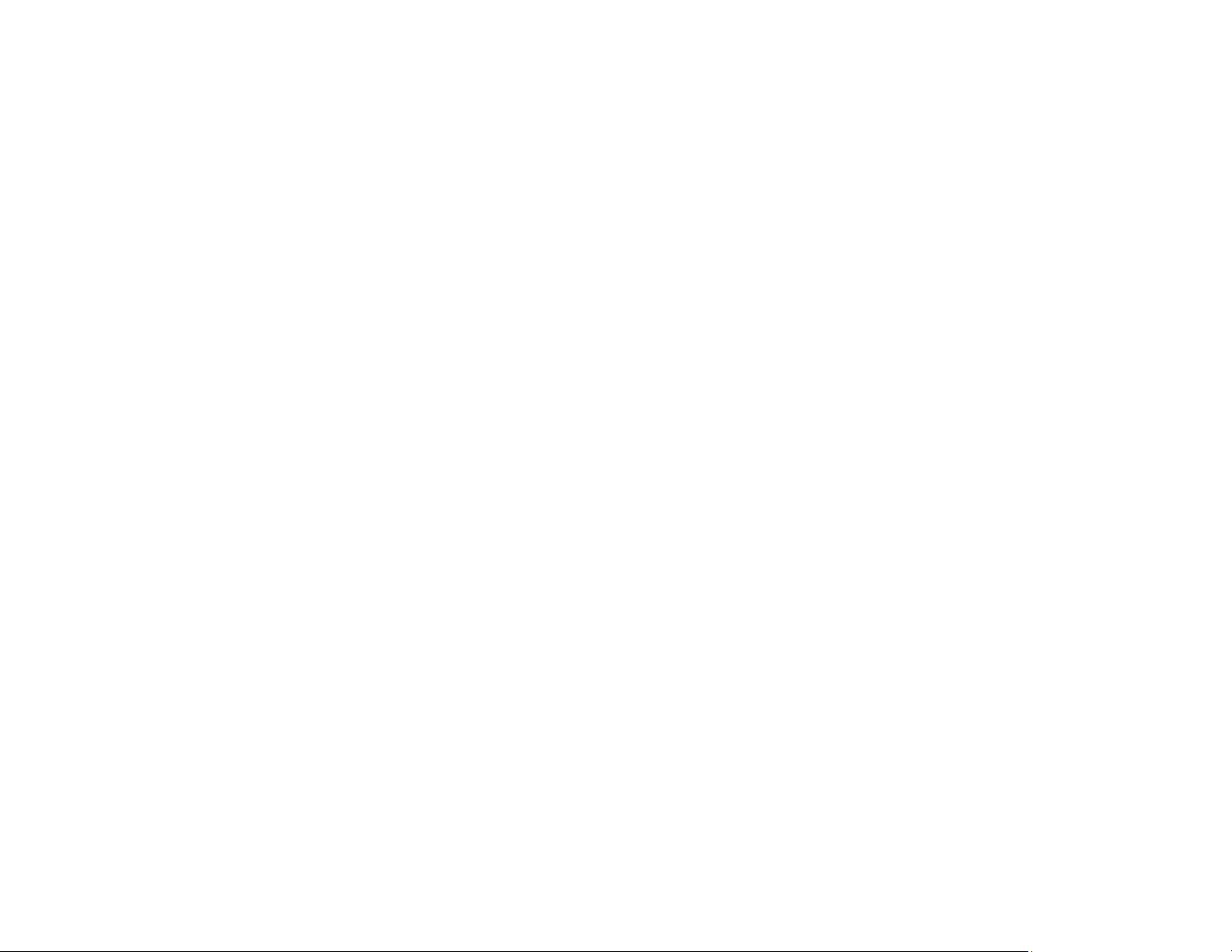
41
• If your product is already set up, open Epson Smart Panel and select your Epson product, if
necessary.
Now you are ready to print, copy, or scan with your mobile device and your Epson product.
Parent topic: Product Basics
Related topics
Wi-Fi or Wired Networking
Voice-Activated Printing
Take advantage of voice-activated, hands-free printing from your Epson product with Alexa and Google
Assistant. Depending on which voice assistant you use, you can ask your product to print photos,
calendars, recipes, photo props, and more. Click here for more information.
1. Connect your product to your network. See the link below.
2. Set up your product's email address for use with Epson Connect. See the link below to activate it
from the product control panel.
3. Click here for instructions on how to set up your product and voice assistant to use the voice-
activated printing feature.
Now you are ready to print with your voice and your Epson product.
Parent topic: Product Basics
Related tasks
Setting Up Epson Connect Services
Related topics
Wi-Fi or Wired Networking
Setting Up Printing on a Chromebook
Your Epson printer supports native printing on Chromebook, allowing you to print from a Chromebook
without drivers or cables.
For directions on setting up your printer, visit Setting Up Your Epson Printer on Your Chromebook (U.S.)
or Setting Up Your Epson Printer on Your Chromebook (Canada).
Parent topic: Product Basics
Loading ...
Loading ...
Loading ...
