Loading ...
Loading ...
Loading ...
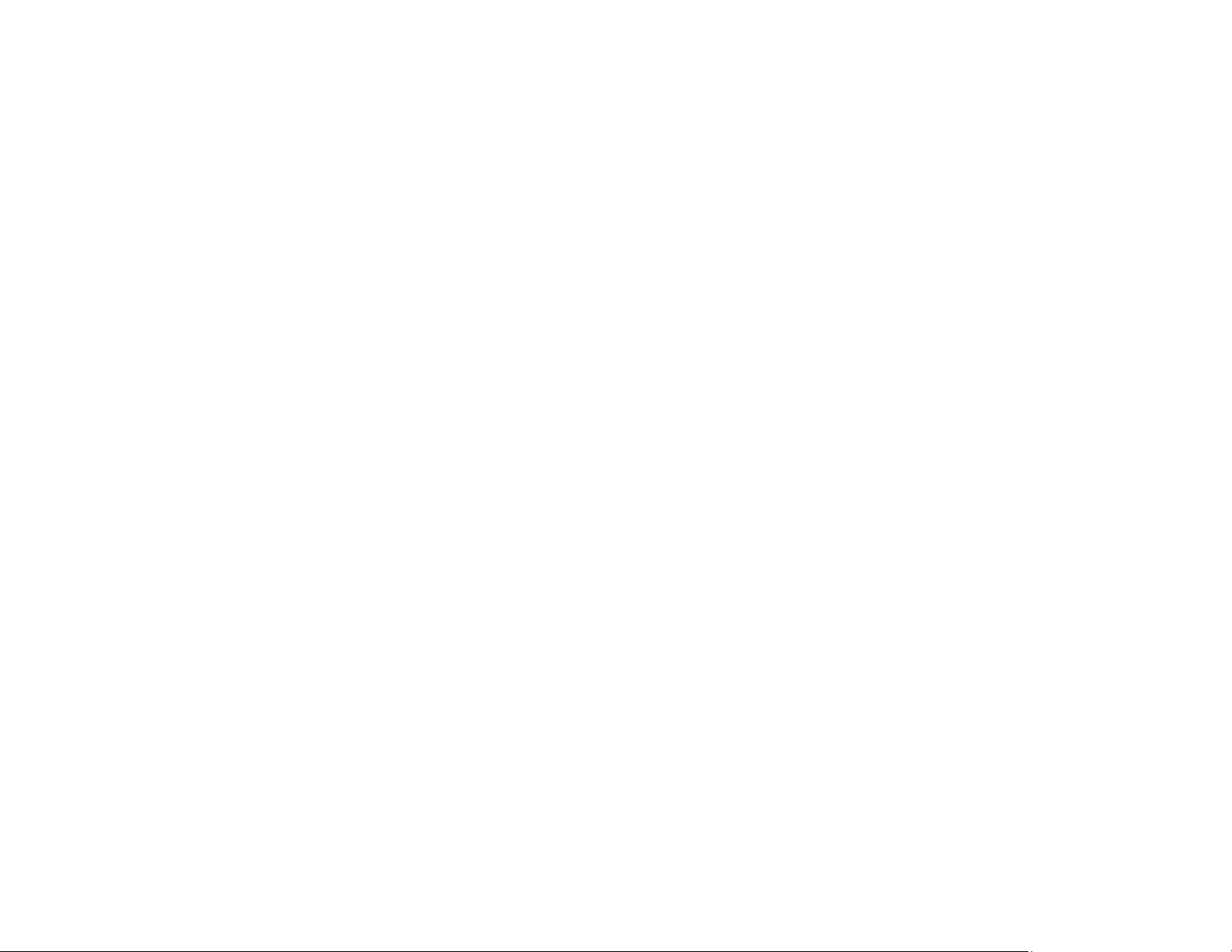
322
Paper Feeding Problems
If you have problems feeding paper, try these solutions:
• If paper does not feed for printing, remove it from the rear feed slot or cassette. Reload it, then adjust
the edge guides. Make sure the paper stack is not above the tab on the edge guides inside the
cassette. Make sure to load only one sheet at a time in the rear feed slot.
• Place the product on a flat surface and operate it in the recommended environmental conditions.
• Be sure to insert the paper cassette all the way into your product.
• If multiple pages feed at once, remove the paper, fan the edges to separate the sheets, and reload it.
• Do not load more than the recommended number of sheets.
• Make sure your paper meets the specifications for your product.
• If paper jams when you print on both sides of the paper, try loading fewer sheets.
• Make sure the paper size and paper type settings are correct for the paper source.
• Run the paper guide cleaning utility to clean the paper roller.
• Clean the roller inside the printer to remove any dust on the paper path.
• For best results, follow these guidelines:
• Use new, smooth, high-quality paper that is not curled, creased, old, too thin, or too thick.
• Load paper in the cassette printable side down.
• Follow any special loading instructions that came with the paper.
Parent topic: Solving Paper Problems
Related references
Paper Jam Problems Inside the Product
Paper Specifications
Automatic Document Feeder (ADF) Specifications
Paper Jam Problems in the Front of the Product
If you see a message that paper has jammed in the front of the product, follow the steps here.
1. Cancel the print job, if necessary.
Loading ...
Loading ...
Loading ...
