Loading ...
Loading ...
Loading ...
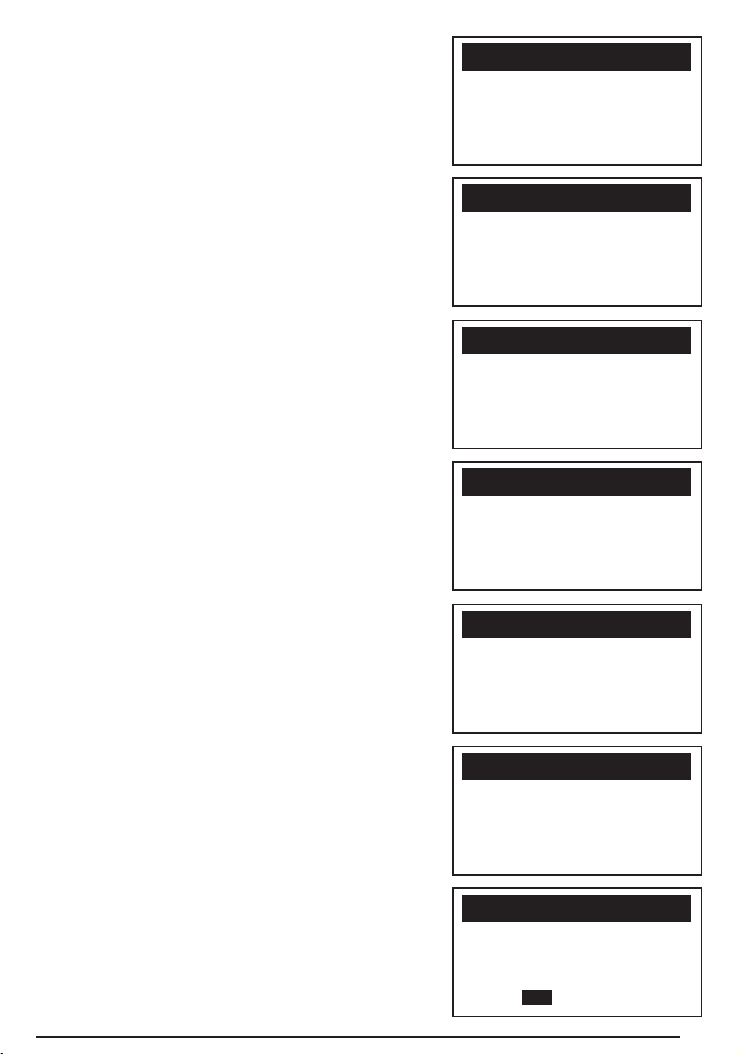
1) Use SCROLL button to select Vehicle Info. from
Diagnostic Menu and press ENTER/EXIT button.
2) Wait a few seconds or press ENTER/EXIT
button to continue.
• If the vehicle does not support this mode,
a “The selected mode is not supported!” message
shows on the display.
• If more than one module is detected, you
will be prompted to select a module before test.
• Use SCROLL button to select a module, and
press ENTER/EXIT button.
3) Wait a few seconds while the code reader
reads vehicle information.
4) From Vehicle Info. menu, use SCROLL button
to select an available items to view and
press ENTER/EXIT button.
5)
View retrieved vehicle information on the screen.
6) Press ENTER/EXIT to return to previous menu.
Exiting OBDII Test
1) To exit OBDII test, use SCROLL button to select
Exit from Diagnostic Menu and press E
NTER/EXIT button.
2) A warning message comes up asking
your confirmation.
3) If you do want to exit OBDII test, press
ENTER/EXIT button.
• If you do not want to exit, use SCROLL button then
select NO and press ENTER/EXIT button to return.
============================5/6
u 5) I/M Readiness
6) Exit
Diagnostic Menu
==============================
Turn key on
with engine off!
Press [ENTER] to con.
Vehicle Info.
============================1/3
u Engine
Module $A4
Exit
Control Module
==============================
VIN:
2HJ198406H6539415
Vehicle ID Number
============================1/4
u Vehicle ID Number
Calibration ID
Cal. Verif. Number
Exit
Vehicle Info.
============================6/6
5) I/M Readiness
u 6) Exit
Diagnostic Menu
==============================
Exit OBDII Test!
Are you sure?
YES NO
Exit Test
15
Loading ...
Loading ...
Loading ...