Loading ...
Loading ...
Loading ...
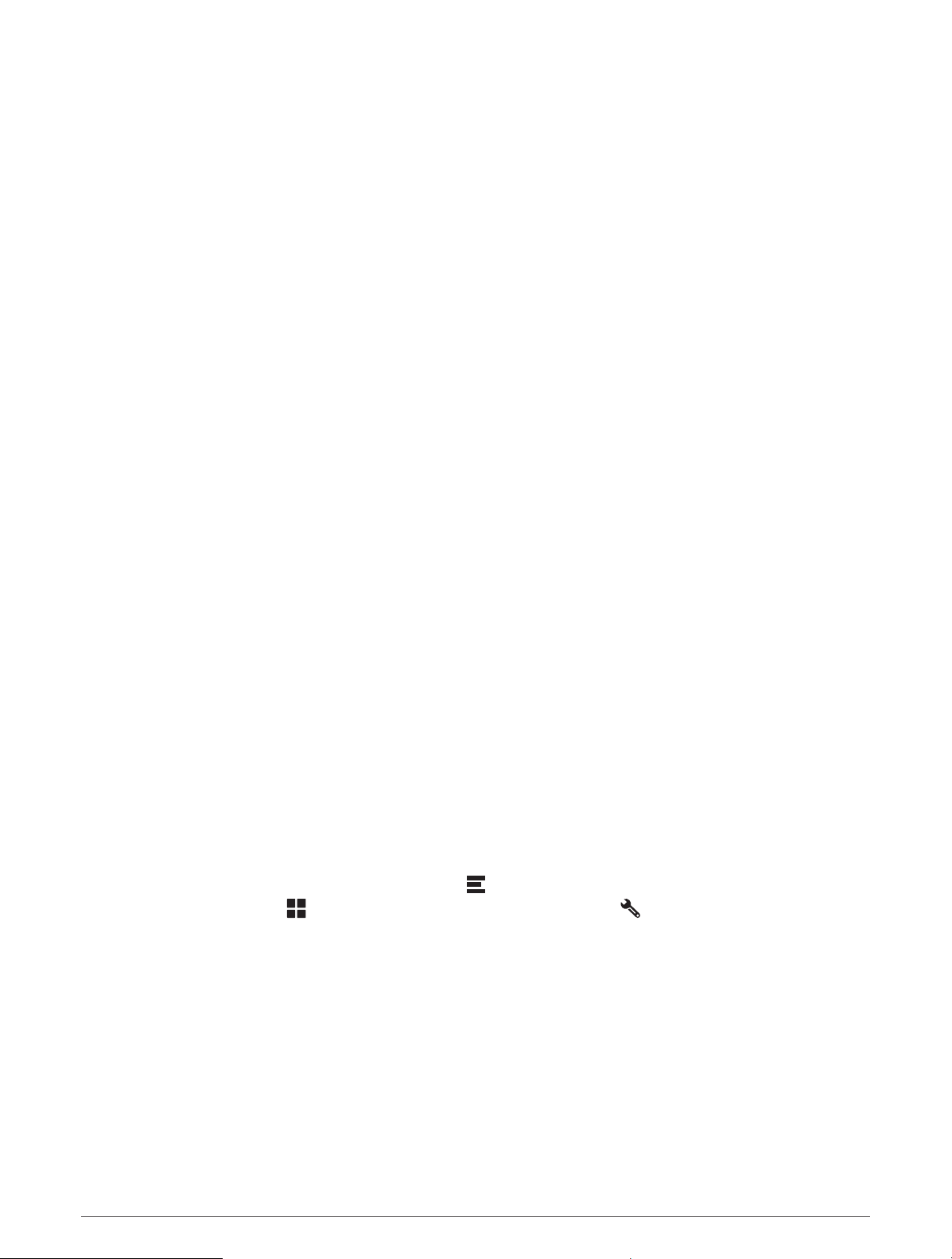
Connecting the Device to Your Computer
You can connect the device to your computer using a USB cable.
1 Plug the small end of the USB cable into the port on the device.
2 Plug the larger end of the USB cable into a port on your computer.
3 When your RV / Camper device prompts you to enter file transfer mode, select Continue.
Depending on your computer operating system, the device appears as either a portable device, a removable
drive, or a removable volume.
Transferring Data From Your Computer
1 Connect the device to your computer (Connecting the Device to Your Computer, page59).
Depending on your computer operating system, the device appears as either a portable device, a removable
drive, or a removable volume.
2 On your computer, open the file browser.
3 Select a file.
4 Select Edit > Copy.
5 Browse to a folder on the device.
NOTE: For a removable drive or volume, you should not place files in the Garmin folder.
6 Select Edit > Paste.
Transferring GPX Files From Your Computer
Apple computers may require additional third-party software, such as Android File Transfer, to read and write
files on this device.
If you have already created routes that you want to use on your device, you can transfer GPX files directly from
your computer.
1 Connect the device to your computer (Connecting the Device to Your Computer, page59).
The device appears as a portable device.
2 On your computer, open the file browser.
3 Select a GPXfile.
4 Select Edit > Copy.
5 Browse to the GPX folder on the device.
6 Select Edit > Paste.
Exporting GPX Files with the Garmin Drive App
You can share data, such as waypoints and routes, in GPX file format using the Garmin Drive app.
1 On your RV / Camper device, select an option:
• To share waypoints, select Where To? > Saved > > Share > Garmin Drive.
• To share routes, select > Navigation > Trip Planner > Saved Trips > > Share > Garmin Drive.
2 Select one or more waypoints or routes.
3 Select Done.
4 On your phone, open the Garmin Drive app.
5 Follow the on-screen instructions to share the .gpx files.
Appendix 59
Loading ...
Loading ...
Loading ...