Loading ...
Loading ...
Loading ...
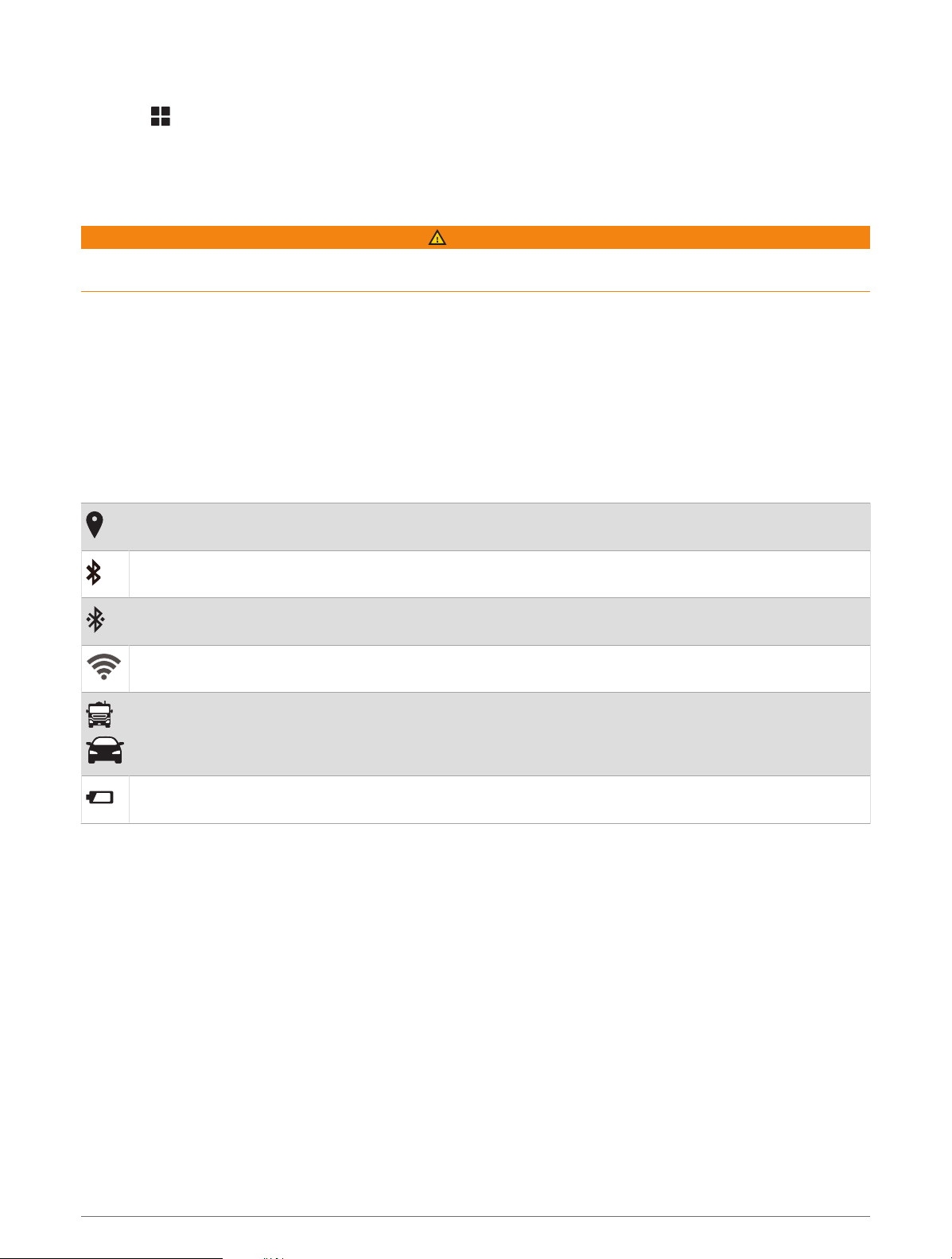
Adding Shortcuts to the Home Screen
1 Select .
2 Select an app tab to view additional applications.
3 Hold an application, and drag it to a location on the home screen.
Viewing Notifications
WARNING
Do not read or interact with notifications while driving, because doing so can cause distraction that could lead
to an accident resulting in serious personal injury or death.
1 Swipe down from the top of the screen.
The list of notifications appears.
2 Select an option:
• To launch the action or app mentioned in the notification, select the notification.
• To dismiss a notification, swipe the notification to the right.
Status Bar Icons
The status bar is located at the top of the main menu. The status bar icons display information about features
on the device.
Location services is enabled (Enabling or Disabling Location Services, page44).
Bluetooth
®
technology is enabled.
Connected to a Bluetooth device.
Connected to a Wi‑Fi
®
network (Connecting to a Wireless Network, page42).
Active vehicle profile. Swipe down twice and select to view the vehicle profile settings (Vehicle Profiles,
page9).
Battery charge level.
Using the Touchscreen
• Tap the screen to select an item.
• Drag or swipe your finger across the screen to pan or scroll.
• Pinch two fingers together to zoom out.
• Spread two fingers apart to zoom in.
Adjusting the Screen Brightness
You can adjust the brightness manually, using either the notification panel or the settings menu.
1 Select an option:
• Swipe down twice from the top of the screen to expand the quick settings in the notification panel.
• Select Settings > Device > Display > Brightness level.
2 Use the slider bar to adjust the brightness.
8 Getting Started
Loading ...
Loading ...
Loading ...