Loading ...
Loading ...
Loading ...
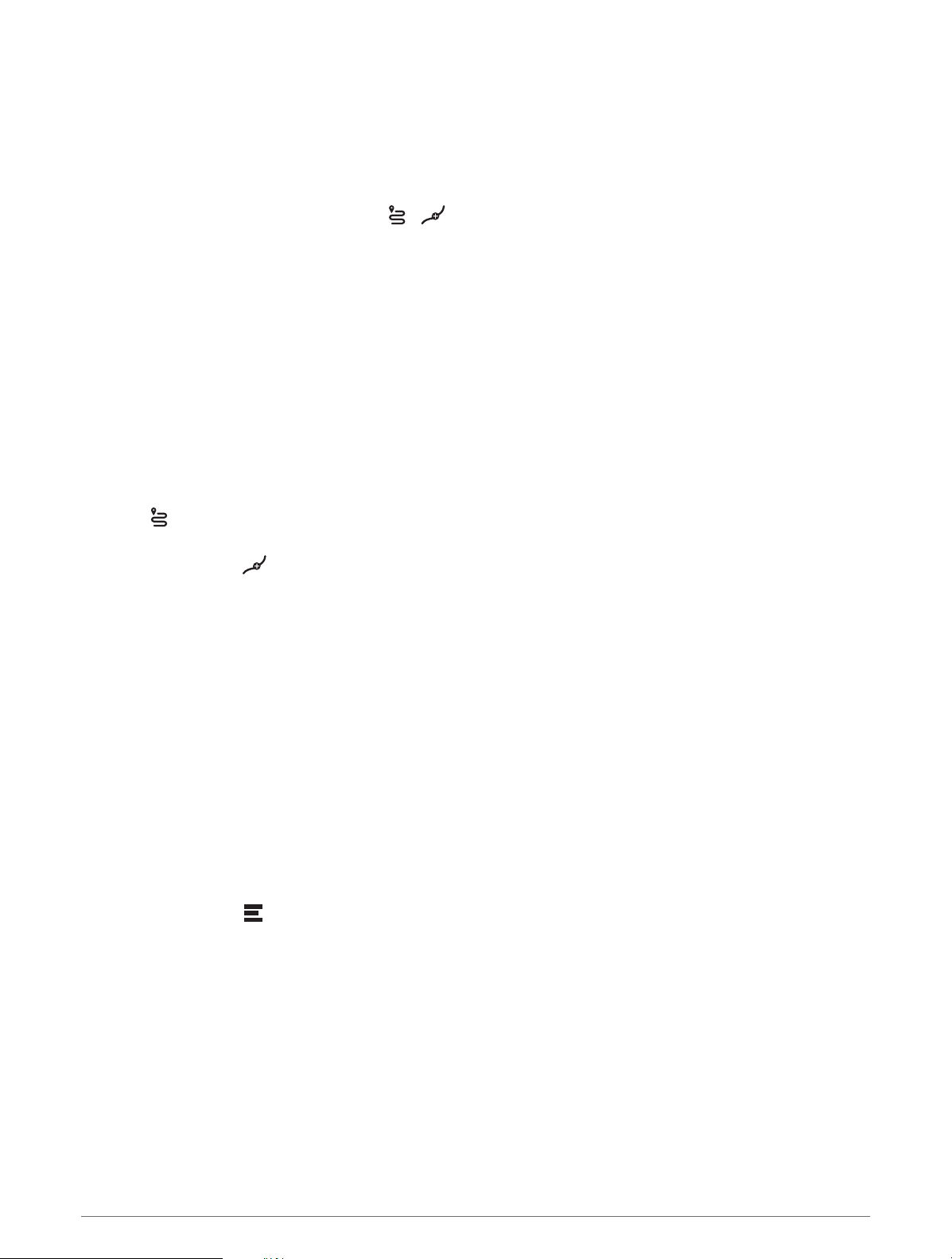
Starting a Route
1 Select Where To?, and search for a location (Finding and Saving Locations, page18).
2 Select a location.
3 Select an option:
• To start navigating using the recommended route, select Go!.
• To edit the course of the route, select > , and add shaping points to the route (Shaping Your Route,
page15).
The device calculates a route to the location and guides you using voice prompts and information on the map
(Your Route on the Map, page13). A preview of the major roads in your route appears at the edge of the map
for several seconds.
If you need to stop at additional destinations, you can add the locations to your route (Adding a Location to Your
Route, page15).
Starting a Route Using the Road Trip Routes Feature
Your device can calculate routes that prefer curvy roads, hills, and fewer highways. This feature can provide a
more enjoyable drive, but it may increase the time or distance to your destination.
1 Select Where To? > Categories.
2 If necessary, select a subcategory.
3 Select a location.
4 Select .
5 Use the slider to increase or decrease the length of your route.
6 If necessary, select to add shaping points to your route.
7 Select Go!.
Starting a Route by Using the Map
You can start a route by selecting a location from the map.
1 Select View Map.
2 Drag and zoom the map to display the area to search.
3 Select a point, such as a street, intersection, or address location.
4 Select Go!.
Going Home
The first time you start a route home, the device prompts you to enter your home location.
1 Select Where To? > Go Home.
2 If necessary, enter your home location.
Editing Your Home Location
1 Select Where To? > > Set Home Location.
2 Enter your home location.
12 Navigating to Your Destination
Loading ...
Loading ...
Loading ...
