Loading ...
Loading ...
Loading ...
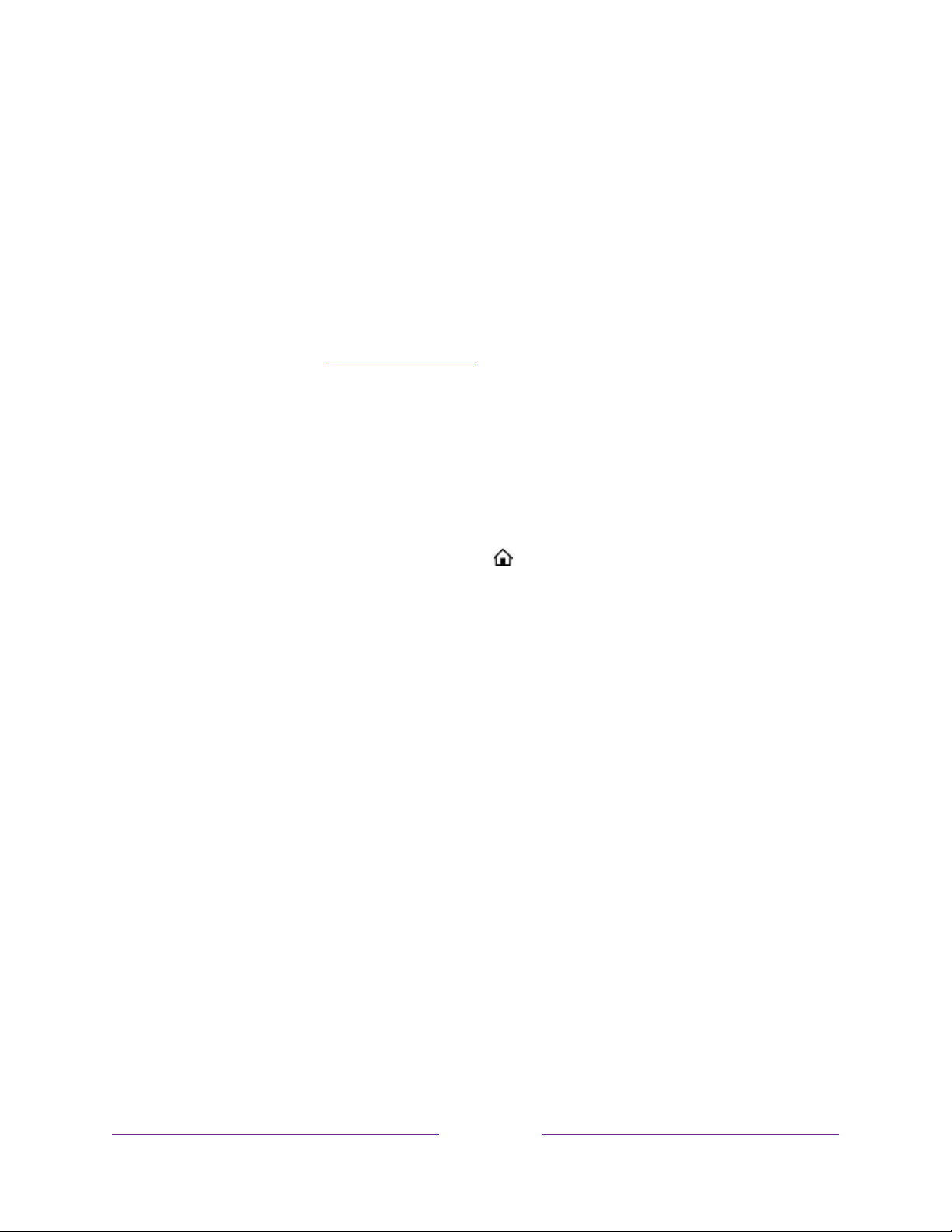
89
Remove unwanted tiles
It’s easy to remove unused TV inputs and unwanted channel or app tiles. For example,
if you never use the HDMI 3 input, or if you don’t like the weather app you added from
the Roku Channel Store, you can remove them from your Home screen.
Note:
You also can remove the Live TV tile if you never use the TV tuner. But be
aware that removing the Live TV tile also deletes the channel list. You’ll have to set up
the TV tuner again next time you want to view live TV. Instructions for setting up the
TV tuner can be found in
Setting up live TV
.
• To remove any tile, highlight the input tile in the Home screen, and then press
STAR to display a list of options. From the list of options, select Remove
input. In the screen that follows, confirm you want to remove the input.
• Alternatively, to remove a TV input tile, navigate to Settings > TV inputs. On
the TV inputs screen, select the input you want to remove, and then select
Remove > Confirm. Then press HOME to return to the Home screen.
Rearrange tiles
When you add a TV input tile, it’s added at the top of your Home screen. When you
add a new streaming channel, it’s added at the bottom of your Home screen.
You can easily rearrange the order of the tiles on the Home screen to suit your
viewing preferences. For example, you might want Live TV to be the first tile in your
Home screen. But if you mostly watch one streaming channel, you might want its tile
to be the first one on your Home screen.
1. On the Home screen, highlight one of the tiles you want to move.
2. Press STAR to display a list of options for the type of tile you selected.
Loading ...
Loading ...
Loading ...