Loading ...
Loading ...
Loading ...
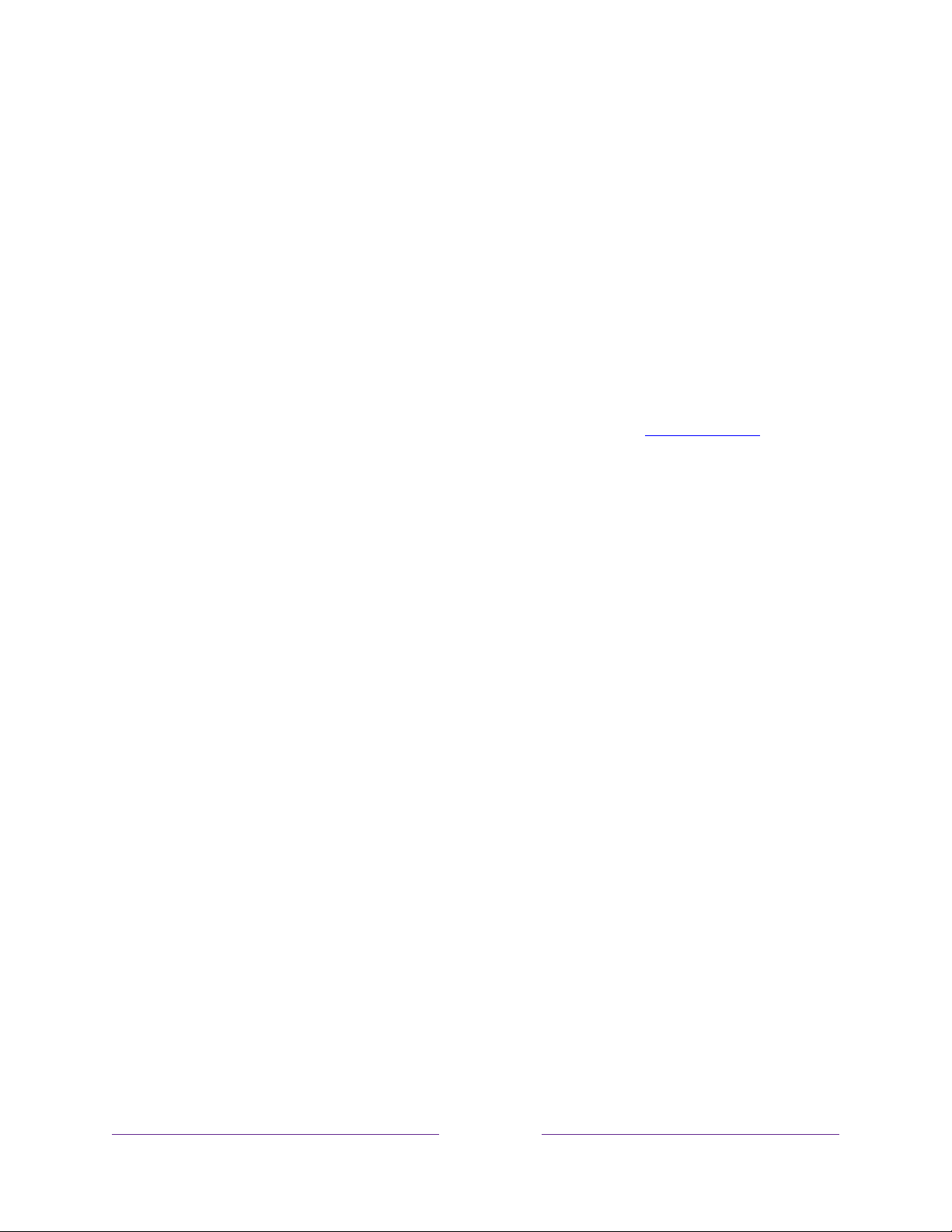
115
What if I can’t access the Factory Reset option?
It is possible for your TV to get into a state where you cannot access the various
menus, including the menu option that lets you perform a factory reset operation. If
that happens, you can force the TV to reset by following these steps.
1. Using a straightened paper clip or ball-point pen, press and hold the recessed
RESET button on the TV connector panel.
2. Continue to hold the RESET button for approximately 12 seconds.
When the reset cycle completes, the status indicator comes on dim.
3. Release the RESET button. The TV is now powered off.
4. Turn on the TV and proceed through Guided Setup. See
Guided Setup
.
Network connection reset
If you want to remove your network connection information without disturbing other
settings, navigate from the Home screen menu to Settings > System > Advanced
system settings > Network connection reset, and then select Reset connection.
When you select this option, the TV removes your wireless network information,
including the name of the connection (its SSID) and your wireless password, if any,
and then it restarts. After restarting, your TV retains all of its other settings and its
association with your Roku account.
After resetting your network connection, navigate from the Home screen menu to
Settings > Network > Set up new connection to set up your network connection and
enjoy all of the benefits of your connected TV.
Roku account PIN
When you created your Roku account, you were given the opportunity to create a
PIN code and to specify when it must be used. Roku lets you optionally require that
users enter your PIN as an additional verification method when making purchases
through the TV or adding items from the Roku Channel Store. In addition, you must
have a Roku account PIN before you can enable or disable Guest Mode.
Loading ...
Loading ...
Loading ...