Loading ...
Loading ...
Loading ...
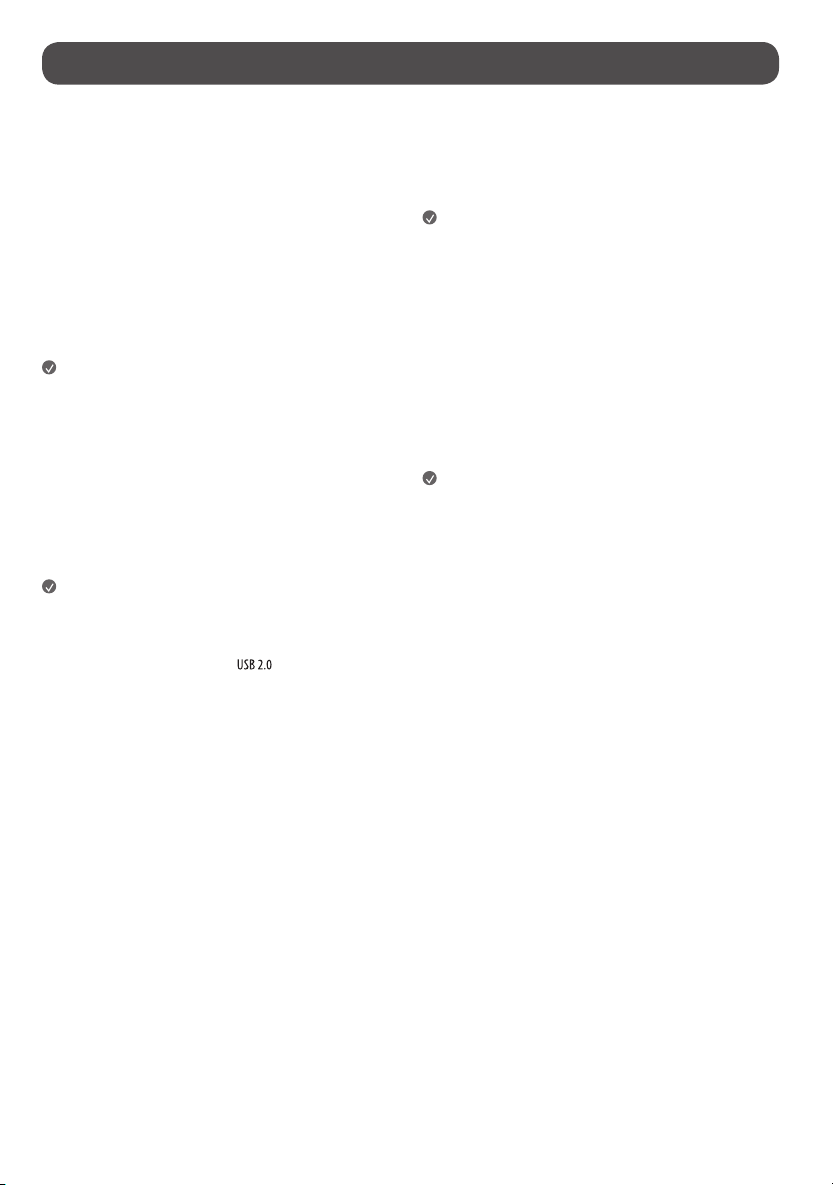
9
Connections
Other devices, such as HDMI, can be connected to the product.
When connecting with an external device, locate and select the device with
which you wish to connect on the Home screen.
HDMI
• When connecting the HDMI cable, the product and external devices
should be turned off and unplugged.
• Supported HDMI Audio format (Depending upon model):
True HD (48 kHz),
Dolby Digital / Dolby Digital Plus (32 kHz, 44.1 kHz, 48 kHz),
PCM (32 kHz, 44.1 kHz, 48 kHz, 96 kHz, 192 kHz)
Note
• Use a certified cable with the HDMI logo attached.
• If you do not use a certified HDMI cable, the screen may not display or a
connection error may occur.
• Recommended HDMI Cable Types
- Ultra High Speed HDMI
®
/™ cable (3m (9.84 feet) or less)
USB
Some USB Hubs may not work. If a USB device connected using a USB Hub is
not detected, connect it to the USB port on the product directly.
Note
• For an optimal connection, HDMI cables and USB devices should have
bezels less than 10mm (0.39inches) thick and 18mm (0.7inches)
width.
• Use an extension cable that supports
if the USB cable or USB
memory stick does not fit into your product’s USB port.
IR Blaster
Control the set-top box (cable/satellite/IP/OTT), Blu-ray/DVD player,
soundbar, game consoles, etc., using the IR Blaster, (Depending upon
country).
Note
• Connect the IR Blaster cable to the product’s IR Blaster port.
• Do not plug headphones (earphones) into the IR blaster terminal.
• Use universal control settings to control the device.
• Secure the IR Blaster with the 3M tape provided.
• In order to control external devices through "Room to Room Share" and
"Hands-free Voice Control", an IR blaster connection is required.
External Devices
Supported external devices are: Blu-ray player, HD receivers, DVD players,
VCRs, audio systems, USB storage devices, PC, gaming devices, and other
external devices.
Note
• The external device connections shown may differ slightly from
illustrations in a manual.
• In PC mode, there may be noise associated with the resolution, vertical
pattern, contrast or brightness. If noise is present, change the PC output
to another resolution, change the refresh rate to another rate or adjust
the brightness and contrast on the [Picture] menu until the picture is
clear. Depending upon the graphics card, some resolution settings may
not allow the image to be positioned on the screen properly.
Loading ...
Loading ...
Loading ...
