Loading ...
Loading ...
Loading ...
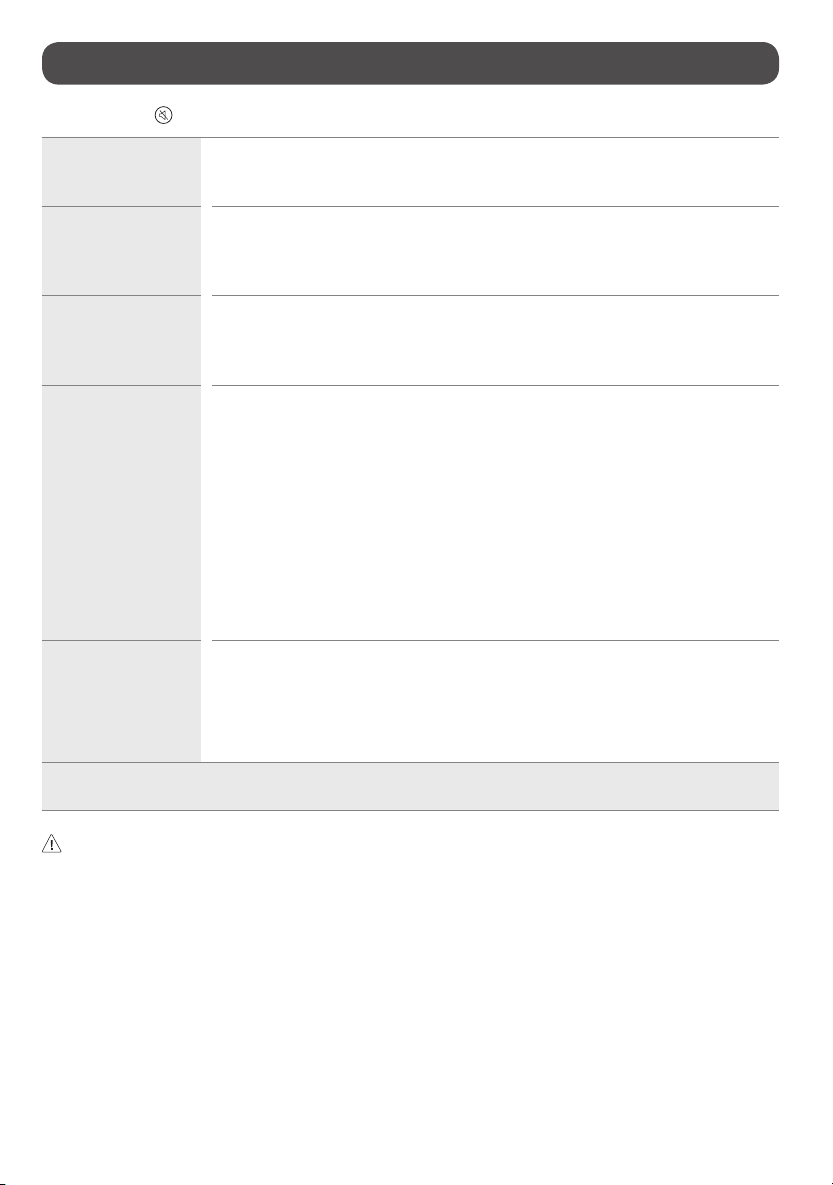
13
Troubleshooting
In HDMI input, press the button on the remote control three times to display the model name and serial number on the screen.
Cannot control the product
with the remote control.
• Check if anything such as tape has been placed over the receiver.
• Check if there is any obstacle between the product and the remote control.
• Replace the batteries with new fresh ones.
No image display and no
sound is produced.
• Check if the product is turned on.
• Check if the power cord is connected to a wall outlet.
• Check if there is a problem in the wall outlet by connecting other products.
• When using in battery mode, turn the battery switch on.
The product turns off
suddenly.
• Check the power control settings. The power supply may be interrupted.
• Check if the auto-off function is activated in the settings menu.
• If there is no signal while the product is on, the product will turn off automatically after 15 minutes of inactivity.
• If the battery overheats, the product automatically turns off to protect itself.
Abnormal Display • If the product feels cold to the touch, there may be a small “flicker” when it is turned on. This is normal, there is
nothing wrong with product.
• This panel is an advanced product that contains millions of pixels. You may see tiny black dots and/or brightly
colored dots (red, blue or green) at a size of 1 ppm on the panel. This does not indicate a malfunction and does not
affect the performance and reliability of the product. This phenomenon also occurs in third-party products and is
not subject to exchange or refund.
• You may find different brightness and color of the panel depending upon your viewing position(left/right/
top/down). This phenomenon occurs due to the characteristic of the panel. It is not related with the product
performance, and it is not malfunction.
• Avoid touching the screen or holding your finger(s) against it for long periods of time. Doing so may produce some
temporary distortion effects on the screen.
• Displaying a still image for a prolonged period of time may cause image sticking. Avoid displaying a fixed image on
the product screen for a long period of time.
Generated Sound • Cracking noise A cracking noise that occurs when watching or turning off the TV is generated by plastic thermal
contraction due to temperature and humidity. This noise is common for products where thermal deformation is
required.
• Electrical circuit humming/panel buzzing A low level noise is generated from a high-speed switching
circuit, which supplies a large amount of current to operate a product. It varies depending upon the product. This
generated sound does not affect the performance and reliability of the product.
• Using the product in a dusty environment may cause the screen to become dim.
• In the case of abnormal operation, turn the battery switch off, unplug the power cord, and then plug it back in.
• When cleaning the product, be careful not to allow any liquid or foreign objects to enter the gap between the upper, left or right side of the panel and the
guide panel, (Depending upon model).
• Make sure to wring any excess water or cleaner from the cloth.
• Do not spray water or cleaner directly onto the product screen.
• Make sure to spray just enough of water or cleaner onto a dry cloth to wipe the screen.
Loading ...
Loading ...
Loading ...
