Loading ...
Loading ...
Loading ...
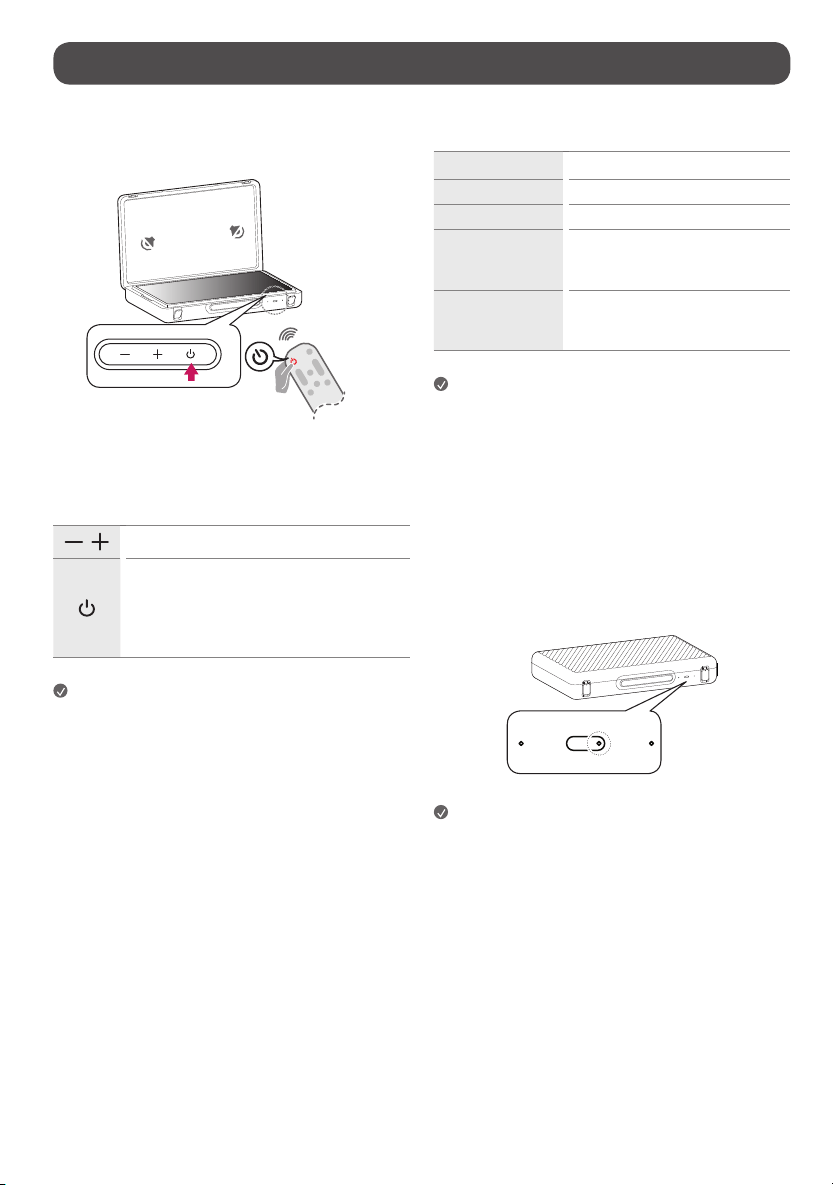
8
Operating the product
Turning on the product
You can simply operate the product functions, using the button.
Using the button
,
Adjusts the volume level.
Turn the product on and off.
- A short press turns the product on, and a long press
shuts down all functions and turns off the screen. You
can also turn the power on and off by opening and
closing the case.
Note
• The shape and location of the power button may vary depending upon
the product model.
• When the screen is powered on for the first time, it may turn on after
approximately one minute to complete the initialization of the product.
• Avoid placing magnets near the operation buttons.
Using the touch screen
Tap Tap the screen lightly.
Tap and hold Tap the screen for 2 seconds or longer.
Scroll Scroll the screen up, down, left, and right.
Drag
Tap and hold the item you wish to move,
such as an app or widget, and drag it to the
desired location.
Pinch-Close / Pinch-
Open
You can zoom in or out on the app by placing
two fingers on the screen and spreading
them apart or bringing them together.
Note
• Touch functions such as zooming in and out on the screen may not be
supported, depending upon the app used.
• Avoid pressing too hard on the screen; instead, tap lightly on the desired
item with your fingertips. If you touch the screen while wearing gloves
or with the tip of your fingernails, it may not work correctly.
• Touch sensors may not work correctly if the screen is moist or wet.
About LED operation
The battery status LED is only displayed when charging in standby mode.
While viewing, you can check the battery status on the upper right corner of
the screen.
Note
• When the lid is closed, ensure that the red LED blinks.
• The red LED is displayed during charging, and the green LED is displayed
when fully charged.
Loading ...
Loading ...
Loading ...
