Loading ...
Loading ...
Loading ...
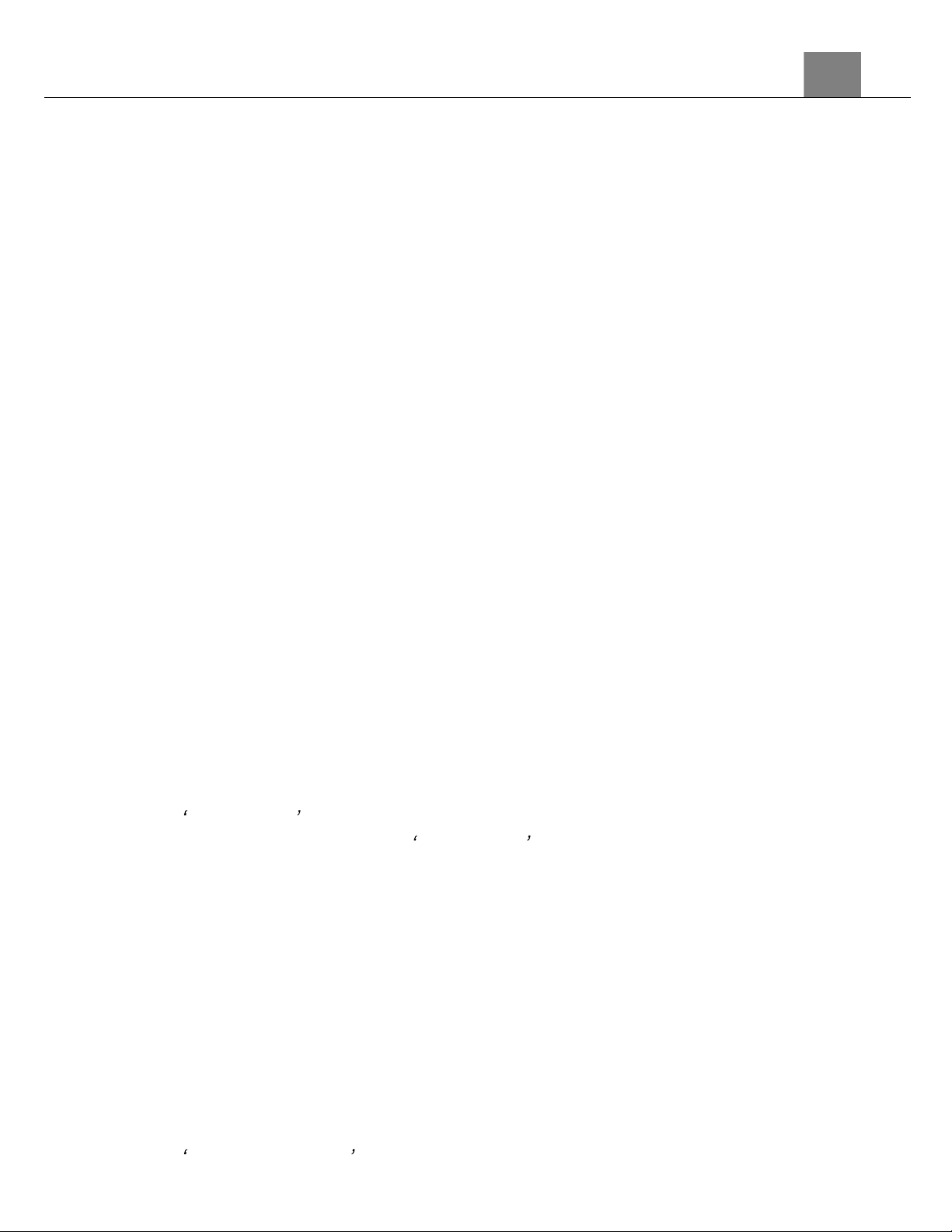
3. Using Your Camera
65
3.7 Time Lapse
This feature allows you to capture long sequences of events in a much
shorter time period.
To switch to Time Lapse mode power the camera on and press the
MODE/OK button, then using the LEFT or RIGHT buttons, select Time Lapse
and press the MODE/OK button to enter Time Lapse mode. A camcorder
icon will appear in the top left corner of the screen when you are in Time
Lapse mode.
1. Line up your shot by looking at the LCD screen to see what is in view.
2. Hold the camera steady and press the RECORD button to begin
recording.
3. When recording begins, a rolling timer will display at the top right corner of
the screen and the LED status light will blink blue. This indicates the
recorded video time elapsed.
4. Press the RECORD button to stop recording.
5. The recorded video files will automatically save onto the inserted memory
card.
3.7.1 Movie Size (Video Resolution)
This function sets the video resolution. The higher the resolution, the greater
the video quality and the larger the file size of the video.
1. In Time Lapse Mode press the MENU button.
2. Select the Video icon on the top of the left side of the screen using the UP
or DOWN buttons.
3. Press the RIGHT button to enter the settings menu.
4. Select Movie Size using the UP or DOWN buttons and press the
MODE/OK button to enter the Movie Size menu.
5. Use the UP or DOWN buttons to navigate the menu, and press the
MODE/OK button to confirm your selected option (4K, 2.7K, 1080p, 720p).
6. Press the MENU button to exit the settings menu without making a
selection.
3.7.2 Interval Duration
This function allows you to set the amount of time in between images.
1. In Time Lapse Mode press the MENU button.
2. Select the Video icon on the top of the left side of the screen using the UP
or DOWN buttons.
3. Press the RIGHT button to enter the settings menu.
4. Select Interval Duration using the UP or DOWN buttons and press the
Loading ...
Loading ...
Loading ...
