Loading ...
Loading ...
Loading ...
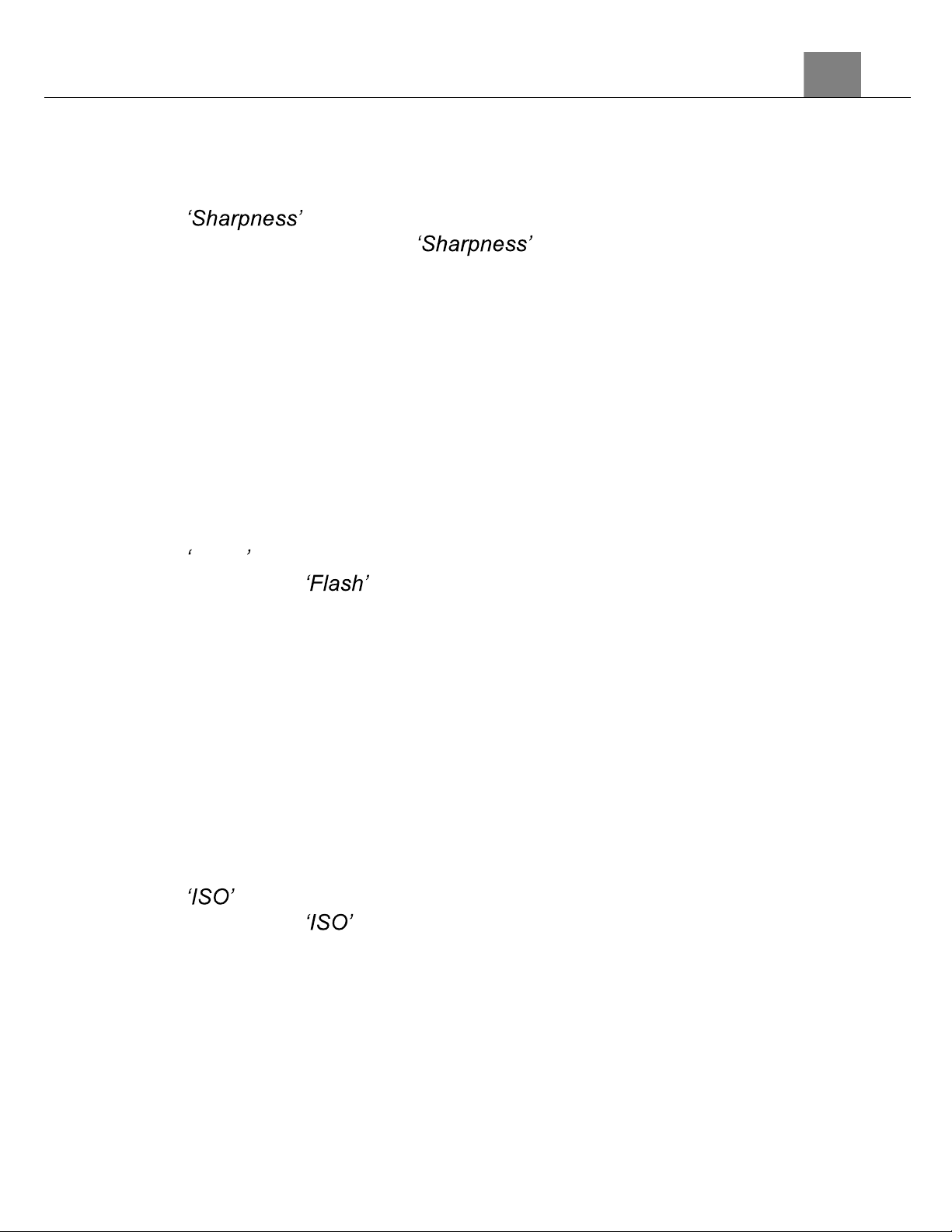
3. Using Your Camera
17
1.
In Photo Mode press the MENU button.
2.
Select the Camera icon on the top of the left side of the screen using the
UP or DOWN buttons.
3.
Press the RIGHT button to enter the settings menu.
4.
Select using the UP or DOWN buttons and press the
MODE/OK button to enter the menu.
5.
Use the UP or DOWN buttons to navigate the menu, and press the
MODE/OK button to confirm your selected option (Sharp, Normal, Soft).
6.
Press the MENU button to exit the settings menu without making a
selection.
3.1.6
Flash
This function allows to change the flash settings.
1.
In Photo Mode press the MENU button.
2.
Select the Camera icon on the top of the left side of the screen using the
UP or DOWN buttons.
3.
Press the RIGHT button to enter the settings menu.
4.
Select Flash using the UP or DOWN buttons and press the MODE/OK
button to enter the menu.
5.
Use the UP or DOWN buttons to navigate the menu, and press the
MODE/OK button to confirm your selected option (Auto, Off, On).
6.
Press the MENU button to exit the settings menu without making a
selection.
3.1.7
ISO
This function adjusts the light sensitivity in your photograph.
1.
In Photo Mode press the MENU button.
2.
Select the Camera icon on the top of the left side of the screen using the
UP or DOWN buttons.
3.
Press the RIGHT button to enter the settings menu.
4.
Select using the UP or DOWN buttons and press the MODE/OK
button to enter the menu.
5.
Press the UP or DOWN buttons to navigate the menu, and press the
MODE/OK button to confirm your selected option (ISO Auto, 100, 200,
400, 800, 1600, 3200, 6400).
6.
Press the MENU button to exit the settings menu without making a
selection.
3.1.8
Time Stamp
This setting allows you to imprint a date & time onto your captured image
files. Once an image file is captured with the imprint, the imprint cannot be
Loading ...
Loading ...
Loading ...
