Loading ...
Loading ...
Loading ...
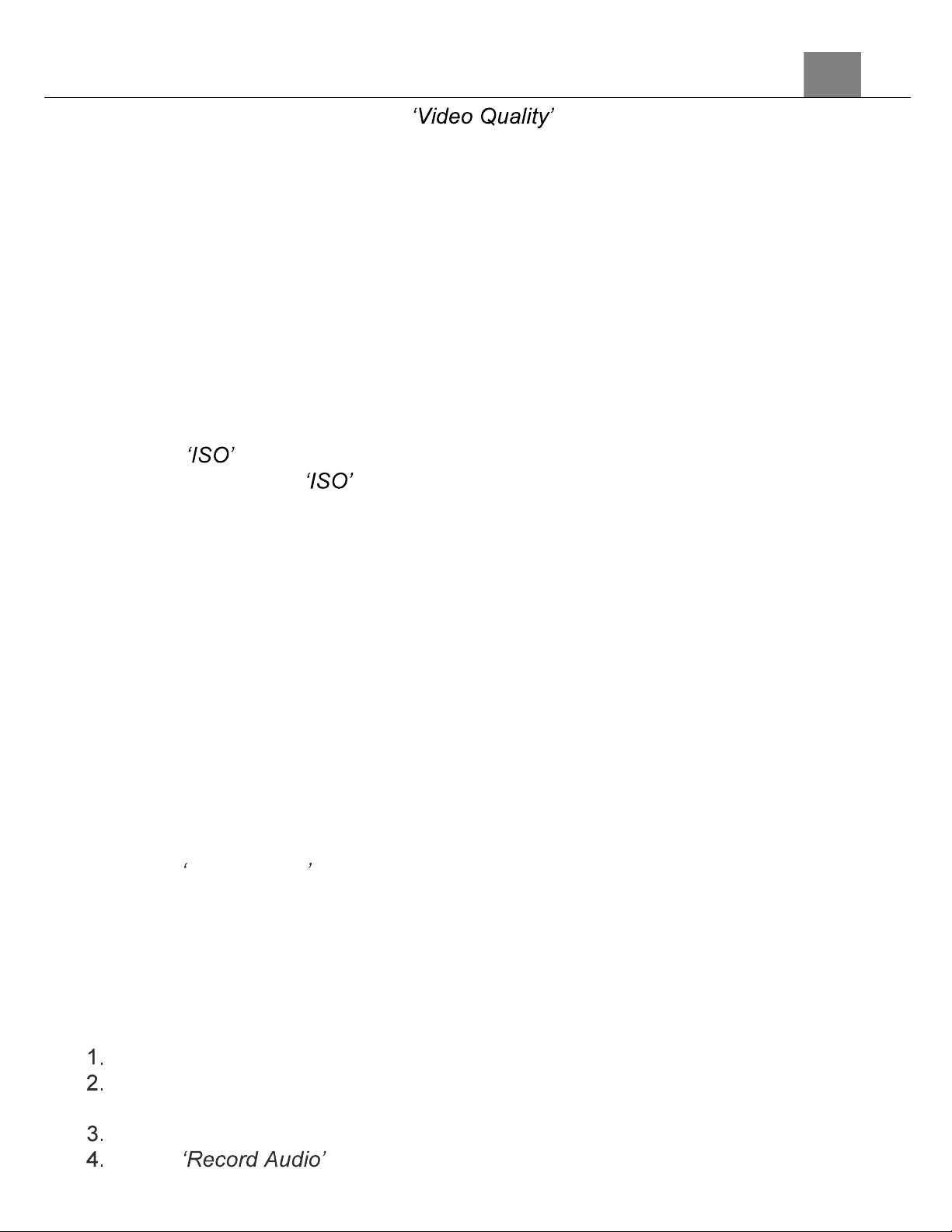
3. Using Your Camera
59
MODE/OK button to enter the menu.
5. Use the UP or DOWN buttons to navigate the menu, and press the
MODE/OK button to confirm your selected option (Super Fine, Fine,
Normal).
6. Press the MENU button to exit the settings menu without making a
selection.
3.6.8 ISO
This function adjusts the light sensitivity in your photograph.
1.
In Loop Recording Mode press the MENU button.
2.
Select the Camera icon on the top of the left side of the screen using the
UP or DOWN buttons.
3.
Press the RIGHT button to enter the settings menu.
4.
Select using the UP or DOWN buttons and press the MODE/OK
button to enter the menu.
5.
Press the UP or DOWN buttons to navigate the menu, and press the
MODE/OK button to confirm your selected option (ISO Auto, 100, 200,
400, 800, 1600, 3200, 6400).
6.
Press the MENU button to exit the settings menu without making a
selection.
3.6.9 Time Stamp
This setting allows you to imprint a date & time onto your recorded video
files. Once a video file is recorded with the imprint, the imprint cannot be
removed.
1. In Loop Recording Mode press the MENU button.
2. Select the Camera icon on the top of the left side of the screen using the
UP or DOWN buttons.
3. Press the RIGHT button to enter the settings menu.
4. Select Time Stamp using the UP or DOWN buttons and press the
MODE/OK button to turn the time stamp on or off.
3.6.10 Record Audio
This function allows you to turn audio recording in video and loop recording
modes on and off. If this setting is set to off, any videos recorded in video
and loop recording modes will not have any audio.
In Loop Recording Mode press the MENU button.
Select the Camera icon on the top of the left side of the screen using the
UP or DOWN buttons.
Press the RIGHT button to enter the settings menu.
Select using the UP or DOWN buttons and press the
Loading ...
Loading ...
Loading ...
