Loading ...
Loading ...
Loading ...
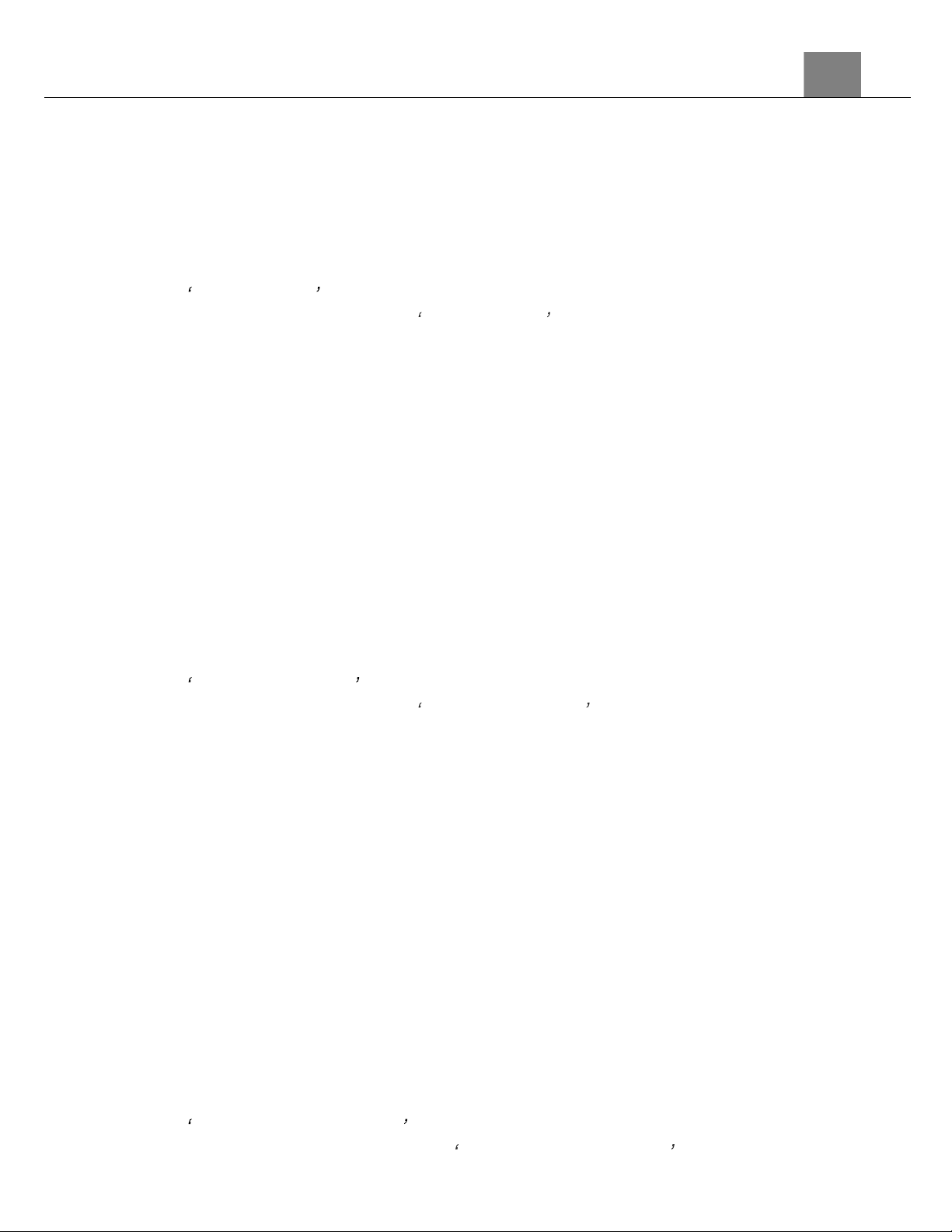
3. Using Your Camera
21
3.1.17 Date Format
This function allows you to set the current Date and Time on your recorded
video clips and captured photos.
1.
In Photo Mode press the MENU button.
2.
Select the gear icon on the bottom of the left side of the screen using the
UP or DOWN buttons.
3.
Press the RIGHT button to enter the setup menu.
4.
Select Date Format using the UP or DOWN buttons and press the
MODE/OK button to enter the Date Format menu.
5.
Press the UP or DOWN buttons to navigate the menu, and press the
MODE/OK button to confirm your selected option (YYYY/MM/DD,
MM/DD/YYYY, DD-MM-YYYY).
6.
Press the MENU button to exit the settings menu without making a
selection.
3.1.18 Date & Time Set
This function allows you to set the current Date and Time on your recorded
video clips and captured photos.
1.
In Photo Mode press the MENU button.
2.
Select the gear icon on the bottom of the left side of the screen using the
UP or DOWN buttons.
3.
Press the RIGHT button to enter the setup menu.
4.
Select Date & Time Set using the UP or DOWN buttons and press the
MODE/OK button to enter the Date & Time Set menu.
5.
Press the UP or DOWN buttons to change the value of the highlighted
field.
6.
Press the LEFT or RIGHT buttons to change to the next field.
7.
Press the MODE/OK button to save the date and time and to exit the
settings menu.
8.
You can also press the MENU button to exit the settings menu without
making a selection.
3.1.19 Format Memory Card
The format setting erases all photos, videos and data stored on your
memory card.
1.
In Photo Mode press the MENU button.
2.
Select the gear icon on the bottom of the left side of the screen using the
UP or DOWN buttons.
3.
Press the RIGHT button to enter the setup menu.
4.
Select Format Memory Card using the UP or DOWN buttons and press
the MODE/OK button to enter the Format Memory Card menu.
Loading ...
Loading ...
Loading ...
