Loading ...
Loading ...
Loading ...
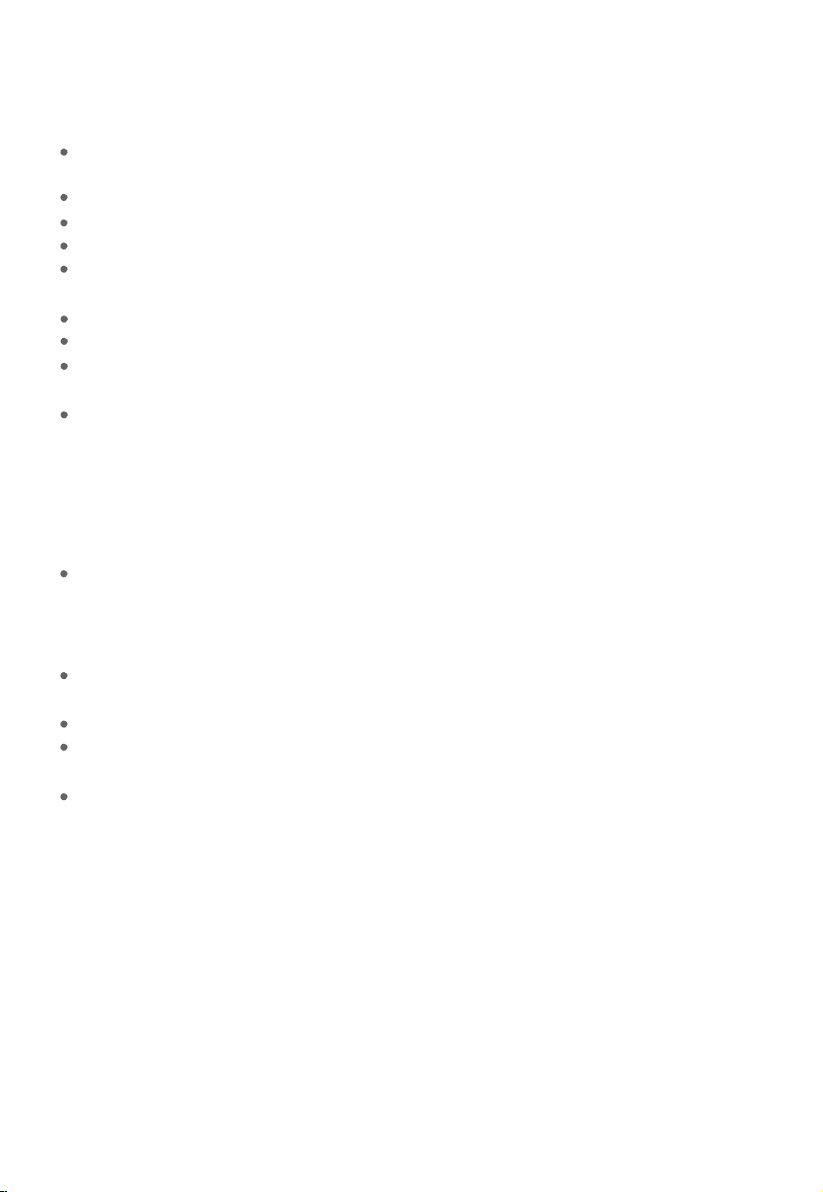
1. Cannot connect to the Govee Home App.
2. Cannot find the heater within the nearby Bluetooth devices list.
The heater may be connected with another smartphone. Disconnect it from the other
smartphone first.
3. The heater is offline.
For App & Connectivity
Make sure the Bluetooth of your smartphone is enabled and your smartphone is not connected
with other Bluetooth devices.
Enable the smartphone’s Location Services.
Try connecting with another smartphone.
Make sure your app is the latest version.
Make sure your smartphone is connected to the 2.4GHz network, and confirm the network is
working correctly.
Make sure the Wi-Fi password you entered is correct.
Shorten the distance between the heater, Wi-Fi router, and the smartphone.
Make sure your heater and the Wi-Fi router are located away from appliances that produce
electromagnetic radiation (e.g. microwave ovens, refrigerators, etc.).
If you are using a VPN, try turning it off and then connecting the heater. Disable portal
authentication for your Wi-Fi network. If portal authentication is enabled, this heater will not be
able to access your Wi-Fi network and setup will fail. Portal authentication means that you need
to sign in to your Wi-Fi network through a web page before you can use the Internet.
Make sure the heater is plugged in and powered on, then refresh “My Devices” in the Govee
Home app by swiping down on the screen.
Make sure your router is connected to the internet, and your phone’s network connection is
working.
If the Wi-Fi password has been changed, the heater will automatically go offline. Try connect-
ing it to the network again.
Delete the offline heater from the Govee Home App, then add and reconfigure the heater
again in the Govee Home App.
10
Memory Function
24-hour Automatic Shutdown
Overheating Protection
Tip-Over Protection
Thermostat Function
Loading ...
Loading ...
Loading ...