Loading ...
Loading ...
Loading ...
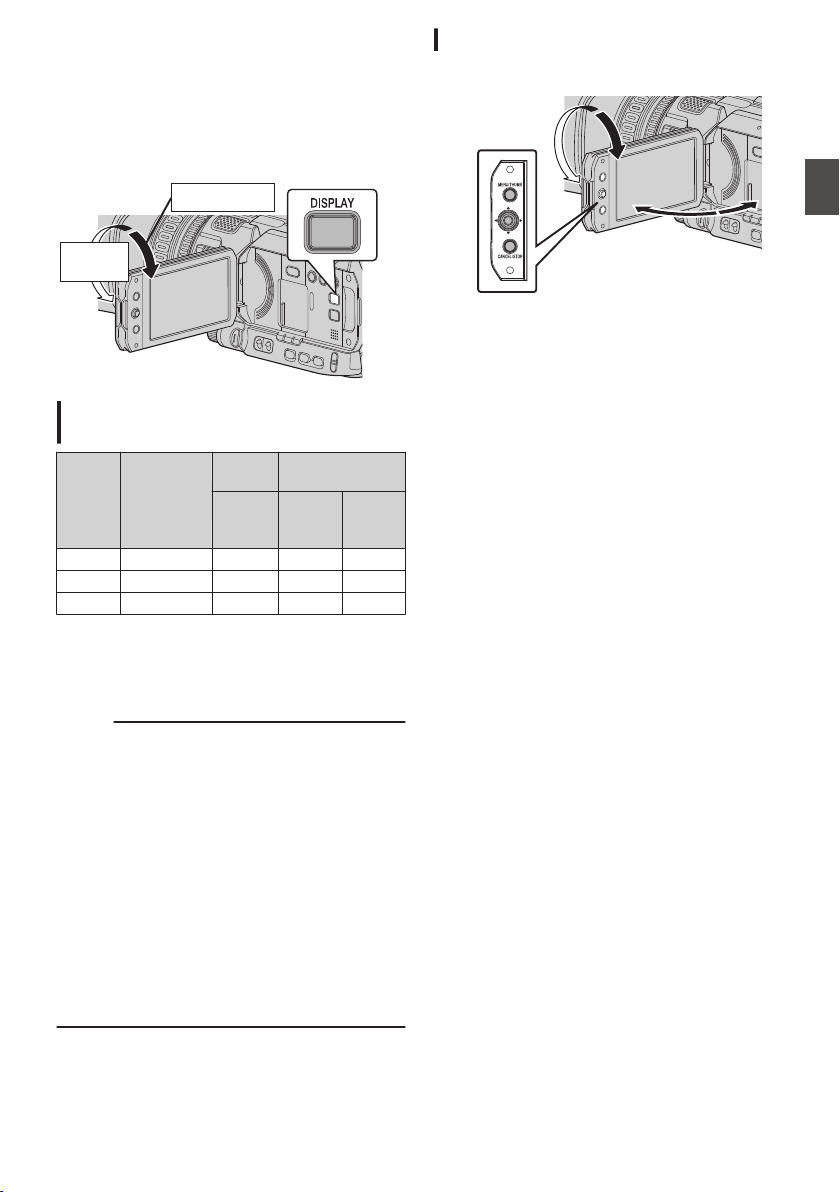
Adjusting the LCD Monitor
and Viewfinder
You can monitor video images on this camera
recorder using the viewfinder, LCD monitor, or
both.
.
Normal LCD
Inverted
LCD
Displays on the LCD Monitor and
Viewfinder Screen (VF)
[VF
SW
]
Item
State of
Viewfinder
LCD
Screen
Viewfinder
Screen
LCD
Monitor
Open
LCD
Monitor
Open
LCD
Monitor
Closed
Enable Pulled out ON ON ON
Enable Retracted ON OFF ON
Disable - ON ON ON
ON: Display on, OFF: Display off
0
“LCD Monitor Open” includes the state when the
LCD display is inverted.
0
“LCD Monitor Closed” indicates the state when
there is no display on the LCD monitor.
Memo :
0
Press and hold the [DISPLAY] button for 2 seconds
to turn ON/OFF the LCD monitor.
0
The function to switch between LCD monitor and
viewfinder displays by pressing the [DISPLAY]
button can be canceled by opening/closing or
rotating the LCD monitor.
0
When [LCD/VF]
B
[VF SW] is set to “Enable”, it is
necessary to pull out the viewfinder in order to
display the images on the viewfinder.
(A P107 [ VF SW ] )
* When [LCD/VF]
B
[VF SW] is set to “Enable”,
images will be displayed on the viewfinder if the
viewfinder is pulled out, regardless of the state of
the LCD monitor.
(A P107 [ VF SW ] )
Adjusting the LCD Monitor
.
1
2
Tilt 90 degrees downward
Tilt 180 degrees
upward
1
Open the LCD cover.
2
Incline the LCD monitor to a position that
enables easy viewing.
Rotate the LCD monitor to adjust the angle.
0
While the LCD monitor is open, you can
rotate it 180 degrees upward or 90 degrees
downward.
0
Rotating the LCD monitor 180 degrees
upward enables you to see the screen from
the
lens side. To display the image when it is
viewed from the opposite direction (mirror
image), perform setting as follows.
Set [Main Menu] B [LCD/VF] B [LCD
Mirror] to “Mirror” B Set button (R)
(A P
107 [ LCD Mirror ] )
3
Adjust the brightness, contour, and
contrast of the LCD monitor.
You can change the angle and brightness of the
LCD monitor
according to your usage condition.
Changing the brightness of the screen will not
affect the recorded images.
0
Use the [LCD Bright] menu to adjust the
brightness of the LCD monitor.
[Main Menu] B [LCD/VF] B [LCD Bright]
(A P107
[ LCD Bright ] )
0
Use the [LCD/VF Peaking] menu to adjust the
contour of the LCD monitor.
(The contour of the viewfinder screen will
also be adjusted at the same time.)
[Main Menu] B [LCD/VF] B [LCD/VF
Peaking]
(A
P107 [ LCD/VF Peaking ] )
0
Use the [LCD Contrast] menu to adjust the
contrast of the LCD monitor.
[Main Menu] B [LCD/VF] B [LCD Contrast]
(A P
107 [ LCD Contrast ] )
Adjusting the LCD Monitor and Viewfinder
37
Preparations
Loading ...
Loading ...
Loading ...
