Loading ...
Loading ...
Loading ...
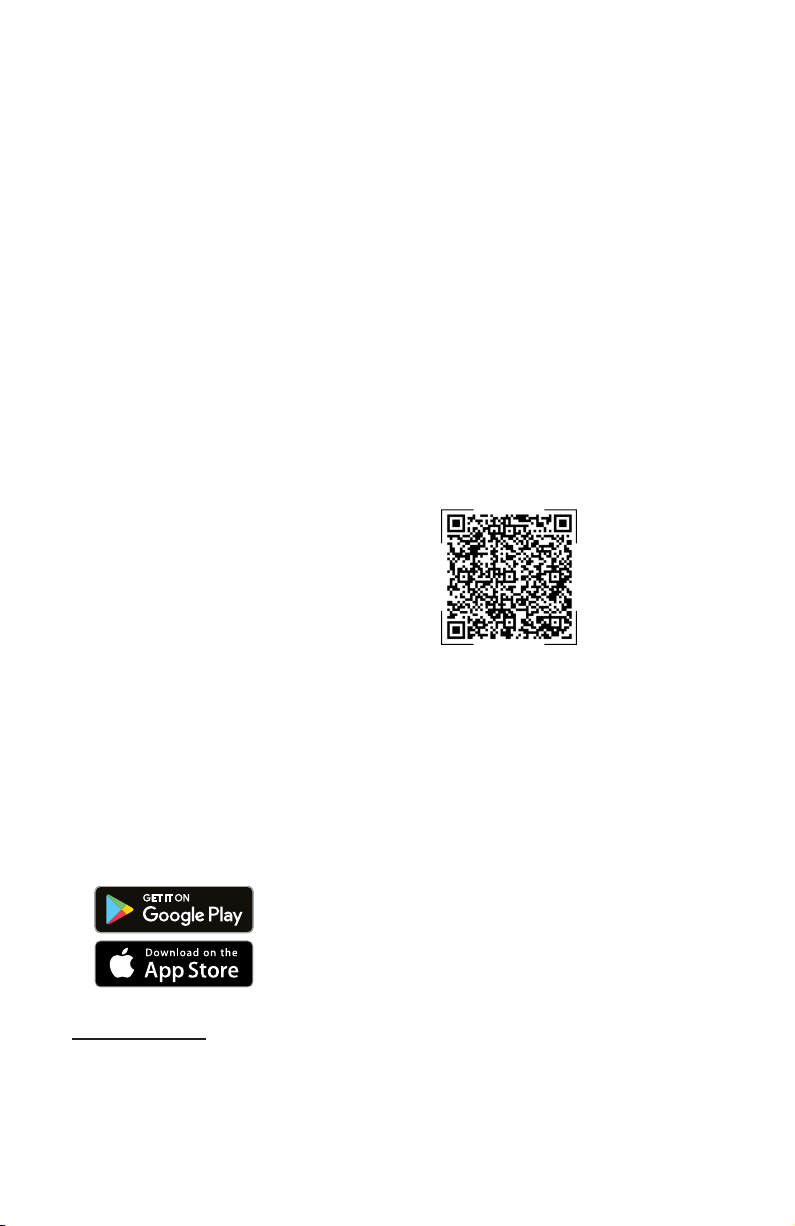
en-us HomeConnect®
32
function depends on the availabil-
ity of HomeConnect® services in
your country. You can find infor-
mation on this at: www.home-con-
nect.com.
To be able to use HomeCon-
nect®, you must first set up the
connection to the WLAN home
network (Wi-Fi
1
) and to the
HomeConnect® app.
The HomeConnect® app guides
you through the entire registration
process. Follow the instructions in
the HomeConnect® app to imple-
ment the settings.
Tips
¡ Consult the HomeConnect®
documents supplied.
¡ Follow the instructions in the
HomeConnect® app as well.
Note:Also note the safety infor-
mation in this instruction manual
and ensure that it is also observed
when operating the appliance us-
ing the HomeConnect® app.
15.1 HomeConnect®
quick start
Connect your appliance to a mo-
bile device quickly and easily.
Setting up the
HomeConnect® app
1. Install the HomeConnect® app
on your mobile device.
2
2. Start the HomeConnect® app
and set up access for
HomeConnect®.
The HomeConnect® app
guides you through the entire
registration process.
Setting upHomeConnect®
Requirements
¡ The HomeConnect®app is in-
stalled on your mobile device.
¡ The appliance receives signals
from the WLAN home network
(Wi-Fi) at its installation loca-
tion.
¡ The appliance door is closed.
1. Open the HomeConnect® app
and scan the following QR
code.
2. Follow the instructions in the
HomeConnect® app.
15.2 HomeConnect®
settings
Adapt HomeConnect® to your
needs.
You can find the HomeConnect®
settings in the basic settings for
your appliance. Which settings the
display shows will depend on
whether HomeConnect® has
been set up and whether the ap-
pliance is connected to your home
network.
1
Wi-Fi is a registered trade mark of the Wi-Fi Alliance.
2
Apple App Store und the Apple App Store logo are trademarks of
Apple Inc. Google Play and the Google Play logo are trademarks of
Google LLC.
Loading ...
Loading ...
Loading ...