Loading ...
Loading ...
Loading ...
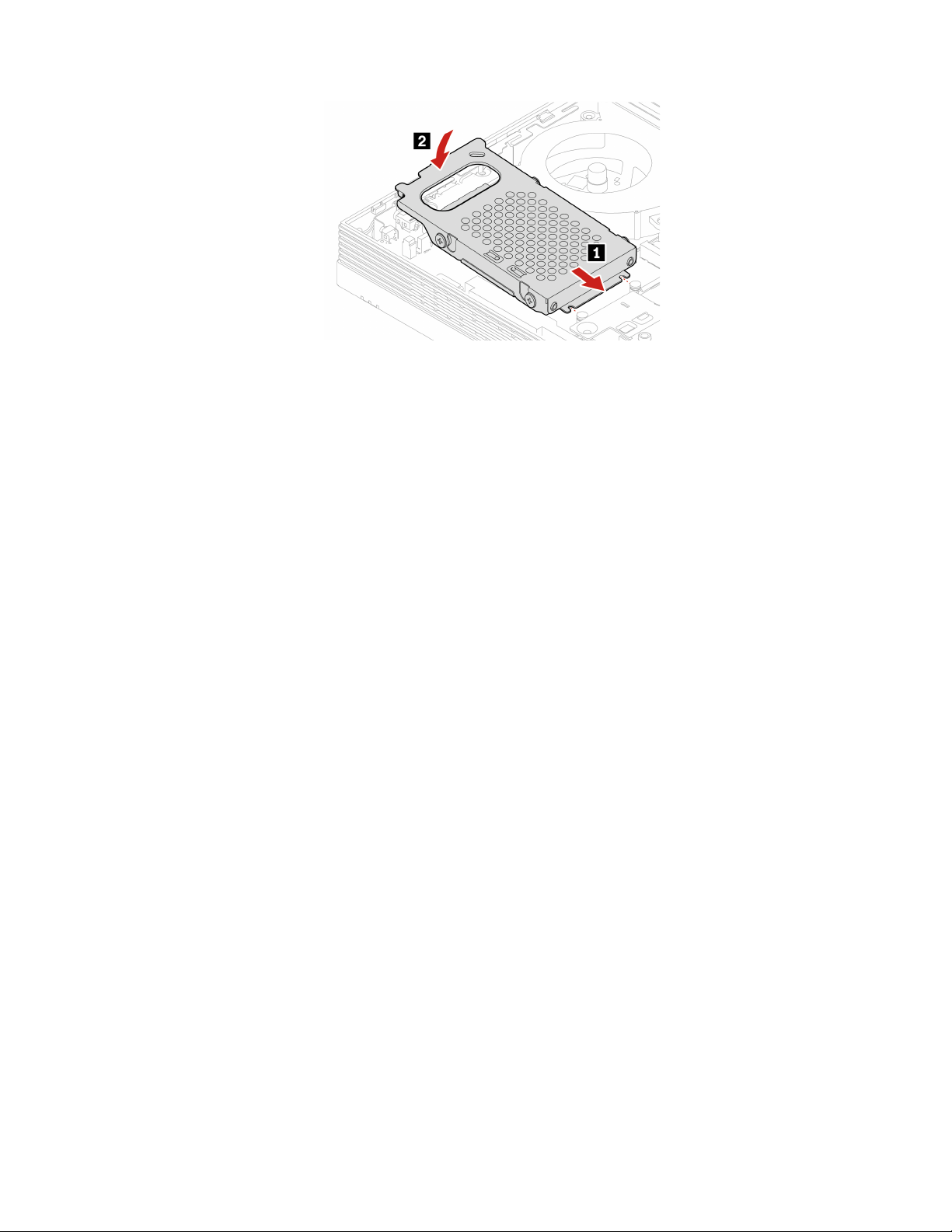
Figure 51. Installing the storage drive and the bracket
7. Reinstall the removed parts.
8. Place the computer in an upright position.
9. If a locking device is available, use it to lock the computer.
10. Reconnect the external cables and power cords to the corresponding connectors on the computer.
M.2 solid-state drive
Prerequisite
Before you start, read Appendix A “Important safety information” on page 73 and print the following
instructions.
Replacement procedure
1. Remove the computer stand. See “Computer stand” on page 38.
2. Remove the rear cover. See “Rear cover” on page 42.
3. Remove the optical drive. See “Optical drive” on page 43.
4. Remove the optical drive holder. See “Optical drive holder” on page 46.
5. Remove the system board shield. See “System board shield” on page 48.
6. Remove the VESA mount bracket cover. See “VESA mount bracket cover” on page 51.
7. Remove the VESA mount bracket. See “VESA mount bracket” on page 53.
8. Depending on your computer model, refer to one of the following to replace the M.2 solid-state drive.
• M70a
– For M.2 solid-state drive (2280) models
60
M70a and M90a User Guide
Loading ...
Loading ...
Loading ...