Loading ...
Loading ...
Loading ...
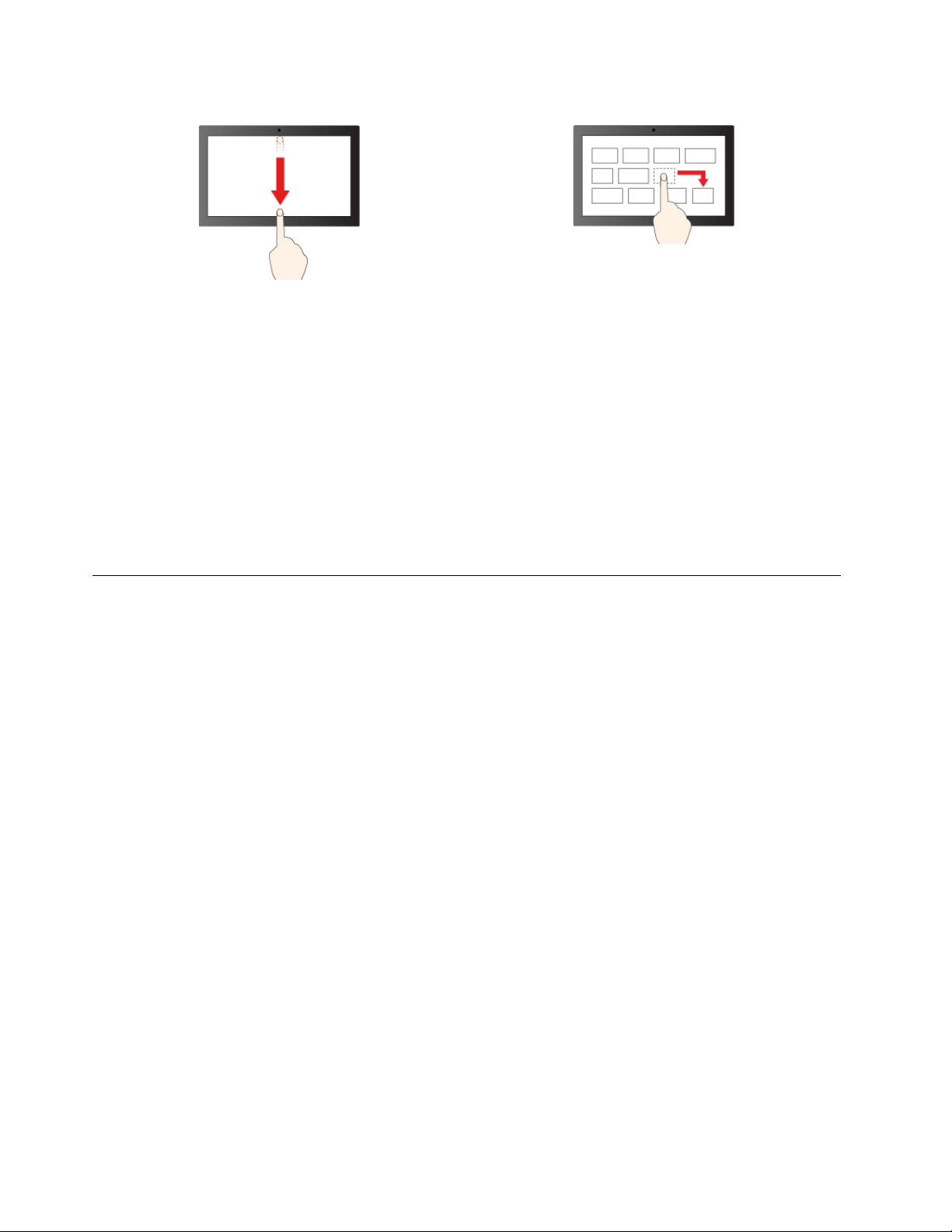
Swipe downwards shortly: show title bar
Swipe downwards: close the current app
Drag
Maintenance tips
• Turn off the computer before cleaning the touch screen.
• Use a dry, soft, and lint-free cloth or a piece of absorbent cotton to remove fingerprints or dust from the
touch screen. Do not apply solvents to the cloth.
• The touch screen is a glass panel covered with a plastic film. Do not apply pressure or place any metallic
object on the screen, which might damage the touch panel or cause it to malfunction.
• Do not use fingernails, gloved fingers, or inanimate objects for input on the screen.
• Regularly calibrate the accuracy of the finger input to avoid a discrepancy.
Use multimedia
Use your computer for business or entertainment with the devices (such as a camera, a monitor, or
speakers).
Use audio
To enhance the audio experience, connect speakers, headphones, or a headset to the audio connector.
Adjust the volume
1. Click the volume icon in the Windows notification area on the taskbar.
2. Follow the on-screen instructions to adjust the volume. Click the speaker icon to mute the audio.
Change the sound settings
1. Type Control Panel in the Windows search box and then press Enter. View by category.
2. Click Hardware and Sound ➙ Sound.
3. Change the settings as you prefer.
Use the camera (for selected models)
You can use the camera to take photos or record videos.
To take photos or record a video:
1. Type Camera in the Windows search box and then press Enter.
2. To take a photo, click the camera icon. If you want to record video, click the video icon to switch to
video mode.
14
M70a and M90a User Guide
Loading ...
Loading ...
Loading ...