Loading ...
Loading ...
Loading ...
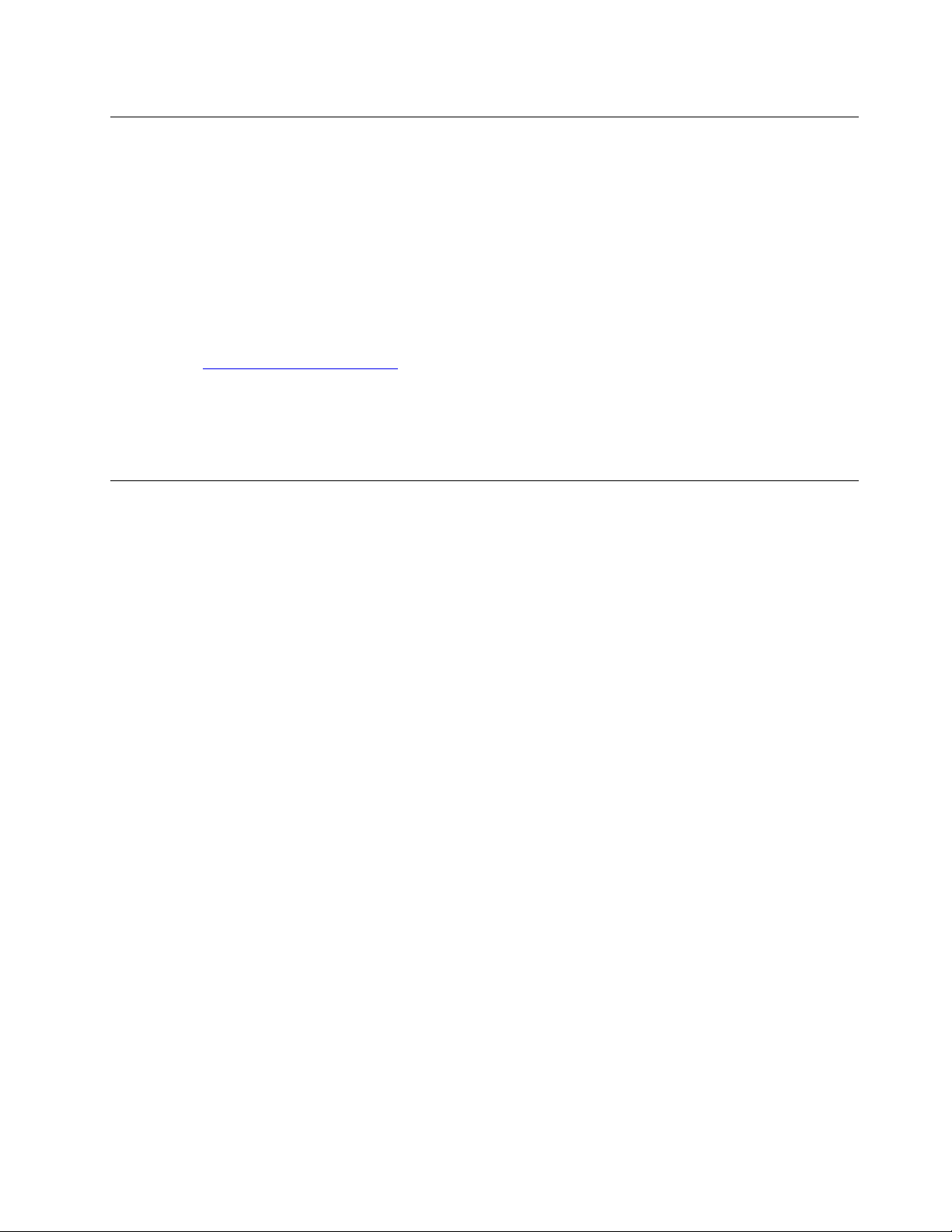
Update UEFI BIOS
When you install a new program, device driver, or hardware component, you might need to update UEFI
BIOS. You can update the BIOS from your operating system or a flash update disc (supported only on
selected models).
Download and install the latest UEFI BIOS update package by one of the following methods:
• From the Vantage app:
Open the Vantage app to check the available update packages. If the latest UEFI BIOS update package is
available, follow the on-screen instructions to download and install the package.
• From the Lenovo Support Web site:
1. Go to
https://pcsupport.lenovo.com.
2. Download the flash BIOS update driver for the operating system version or the ISO image version
(used to create a flash update disc). Then, download the installation instructions for the flash BIOS
update driver you have downloaded.
3. Print the installation instructions and follow the instructions to update the BIOS.
Recover from a BIOS update failure
• M70a:
1. Remove all media from the drives and turn off all connected devices.
2. Insert the BIOS update disc into the optical drive, and then turn off the computer.
3. Disconnect all power cords from electrical outlets. Then, remove any parts that impede access to the
CLR1 button.
4. Reconnect the power cords for the computer and the monitor to electrical outlets.
5. Press and hold the CLR1 button, and then turn on the computer and the monitor.
6. Release the CLR1 button when the computer beeps. The recovery process begins.
Notes:
– Depending on the computer model, the recovery process will take two to three minutes.
– After the recovery process is completed, the computer will be automatically turned on or off
depending on the After Power Loss settings in the BIOS.
– Power On: The computer will be turned on automatically.
– Last State: The computer will be turned on automatically.
– Power Off: The computer will be turned off automatically.
7. Disconnect all power cords from electrical outlets.
8. Reinstall all the parts that have been removed. Then, reconnect the power cords for the computer and
the monitor to electrical outlets.
9. Turn on the computer and the monitor. When the logo screen is displayed, press F1 or Fn+F1.
10. To prevent data loss, ensure that BIOS settings are restored to an earlier point. For BIOS
configurations, see Chapter 5 “UEFI BIOS” on page 27.
• M90a:
1. Remove all media from the drives and turn off all connected devices.
2. Insert the BIOS update disc into the optical drive, and then turn off the computer.
Chapter 5. UEFI BIOS 31
Loading ...
Loading ...
Loading ...