Loading ...
Loading ...
Loading ...
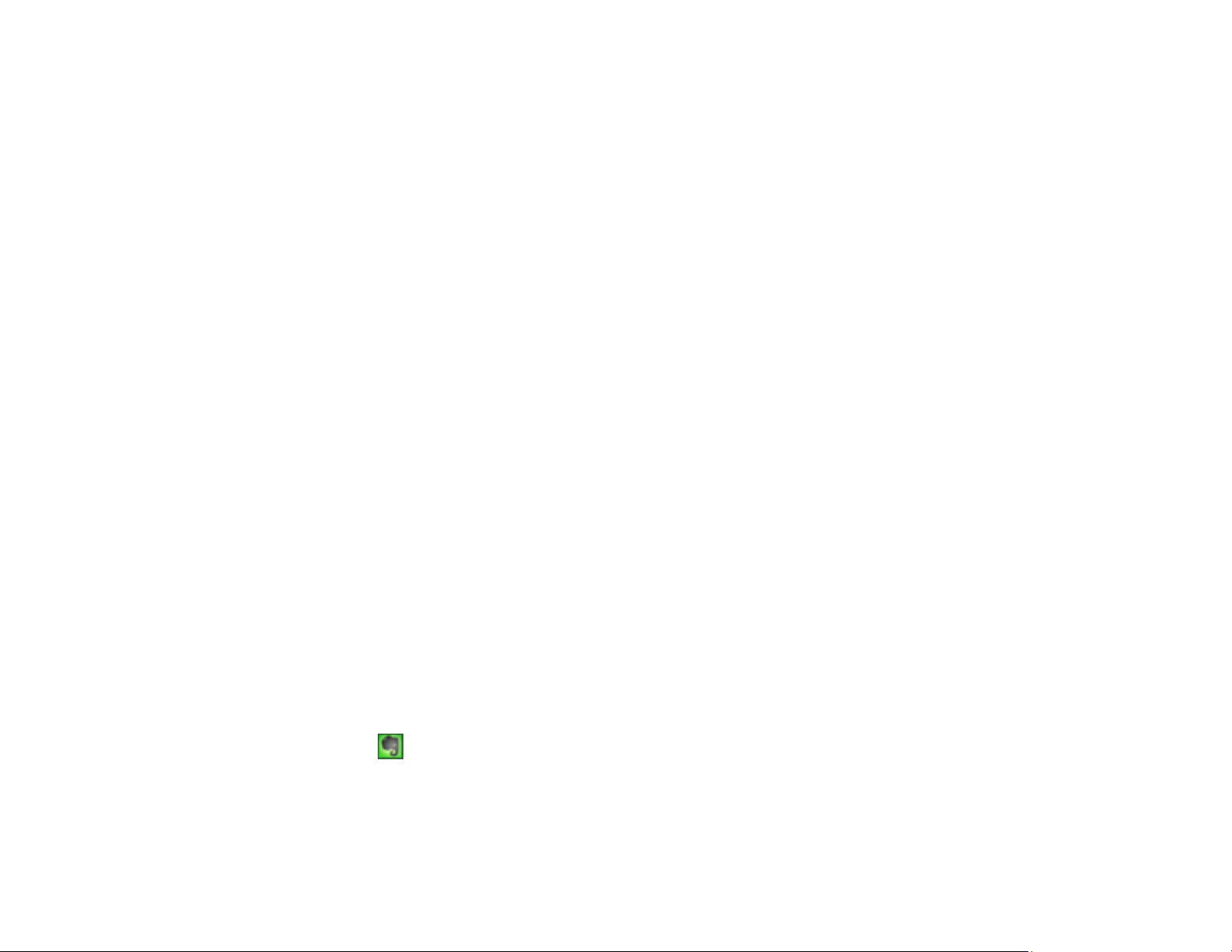
159
7. Select an album from the Album list.
Note: If you cannot select an album, make sure the Setting Name is set to (No Selection), click the
Login button to log into your Google Photos account, and try again. If you want to create a new
album, you must create it directly in Google Photos.
8. Select an Image Size option for the uploaded images.
9. Select the image format for the uploaded files from the File or File Type list.
10. If there are options for the selected file format, click Options or Option and select the options you
want.
11. If you also want to save the images to a local folder, select the Copy the image(s) to a local folder
checkbox and select a folder.
12. If you want to save the current settings, click Edit , or the Setting Name or Destination Name field,
and select Save As. Enter a name for the setting and click OK.
13. Click Send to upload the images to your Google Photos account, or click Cancel to cancel the
operation.
Parent topic: Scanning to Online Destinations Using Easy Photo Scan
Related references
Epson JPEG File Settings
Related tasks
Scanning Using Easy Photo Scan
Uploading Scanned Images to Evernote
You can configure an Evernote account for use with Easy Photo Scan and upload your scanned images
to it (Windows only).
Note: You must install Evernote before you can use it with Easy Photo Scan.
1. Scan your original using Easy Photo Scan.
2. Click the icon.
Loading ...
Loading ...
Loading ...
