Loading ...
Loading ...
Loading ...
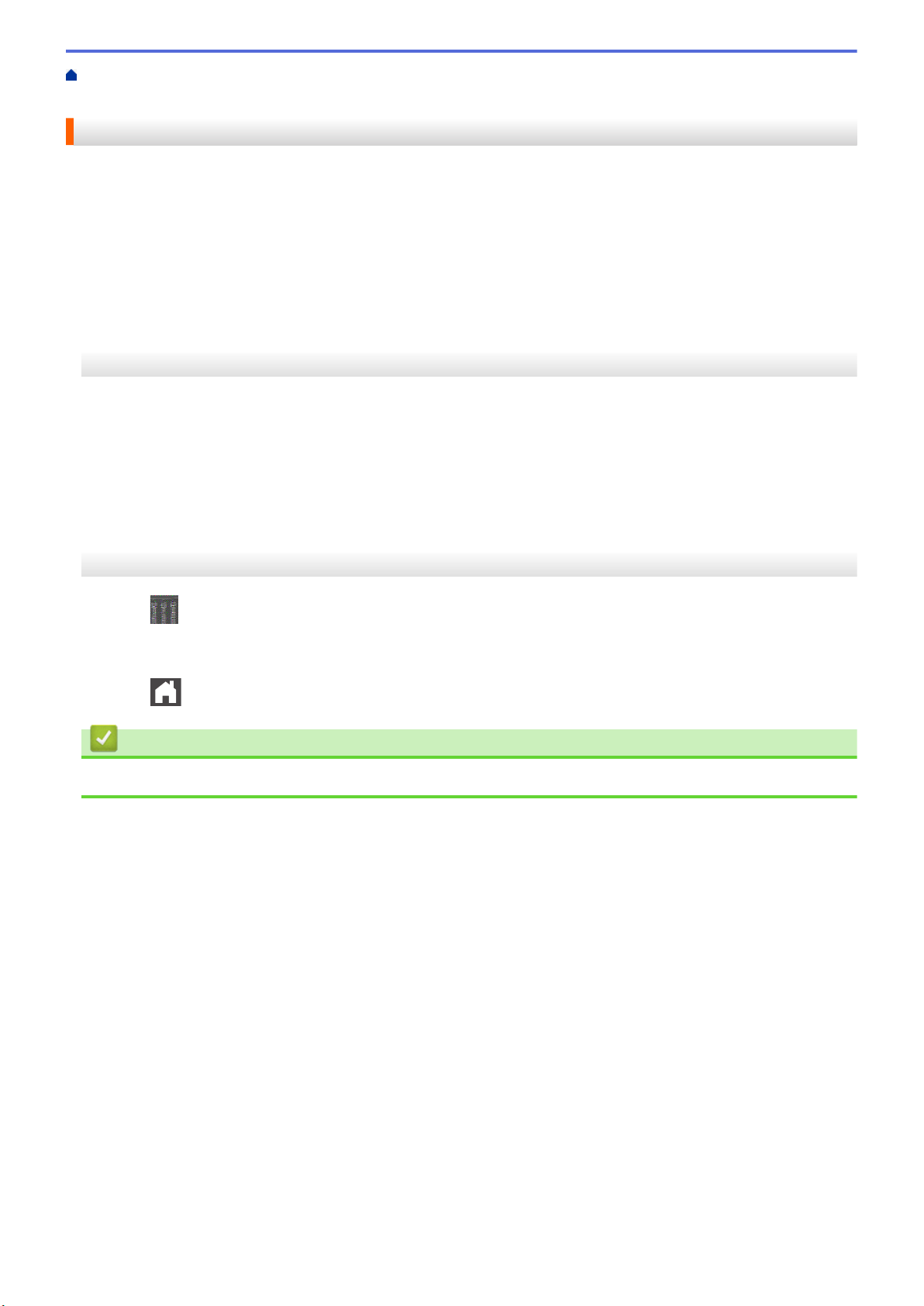
Home > Machine Settings > Change Machine Settings from the Control Panel > General Settings > Set
Sleep Mode Countdown
Set Sleep Mode Countdown
The Sleep Mode (or Power Save Mode) setting can reduce power consumption. Select how long the machine
must be idle before it goes into Sleep Mode. The Sleep Mode timer is reset when the machine receives a print
job.
When the machine is in Sleep Mode, it acts as if it is turned off. The machine will wake up and start printing when
it receives a print job. Use these instructions to set a time delay (countdown) before the machine enters Sleep
Mode.
>> HL-L5000D/HL-L5100DN/HL-L5200DW/HL-L5200DWT/HL-L6200DW/HL-L6200DWT
>> HL-L6300DW
HL-L5000D/HL-L5100DN/HL-L5200DW/HL-L5200DWT/HL-L6200DW/HL-L6200DWT
1. Press a or b to select the [General Setup] option, and then press OK.
2. Press a or b to select the [Ecology] option, and then press OK.
3. Press a or b to select the [Sleep Time] option, and then press OK.
4. Press a or b to enter the length of time, in minutes, that the machine should remain idle before entering Sleep
Mode.
Press Go.
HL-L6300DW
1. Press
[Settings] > [General Setup] > [Ecology] > [Sleep Time].
2. Enter the length of time (maximum 50 minutes) the machine will remain idle before entering Sleep Mode, and
then press [OK].
3. Press
.
Related Information
• General Settings
317
Loading ...
Loading ...
Loading ...
