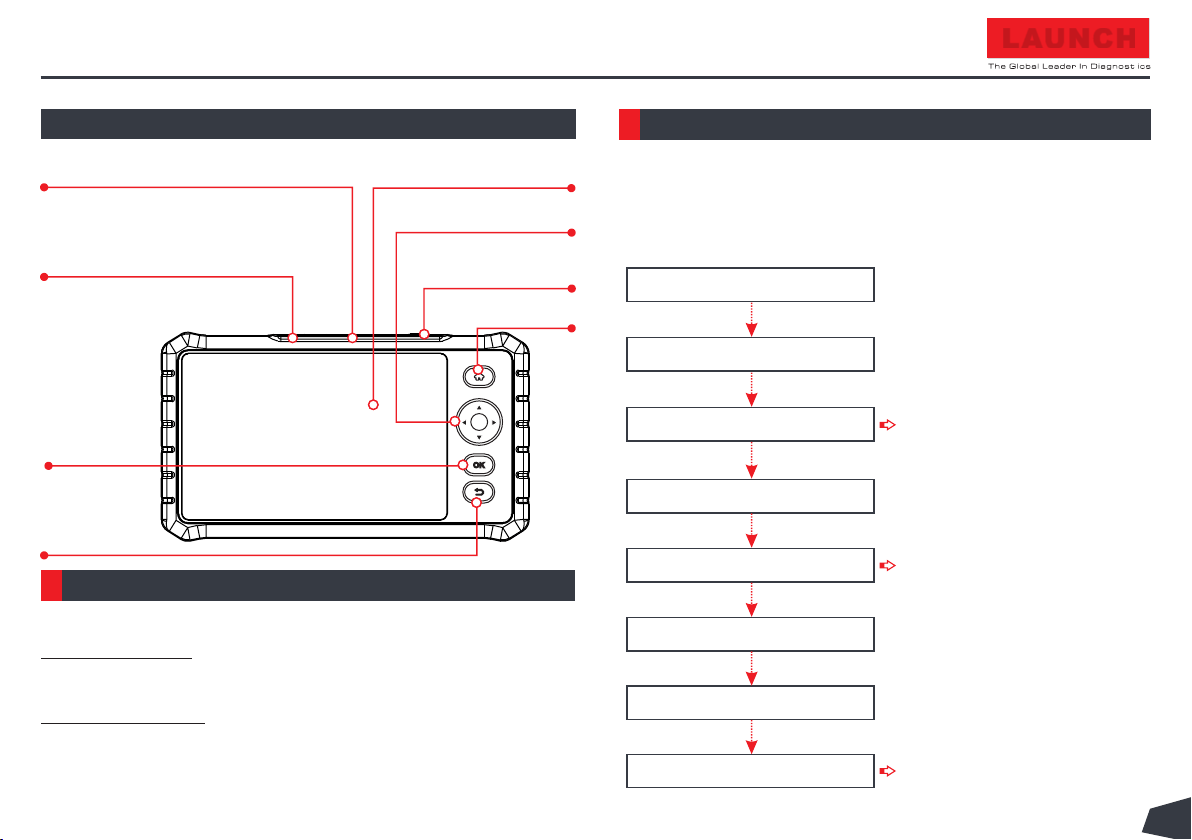
Quick Start Guide
7" Touch Screen
Selection Buttons
HOME Button
OK Button
Return Button
Display Tablet
Power/Screen
Lock Button
DB-15 Diagnostic Connector
5 V Charging Port
(To connect to vehicle's DLC (Data
Link Connector) via diagnostic cable.)
(To connect to external DC
power for charging the tool.)
Via Charging Cable: Plug one end of the included charging cable into
the 5 V charging port of the tool, and the other end to the external DC
power.
Via Diagnostic Cable: Insert one end of the diagnostic cable into the
DB-15 connector of the tool, and the other end to the vehicle's DLC.
Once the charging LED illuminates solid green, it indicates that the
battery is fully charged.
Press the [Power] button to power it on.
There are two charging methods available:
Follow the steps below to proceed.
If it is the first time you have used this tool, you need to make some
system settings and keep the diagnostic software synchronized with
the latest version.
Charging & Turning On
Getting Started
1
2
LAUNCH
Tap “Start” on Welcome screen
Select system language
Select time zone
WLAN setup
Configure email address
Sign user agreement
Job Menu appears
Tap “Update”
*Note: After you configured it,
the system will automatically
send the diagnostic report to your
email box every time a complete
Auto-Detect process is
successfully finished.
*Note: To enjoy more capabilities
and better service, you are
strongly recommended to update
it on regular basis.
*Note: If you choose "Ignore" in
this step, it will go into the date
setting page. If the tool has been
properly connected to the Internet,
the system will automatically
obtain the correct network date and
time.
EN
Loading ...
Loading ...
Loading ...
