Loading ...
Loading ...
Loading ...
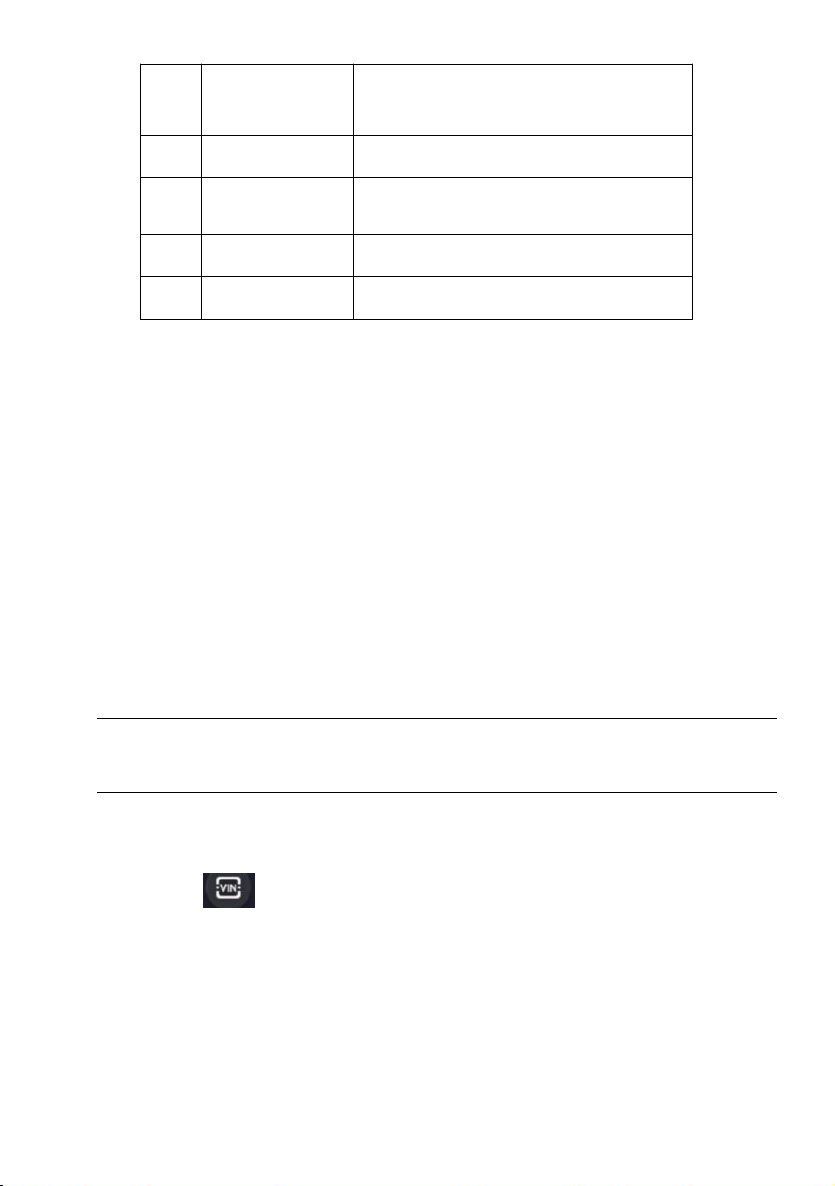
21
Automotive Diagnostic Platform NT1009 User's Manual V1.01
2
VIN
Shortcut for VIN reading menu, which
typically includes Automatic Read, Scan VIN
and Manual Entry.
3
History
Displays the tested vehicle records.
4
Area
Displays car makes from different origins like
America, Asia, Europe and Chinese.
5
Search
Allows you to search a vehicle make quickly.
6
Quick Location
Allows you to find a vehicle by initials.
Table 3-2 Diagnostic Menu Title Bar
4 Vehicle Identification
This section illustrates how to use the scanner to identify the specifications of
the vehicle under test.
The vehicle identification information presented is provided by the ECM of
the vehicle being tested. Therefore, certain attributes of the test vehicle must
be entered into the scan tool to ensure the data displays correctly. The
vehicle identification sequence is menu driven. Simply follow the screen
prompts and make a series of choices. Each selection you make advances
you to the next screen. Exact procedures may vary somewhat by vehicle.
It typically identifies a vehicle by any of the following means:
● VIN Reading
● Manual Selection
● History Records
NOTE
Not all identification options listed above are applicable to all vehicles.
Available options may vary by vehicle manufacturer.
4.1 VIN Reading
VIN button on the title bar is a shortcut for VIN reading menu, which
includes Automatic Read, Scan VIN and Manual Entry, eliminating the need
for navigating through complicated car identification process.
Loading ...
Loading ...
Loading ...
