Loading ...
Loading ...
Loading ...
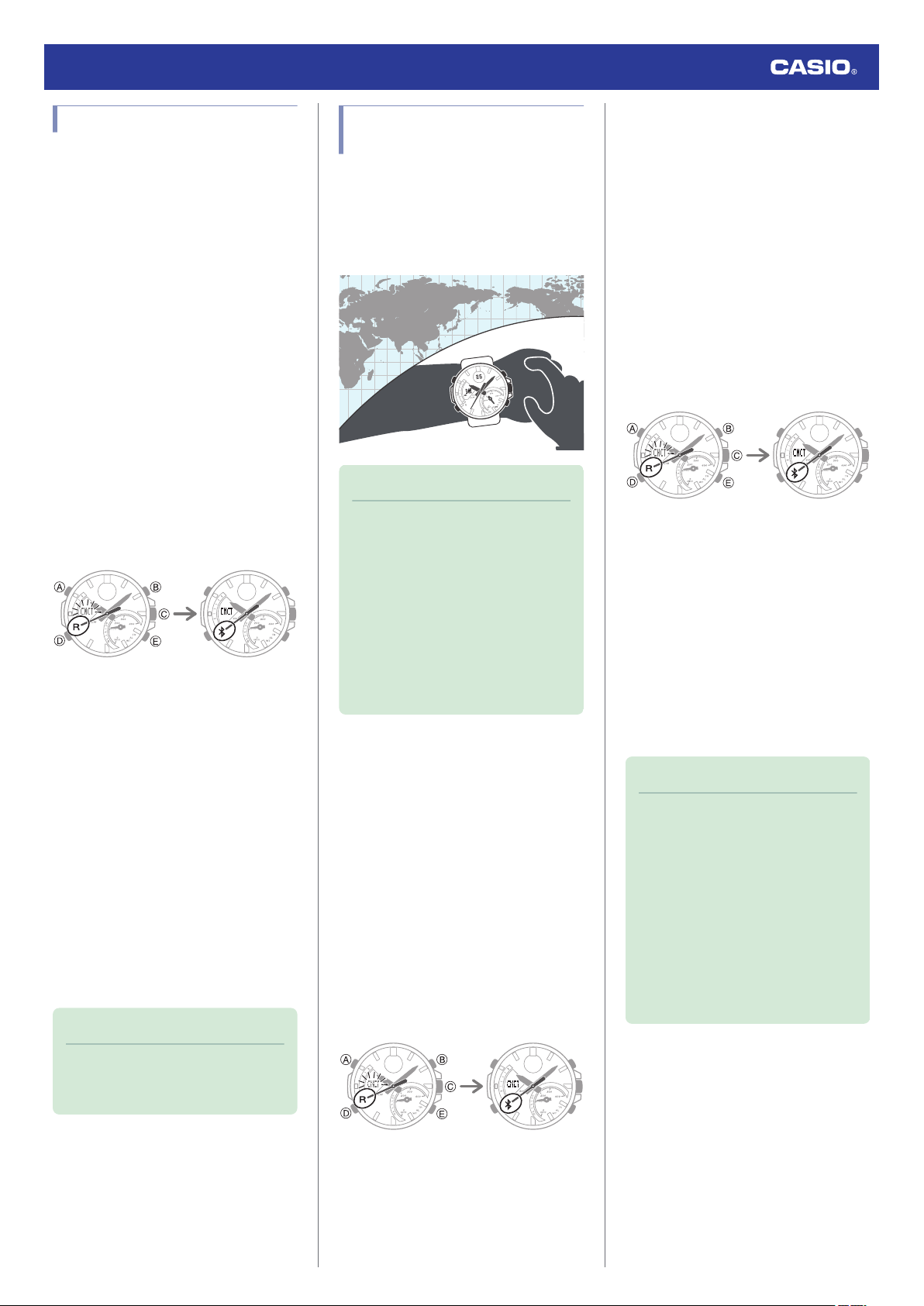
Viewing Stopwatch Data
This section explains how to send lap times
(up to 200 records) that are stored in watch
memory, as well as other data to your phone
for viewing with CASIO WATCHES.
●
Sending Stopwatch Data to a Phone
Use the procedure below to send data from
the watch to a phone.
1.
Y
Tap the “CASIO WATCHES” icon.
2.
X
Hold down (C) for at least 1.5 seconds
until [CNCT] starts to flash.
When a connection is established
between the watch and phone, [CNCT]
will stop flashing and the second hand will
move from [R] to
e
.
●
If connection fails for some reason,
[ERR] will appear on the display
momentarily and then the watch will
return to the mode it was in before you
started the connection procedure.
Trying to connect
Connected
3.
Y
Perform the operation shown on the
phone screen to transfer data measured
by the watch to the phone.
After data transfer is complete, a list of the
measurement data will appear on the
phone display.
●
Tapping a stopwatch data item displays
its details.
●
Checking Sent Data
Use CASIO WATCHES to check the data you
sent to the phone.
1.
Y
Tap the “CASIO WATCHES” icon.
2.
Y
Perform the operation shown on the
phone screen to view the measurement
data you want.
Note
●
Tapping “Edit” displays a screen that
you can use to change the data item
title and to delete data.
Configuring World Time
Settings
Specifying a World Time City with the CASIO
WATCHES phone app causes the watch’s
World Time City to change accordingly.
Settings can be configured to perform auto
summer time switching for the World Time
City.
Note
●
The CASIO WATCHES phone app
World Time lets you select from among
approximately 300 cities as the World
Time City.
●
You can use the CASIO WATCHES
phone app to configure settings for
user cities that are not included in the
watch’s built-in World Time Cities. You
must use the CASIO WATCHES
phone app to select a user city as your
World Time City.
●
To select a World Time City
1.
Y
Tap the “CASIO WATCHES” icon.
2.
X
Hold down (C) for at least 1.5 seconds
until [CNCT] starts to flash.
When a connection is established
between the watch and phone, [CNCT]
will stop flashing and the second hand will
move from [R] to
e
.
●
If connection fails for some reason,
[ERR] will appear on the display
momentarily and then the watch will
return to the mode it was in before you
started the connection procedure.
Trying to connect
Connected
3.
Y
Perform the operation shown on the
phone screen. The World Time setting will
be reflected on the watch.
●
Configuring the Summer Time Setting
1.
Y
Tap the “CASIO WATCHES” icon.
2.
X
Hold down (C) for at least 1.5 seconds
until [CNCT] starts to flash.
When a connection is established
between the watch and phone, [CNCT]
will stop flashing and the second hand will
move from [R] to
e
.
●
If connection fails for some reason,
[ERR] will appear on the display
momentarily and then the watch will
return to the mode it was in before you
started the connection procedure.
Trying to connect
Connected
3.
Y
Perform the operation shown on the
phone screen to select a summer time
setting.
●
“Auto”
The watch switches between standard
time and summer time automatically.
●
“OFF”
The watch always indicates standard
time.
●
“ON”
The watch always indicates summer
time.
Note
●
While the summer time setting is
“Auto”, the watch will switch between
standard time and summer time
automatically. You do not need to
switch between standard time and
summer time manually. Even if you are
in an area that does not observe
summer time, you can leave the
watch’s summer time setting as “Auto”.
●
For information about summer time
periods, refer to the “Summer Time
Table” or CASIO WATCHES.
Watch Operation Guide 5707
12
Loading ...
Loading ...
Loading ...