Loading ...
Loading ...
Loading ...
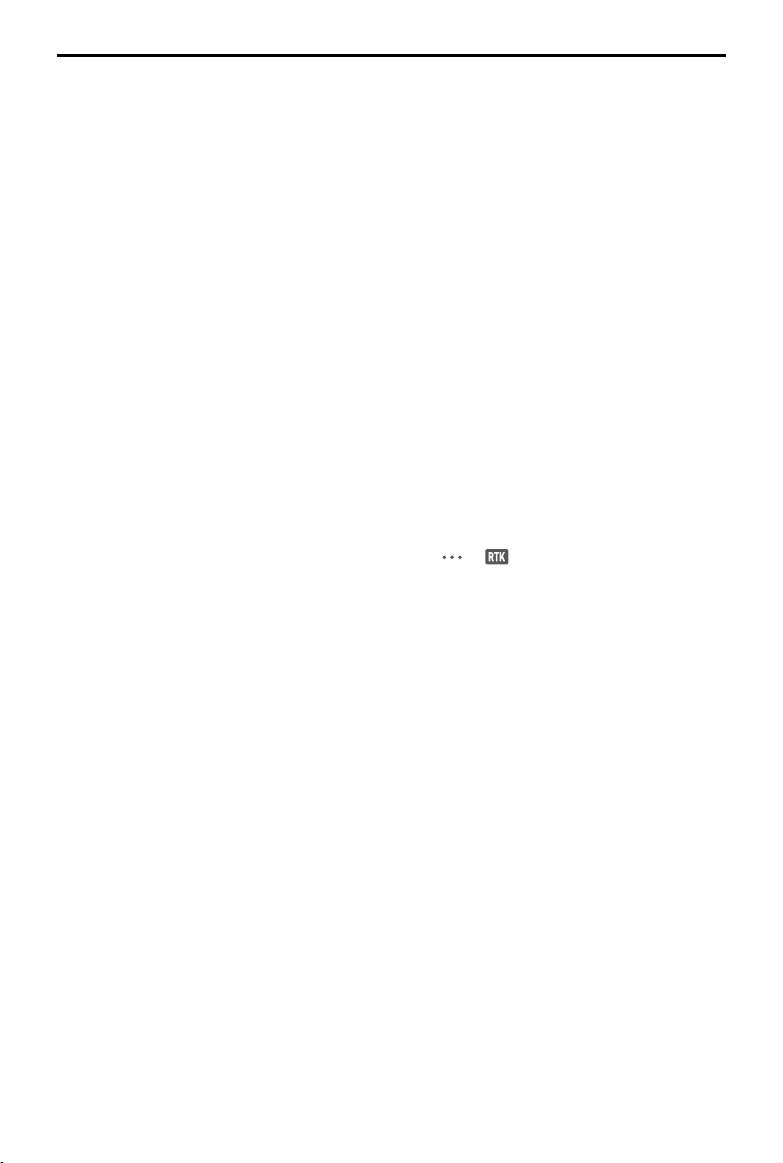
DJI Mavic 3E/3T User Manual
46
©
2022 DJI All Rights Reserved.
DJI D-RTK 2 Mobile Station
1. Refer to the D-RTK 2 High Precision GNSS Mobile Station User Guide (available from
https://www.dji.com/mavic-3-enterprise/downloads) to set up the D-RTK 2 Mobile
Station and link the aircraft and the station. Power on the D-RTK 2 Mobile Station and
switch to the Broadcast mode for the Mavic 3 Enterprise Series.
2. In the RTK settings in the app, select D-RTK 2 Mobile Station as the RTK service type,
connect to the mobile station by following the on-screen instructions, and wait for the
system to search for a satellite. When the status of the aircraft’s positioning in the status
table shows FIX, it indicates that the aircraft has obtained and used differential data
from the mobile station.
3. D-RTK 2 Mobile Station communication distance: 12 km (NCC/FCC), 6 km (SRRC/CE/MIC).
Custom Network RTK
To use Custom Network RTK, make sure that the remote controller has a Wi-Fi connection.
Custom Network RTK can be used to replace the D-RTK 2 Mobile Station. Connect the
Custom Network RTK account to the designated NTRIP server to send and receive
differential data. Keep the remote controller turned on and connected to the internet when
using this function.
1. Make sure that the remote controller is connected to the aircraft and the internet.
2. Go to the camera view in the DJI Pilot 2 app, tap
-> , select Custom Network RTK
as the RTK service type and fill in the required information. Then tap Save.
3. Wait to connect to the NTRIP server. In the RTK settings, when the status of the aircraft’s
positioning in the status table shows FIX, it indicates that the aircraft has obtained and
used differential data from Custom Network RTK.
Loading ...
Loading ...
Loading ...
