Loading ...
Loading ...
Loading ...
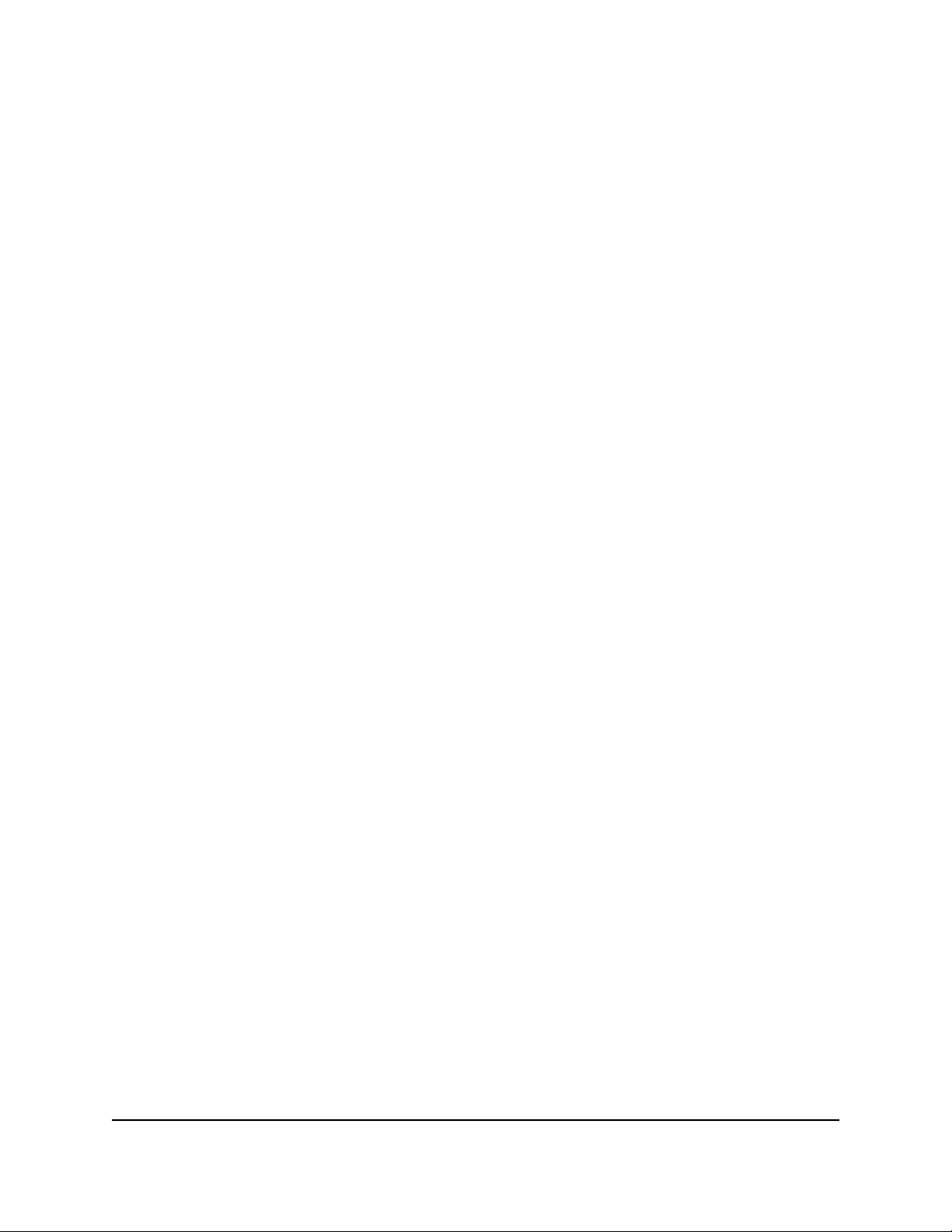
Select an APN to Use
To select an APN to use:
1. From a computer or WiFi device that is connected to the mobile router, launch a
web browser.
2.
Enter http://192.168.1.1.
The mobile router web page displays.
3. Enter the administrator login password.
The default password is printed on the product label. The password is case-sensitive.
The home page displays.
4. Select Settings > Advanced Settings > Cellular.
The APN page displays.
5. Select the Active radio button next to the APN entry.
The APN is selected.
Remove an APN Entry
To remove an APN entry:
1. From a computer or WiFi device that is connected to the mobile router, launch a
web browser.
2.
Enter http://192.168.1.1.
The mobile router web page displays.
3. Enter the administrator login password.
The default password is printed on the product label. The password is case-sensitive.
The home page displays.
4. Select Settings > Advanced Settings > Cellular.
The APN page displays.
5.
Select the box to the left of the APN.
6. Click the Delete button.
The APN is removed.
User Manual48Maintain Your Mobile Router
Nighthawk M5 5G WiFi 6 Mobile Router
Loading ...
Loading ...
Loading ...