Loading ...
Loading ...
Loading ...
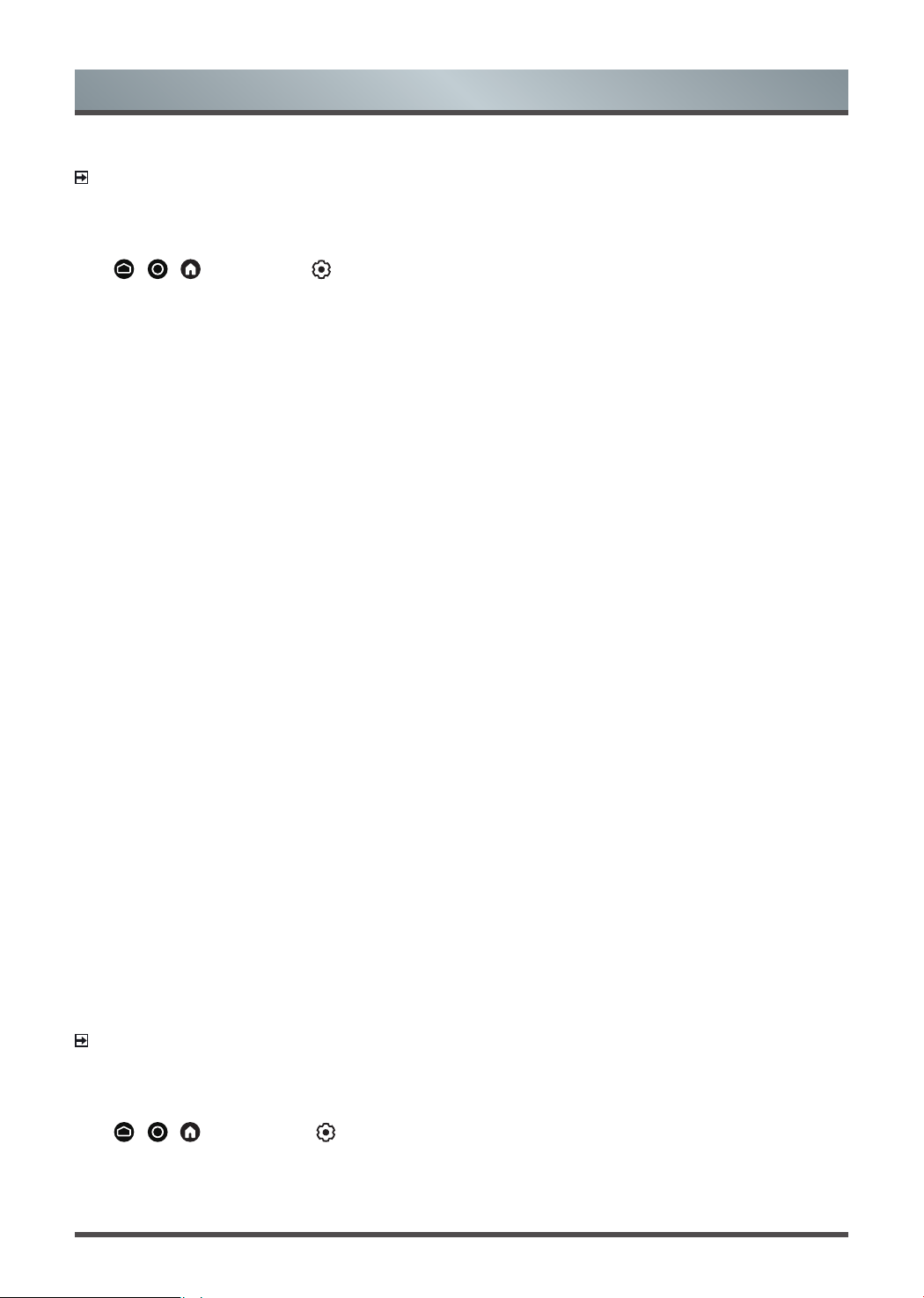
24
Picture and Sound
all input sources.
NOTE
• Some specific application has explicit constraints that the content recognition is not allowed.
Conguringadvancedpicturesettings
Press
/
/
button
to select
icon
, and
select
Picture
>
Advanced Settings
.
Youcancongurepicturemodesettingsthatprovidesthebestviewingexperience.
• Overscan
Change the video size settings to slightly crop the edges of the displayed image.
• Colour Temperature
Adjust how warm (red) or cool (blue) the white areas of an image appears.
• Motion Enhancement
Reduce seeing afterimages that are left on the screen when viewing fast-moving objects.
If you select
Custom
,youcancongure
Blur Reduction
and
Judder Reduction
manually.
• Motion Clearness
Improve the clarity when viewing fast moving scenes.
• Noise Reduction
Improve how clear the picture appears by reducing noise.
• Digital Noise Reduction
Improve picture clarity by reducing video noise.
• HDMI Dynamic Range
Adjust the HDMI signal range to be more suitable for the content. (HDMI mode only)
• Active Contrast
Automatically darken dark areas and lighten light areas of images to see more details.
• Enhanced Viewing Angle
Set to On to optimize your viewing angle, and you will enjoy a better watching experience.
• Colour Space
Change the range of colours the TV displays.
• Instant Game Response
Enjoy a low latency experience with external device (e.g, Xbox
,
PS5) connected to the TV when playing
games.
Set to Auto to identify and enter a low latency experience automatically when switching between game and
non game.
• FreeSync
Enjoy a smooth viewing experience by eliminating screen tearing and stuttering when FreeSync is turned
on.
Be sure to set this function only for the external devices that support the AMD Radeon FreeSync feature.
NOTE
• Some functions above may not be applicable in some models/countries/regions.
Conguringcalibrationsettings
Press
/ /
button to select
icon
, and
select
Picture
>
Calibration Settings
.
Adjust the colour space and Gamma to best suit the content you’re viewing.
• Colour Tune
Adjust the Hue, Saturation and Brightness of colour settings.
Loading ...
Loading ...
Loading ...