Loading ...
Loading ...
Loading ...
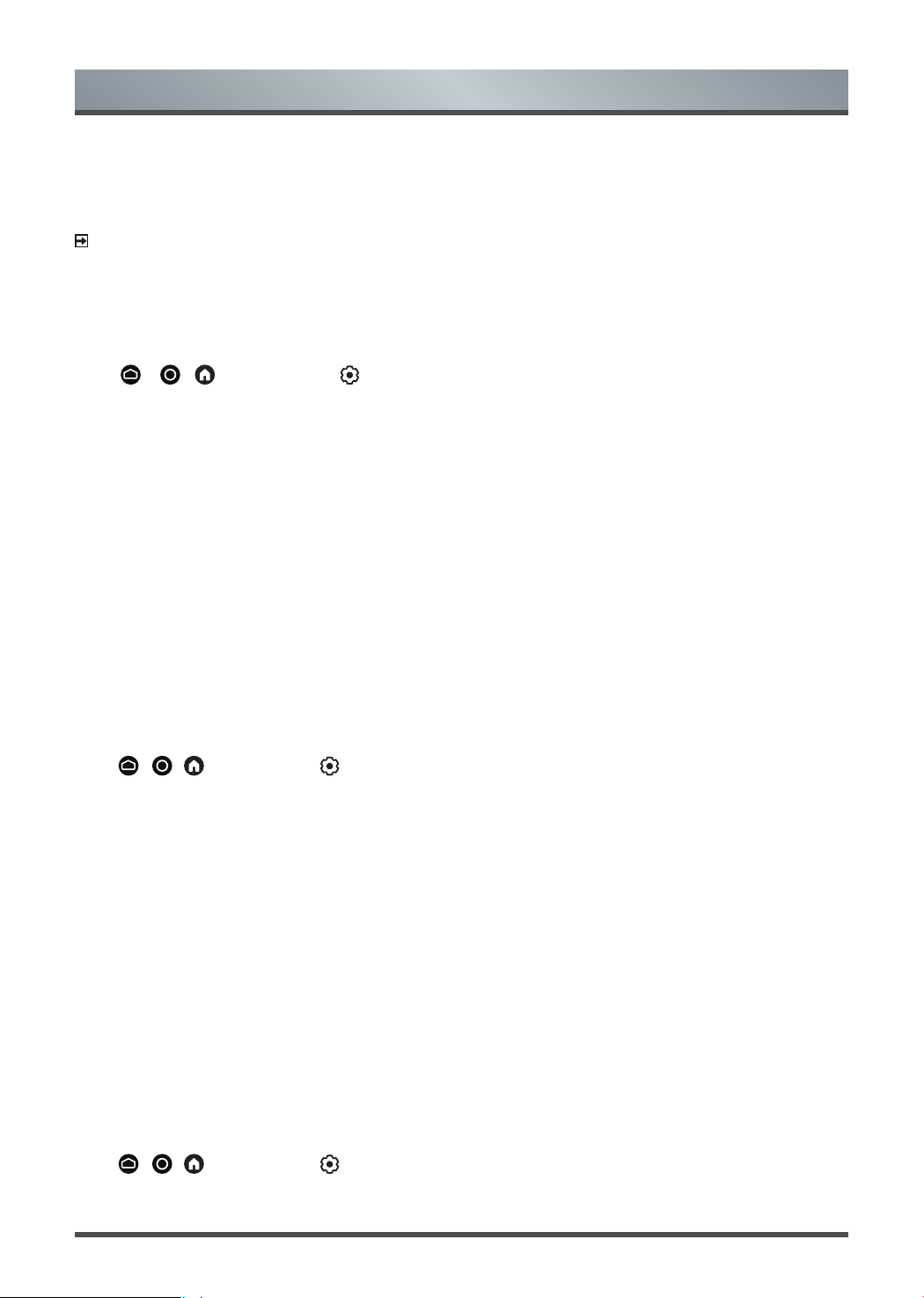
23
Picture and Sound
care.
• Relax yourself during a break by doing eye exercises or outdoor activities.
• The best recommended viewing distance is 3 times the vertical height of the TV screen.
Proper breaks and exercises are proved excellent help to relieve eye strain and fatigue.
NOTE
• This feature may not be applicable in some models/countries/regions. Low blue light certification may vary
by model.
• Low Blue Light can only be supported when the Color Temperature is set to
Low
.
Adjusting the picture quality for each picture mode
Press
/ /
button to select icon, and select
Picture
>
Contrast
,
Brightness
,
Colour
,
Tint
or
Sharpness
.
Choose a picture mode and then adjust the settings.
• Contrast
Adjust the Contrast level to increase or decrease how bright images appear.
• Brightness
Adjust the Brightness level to generate lighter or darker images.
• Colour
Adjust the colour intensity of the picture for a more vibrant image.
• Tint
Adjust the colours from green to magenta tint to view the natural skin tones of people on the screen.
• Sharpness
Adjust how sharp or soft edges of images appear.
Changing the aspect ratio
Press
/ /
button to select icon, and select
Picture
>
Aspect Ratio
.
You can change the size of the picture displayed on the TV screen.
• Automatic
Automatically switch Aspect Ratio between 16:9 and 4:3 based on the signal information.
• 16:9
Best suited for 16:9 Widescreen content. This will also stretch 4:3 content to Widescreen.
• 4:3
Best suited for 4:3 content.
• Panoramic
Provides a full-screen image by stretching the edges whilst leaving the middle untouched.
• Movie Zoom
Provides a full-screen image by zooming in on the movie.
• Direct
Point to point display also known as 1:1 Pixel Mapping.
Enabling smart scene function
Press
/ /
button to select icon, and select
Picture
>
Smart Scene
.
Set to On to enable your TV to recognize the scene in the content watching and enhance the picture quality on
Loading ...
Loading ...
Loading ...