Loading ...
Loading ...
Loading ...
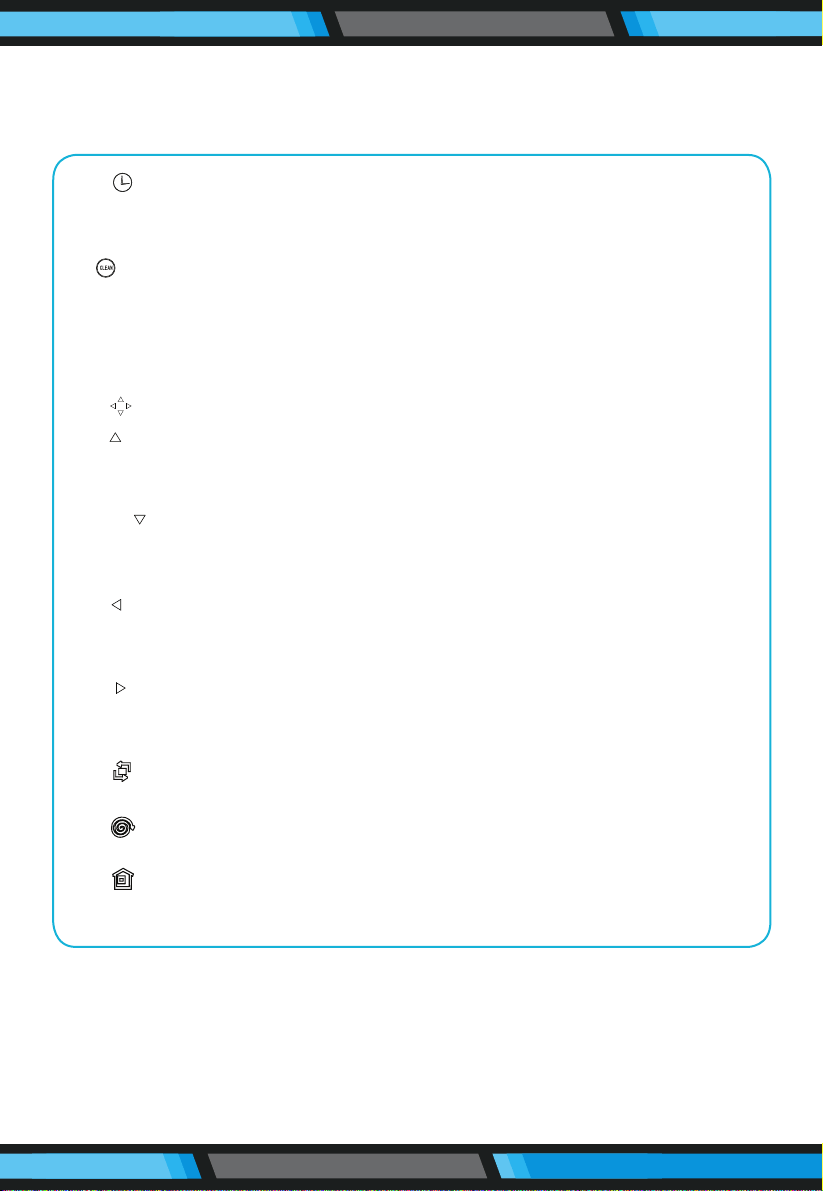
www.PyleUSA.com
6
1. “ ” Scheduling Button:
A. In selected mode, press to enter scheduling mode.
B. In scheduling mode, press to switch between hour and minute.
2. Clean Butoon:
A. In selected mode, press to start working.
B. In Scheduling mode, press to confirm scheduling.
C. When robot is working, press to pause.
D. Press to switch from sleeping mode to select mode.
3. “ ” Directional Buttons
A. “ ” Forward Button:
In scheduling mode, press to move time forward
In Selected mode, press to drive robot forward.
B. “ ” Backward Button:
In scheduling mode, press to move time backward;
In Selected mode, press to drive robot backward.
C. “ ” Left Button:
In scheduling mode, press to switch from minute to hour;
Press to drive robot to the left.
D. “ ” Right Button:
In scheduling mode, press to switch from hour to minute;
Press to drive robot to the right.
4. “ ” Edge Button
Press to drive the robot in edge mode.
5. “ ” Spot Button
Press to drive robot in spot mode.
6. “ ” Home Button
Press to make the robot return to charging dock for charging.
Product Parts
Remote Control
NOTE:
1. Install two AAA type batteries into the remote.
2. If the remote control is not being used for a long time, it is better to take
out the batteries.
Loading ...
Loading ...
Loading ...