Loading ...
Loading ...
Loading ...
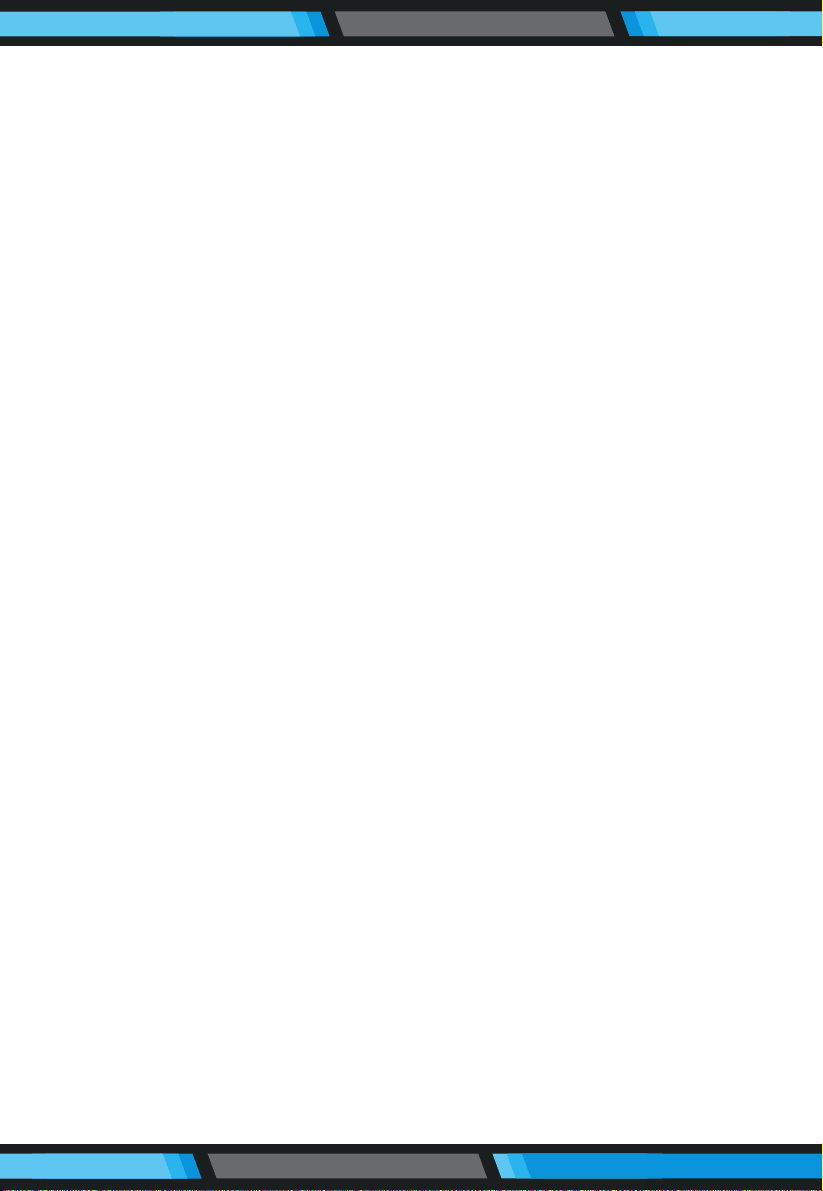
www.PyleUSA.com
8
2. STARTING UP/PAUSE/SLEEPING
Sleeping mode:
Robot is not working, no display on display panel and power switch is on;
Selected mode: Robot is not working, “88:88” on display panel is ashing;
Cleaning mode: Robot is working, display panel will show dierent status.
1. Starting up
A. Make sure the power switch is on
B. Press CLEAN button on main body or on remote control to start
cleaning.
NOTE: If robot is in sleeping mode, press CLEAN button to wake the robot up
from sleeping mode. Then press CLEAN for a second time, the robot will start
cleaning automatically.
2. Pause
To exchange robot from cleaning mode to selected mode:
A. Press either button on display panel;
B. Press CLEAN on remote control.
NOTE: When robot is paused, press CLEAN to make the robot to re-start cleaning.
3. Sleeping
To turn the robot into sleeping mode from selected mode:
A. Robot will automatically enter sleeping mode if no command received after 15
seconds.
B. Keep pressing CLEAN on main body for 3 seconds.
3. SCHEDULING
You can schedule to let the robot starts cleaning from a certain time. For
example, if you set 6:30, robot will start to clean after 6 hours and 30 minutes
from now on, and will clean everyday at this time. All the scheduling will be
automatically cancelled if the power switch turns o.
Scheduling on Remote:
1. Power on the robot and point the remote towards the robot.
2. Press PLAN and then use directional buttons to set the schedule.
3. Press CLEAN to save the setting. To cancel, make the number to “00:00”.
Loading ...
Loading ...
Loading ...