Loading ...
Loading ...
Loading ...
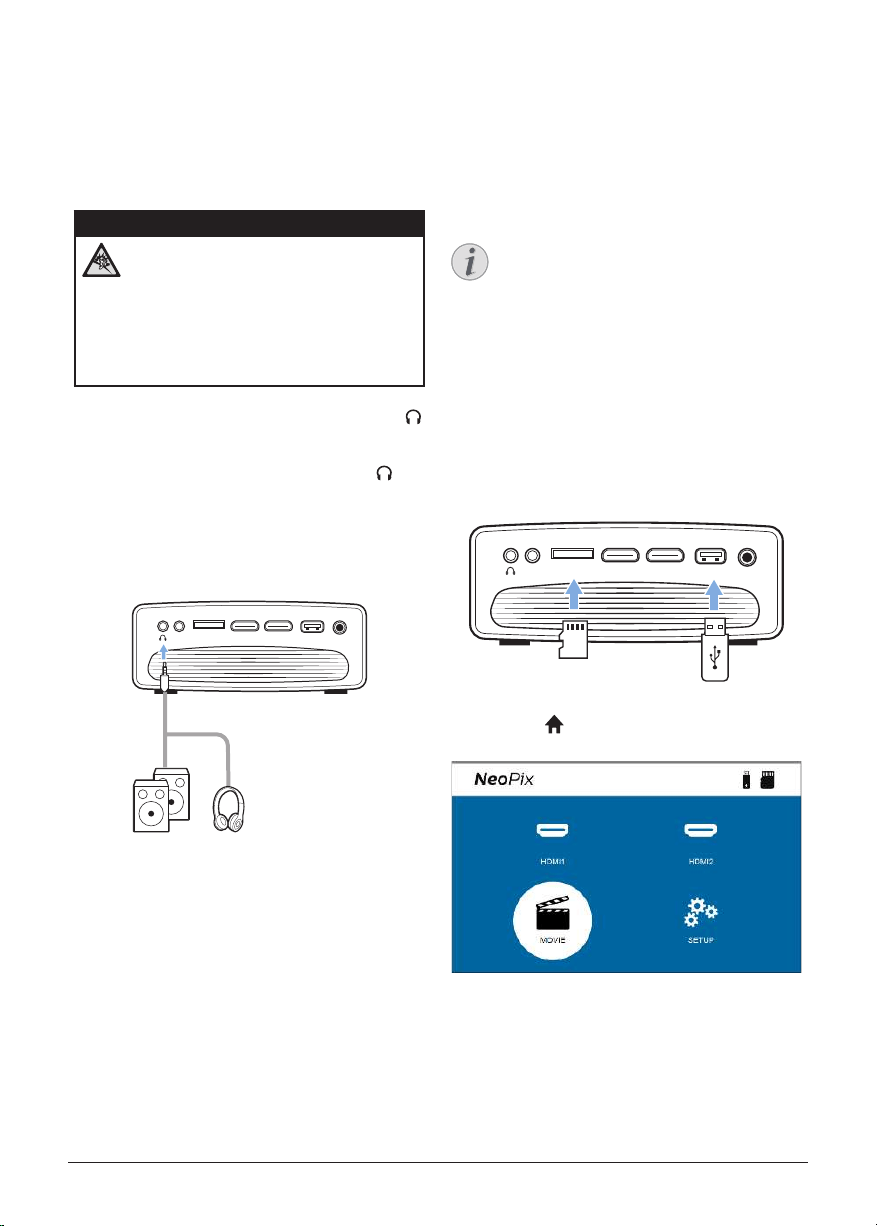
Play videos from storage devices 11
Connect to external
speakers or headphones
You can connect external speakers or
headphones to the projector. With this
connection, audio from the projector is played
through the external speakers or headphones.
DANGER!
Danger of hearing damage!
Before connecting the headphones,
turn down the volume on the projector.
Do not use the projector over a longer
time at high volume – especially when
using headphones. This could lead to
hearing damage.
1 Using a 3.5 mm audio cable, connect the
jack on the projector to the analogue audio
input (3.5 mm jack, or red and white jacks)
on external speakers. Or connect the
jack
on the projector to headphones.
• The internal speakers of the projector
are deactivated automatically when
external speakers or headphones are
connected to the projector.
MICRO SDAV HDMI 1 HDMI 2USB DC
2 After connecting the speakers or
headphones, press the volume control
buttons on a remote control to adjust the
volume to the desired level.
5 Play videos from
storage devices
Using the projector, you can access and play
video files stored on a local storage device.
Notice
The projector supports a USB storage
device that is formatted for FAT16 or
FAT32 file system.
Supported file formats
The following file formats are supported:
.dat/.mpg/.mpeg/.ts/.trp/.tp/.vob/.mp4/.mkv/.
avi/.flv/.3gp
1 Connect a USB storage device to the USB
port on the projector.
• Or insert a MicroSD card into the
MicroSD slot on the projector.
MICRO SDAV HDMI 1HDMI 2 USB DC
microSD
2 Go to the projector home screen by
pressing
on the remote control and then
select MOVIE.
3 Select USB to open the USB storage device
or TF to open the MicroSD card. Note: Only
supported video files are displayed on the
screen. All folders and files are ordered
alphabetically by name.
4 Press the navigation buttons on the remote
control to select a video file or a folder.
Loading ...
Loading ...
Loading ...