Loading ...
Loading ...
Loading ...
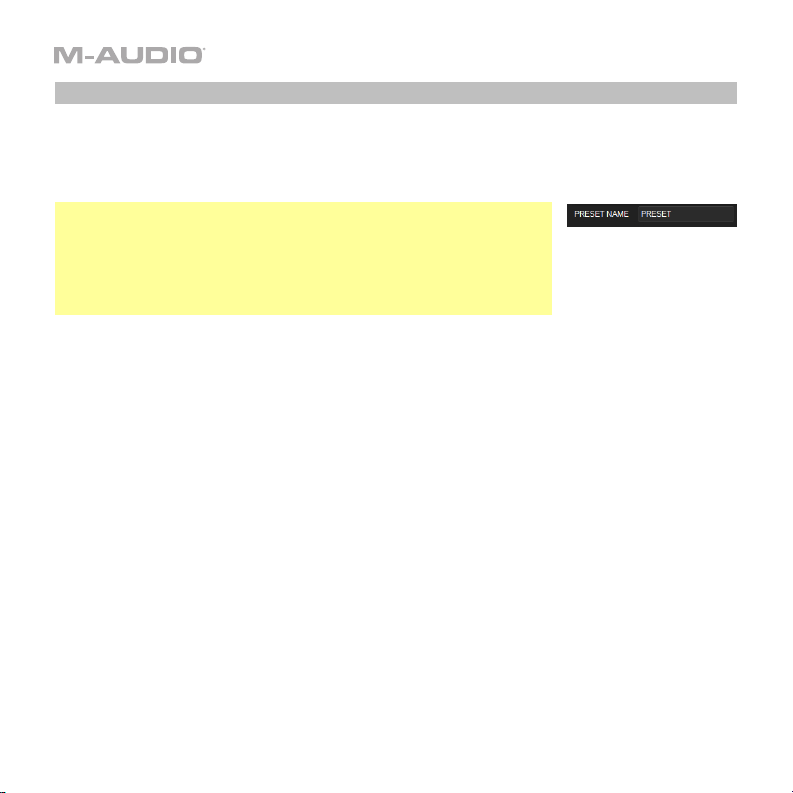
7
Sending Presets
Sending a preset to your connected Hammer 88 Pro lets you transfer the preset from the
Preset Editor to your Hammer 88 Pro’s internal memory. All MIDI assignments that you see in
the Preset Editor will be sent to your Hammer 88 Pro.
Note: The current preset’s name is shown in the lower-left corner of
the window. This is the name that appears in your Hammer 88 Pro
keyboard’s display when you load it. To change the name, click the
field and enter a new name. Preset names can be 7 characters long
and can include the following characters: A–Z, 0–9, [ ] / \ - = _ ' .
and spaces.
To send a preset to your connected Hammer 88 Pro:
1. Click File and then click Send Preset. Alternatively, press Ctrl+Shift+S (Windows) or
Command+Shift+S (macOS).
2. In the window that appears, click the drop-down menu to select the desired preset
number (Preset 1–16) or the current settings of your Hammer 88 Pro (RAM).
3. Click Send to confirm your choice, or click the X in the upper-right corner to close the
window and cancel the operation. (Sending the preset will overwrite that preset number on
your Hammer 88 Pro.)
Loading ...
Loading ...
Loading ...
