Loading ...
Loading ...
Loading ...
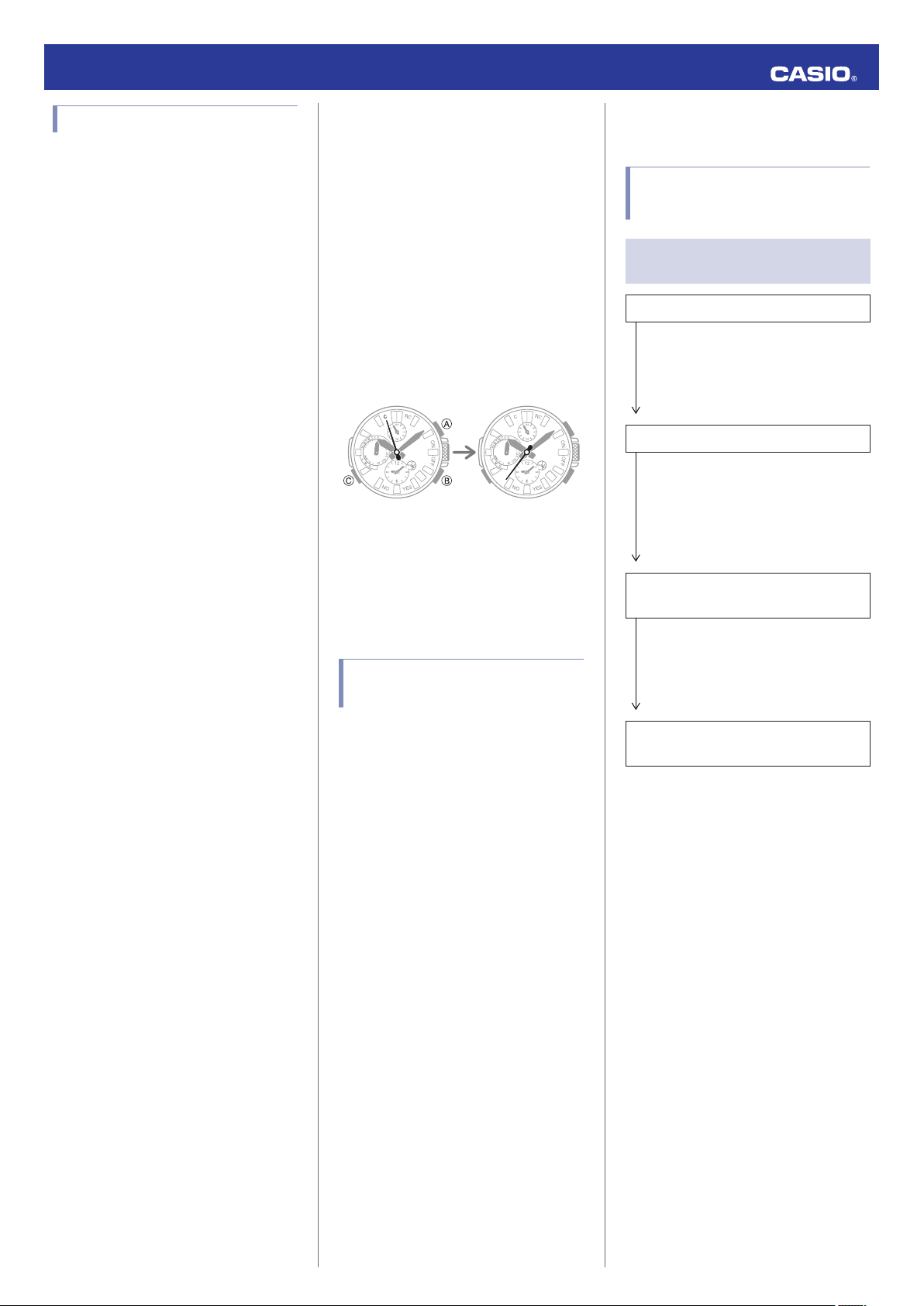
Mobile Link Precautions
● Legal Precautions
●
This watch complies with or has received
approval under the radio laws of various
countries and geographical areas. Using
this watch in an area where it does not
comply with or has not received approval
under applicable radio laws may be a
criminal offense. For details, visit the CASIO
Website.
https://world.casio.com/ce/BLE/
●
Use of this watch inside of aircraft is
restricted under the aviation laws of each
country. Be sure to follow the instructions of
airline personnel.
● Precautions when using Mobile Link
●
When using this watch in combination with
a phone, keep the watch and phone close
to each other. A range of two meters is
recommended as a guideline, but the local
environment (walls, furniture, etc.), the
structure of a building, and other factors
may require a much closer range.
●
This watch can be affected by other devices
(electrical devices, audio-visual equipment,
office equipment, etc.) In particular, it can
be affected by operation of a microwave
oven. The watch may not be able to
communicate normally with a phone if a
microwave oven is operating nearby.
Conversely, this watch may cause noise in
radio reception and the video image of a TV.
●
Bluetooth of this watch uses the same
frequency band (2.4 GHz) as wireless LAN
devices, and use of such devices in close
proximity of this watch may result in radio
interference, slower communication
speeds and noise for the watch and the
wireless LAN device, or even
communication failure.
● Stopping Radio Wave Emission by This
Watch
The watch is emitting radio waves whenever
the second hand is pointing to [C].
Even if the second hand is not pointing at [C],
the watch will automatically attempt to
connect with a phone four times a day to adjust
its time settings.
When in a hospital, on an aircraft, or in any
other area where the use of radio waves is not
allowed, use the operation below to stop radio
wave generation.
●
Stopping Radio Wave Generation
Press (C) to terminate the Bluetooth
connection.
30
30
After disconnectionConnected
●
Disabling Auto Time Adjustment
Configure CASIO WATCHES settings to
disable synchronization between the watch
and phone.
l
Using CASIO WATCHES to Disable
Auto Time Adjustment
Copyrights and Registered
Copyrights
●
The Bluetooth
®
word mark and logos are
registered trademarks owned by the
Bluetooth SIG, Inc. and any use of such
marks by CASIO Computer Co., Ltd. is
under license.
●
iPhone and App Store are trademarks of
Apple Inc. in the United States and other
countries.
●
iOS is a trademark or registered trademark
of Cisco Systems, Inc.
●
GALAXY, GALAXY Note, and GALAXY S
are registered trademarks of Samsung
Electronics Co., Ltd.
●
Android and Google Play
TM
are trademarks
or registered trademarks of Google LLC.
●
Other company names and product names
used herein are trademarks or registered
trademarks of their respective companies.
Troubleshooting
Signal Reception (Time
Calibration Signal)
Q1
The watch cannot perform a receive
operation.
Is the watch’s battery charged?
Signal reception is not possible while
battery power is low. Keep the watch
exposed to light until it recharges
sufficiently.
l
Solar Charging
Is the watch in the Timekeeping Mode?
The watch cannot receive time calibration
signals while auto adjustment is disabled
or while the watch is in a mode other than
the Timekeeping Mode. Return to the
Timekeeping Mode.
l
Navigating Between Modes
Is your Home City setting correct for your
location?
The watch will not indicate the correct time
if the Home City setting is wrong. Change
your Home City setting so it correctly
reflects your location.
l
Selecting Your Home City’s Time Zone
After checking the above, the watch still
cannot perform a receive operation.
Time calibration signal reception is not
possible under the conditions described
below.
●
When watch is at Level 2 power saving
●
When the crown is pulled out
●
Timer countdown operation in progress
If successful reception is not possible for
some reason, you can adjust the time and
day settings manually.
Operation Guide 5526
18
Loading ...
Loading ...
Loading ...