Loading ...
Loading ...
Loading ...
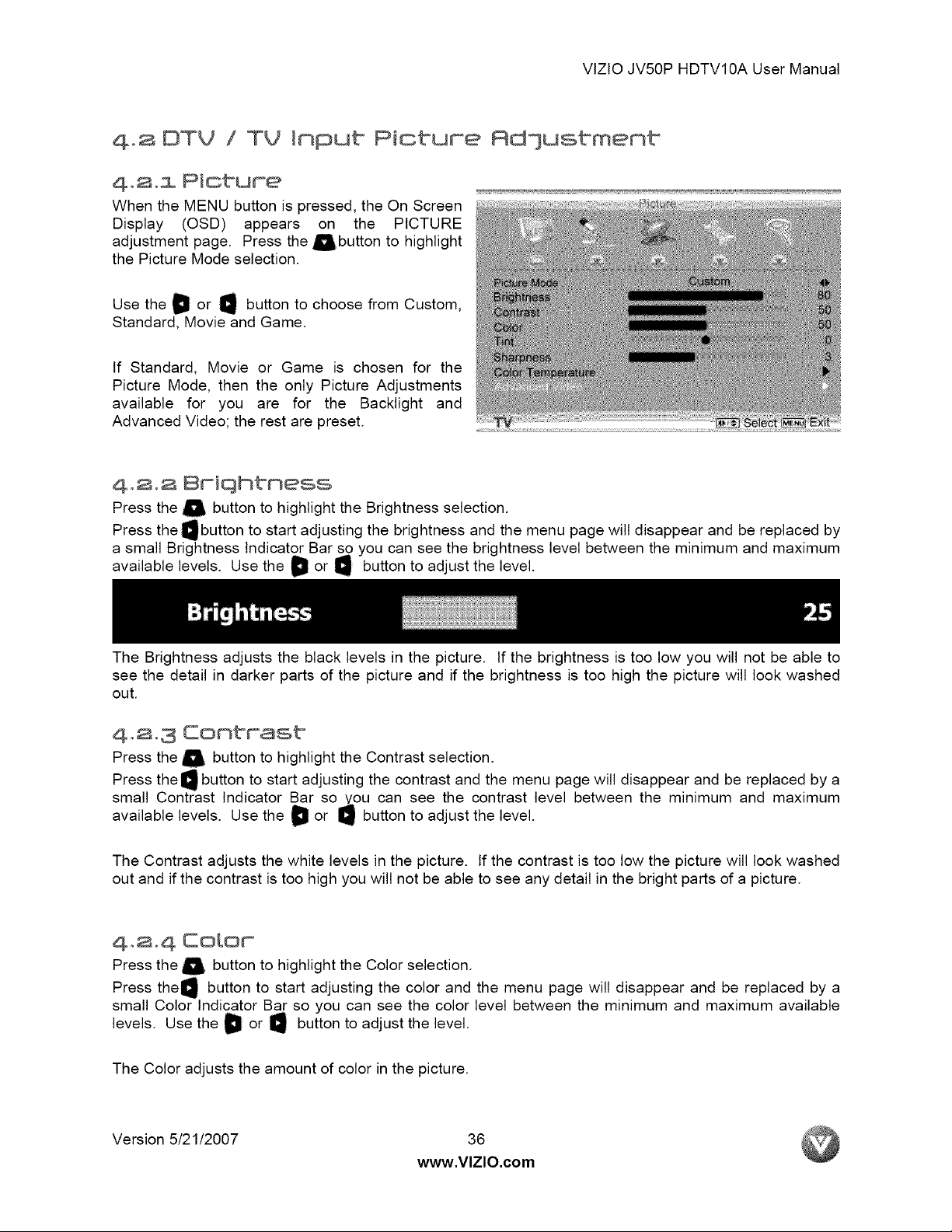
VtZtOJV50PHDTV10AUserManual
4.a DTV / TV input Picture Rd]usbment
4.2.1 Picture
When the MENU buttonispressed,the On Screen
Display (OSD) appears on the PICTURE
adjustmentpage. Press the_l_buttonto highlight
the Picture Mode selection.
L A
Use the U or I1_ button to choose from Custom,
Standard, Movie and Game.
If Standard, Movie or Game is chosen for the
Picture Mode, then the only Picture Adjustments
available for you are for the Backlight and
Advanced Video; the rest are preset.
4.2.s 8riqhtness
Press the_ buttontohighlighttheBrightnessselection.
Press the_button to startadjustingthebrightnessand themenu page willdisappearand be replacedby
a smallBrightnessIndicatorBar so you can see the brightnesslevelbetween theminimum and maximum
availablelevels.Use theD or _ buttonto adjustthelevel.
The Brightness adjusts the black levels in the picture. If the brightness is too low you will not be able to
see the detail in darker parts of the picture and if the brightness is too high the picture will look washed
out.
4,2.3 Contrast
Press the_ buttontohighlighttheContrastselection.
Press the_ buttontostartadjustingthecontrastand the menu page willdisappearand be replacedby a
small ContrastIndicatorBar so you can see the contrastlevelbetween the minimum and maximum
availablelevels.Use theD or _ buttonto adjustthelevel.
The Contrast adjusts the white levels in the picture, tf the contrast is too low the picture will look washed
out and if the contrast is too high you will not be able to see any detail in the bright parts of a picture.
4.2.4 Color
Press the _ button to highlight the Color selection.
Press the_ button to start adjusting the color and the menu page will disappear and be replaced by a
small Color Indicator Bar so you can see the color level between the minimum and maximum available
levels. Use the D or _ button to adjust the level.
The Color adjusts the amount of color in the picture.
Version 5/21/2007 36
www.VlZlO.com
Loading ...
Loading ...
Loading ...