Loading ...
Loading ...
Loading ...
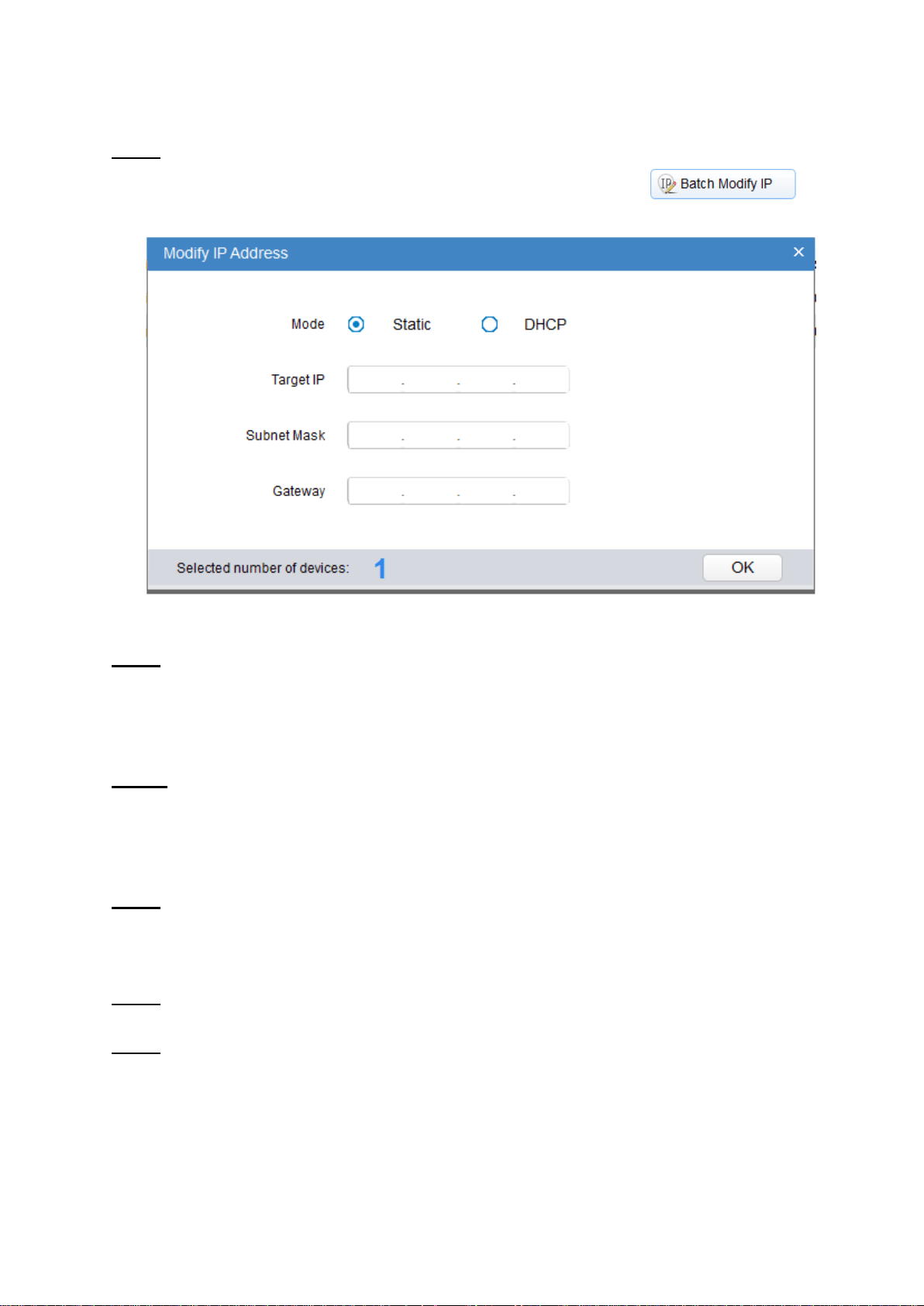
10
Set the device network segment, login user name and password, and then click OK. The system will
display the searched devices after searching completes.
Step 4
Select the devices whose IP addresses need to be modified, and then click . The
system will display the dialog box of Modify IP Address, which is shown in Figure 3-2.
Figure 3-2
Step 5
Set the mode as Static, and enter the planned start IP, subnet mask and gateway.
Note
Set the mode as DHCP when there is DHCP server in the network, the device will automatically
acquire IP address from the DHCP server.
Step 6
Click OK to complete modification of device IP address.
3.3 Login WEB Interface
Step 1
Open IE browser, enter the modified camera IP address into the address bar and then press Enter
button. Please operate according to the interface prompt if the interface displays guide of Software
License Agreement and Online Upgrade.
Step 2
Enter username and password, click Login.
Step 3
For the first login, click Click Here to Download Plug-in, install controls according to system prompt.
The main interface will be shown in Figure 3-3 after control installation is completed.
Loading ...