Loading ...
Loading ...
Loading ...
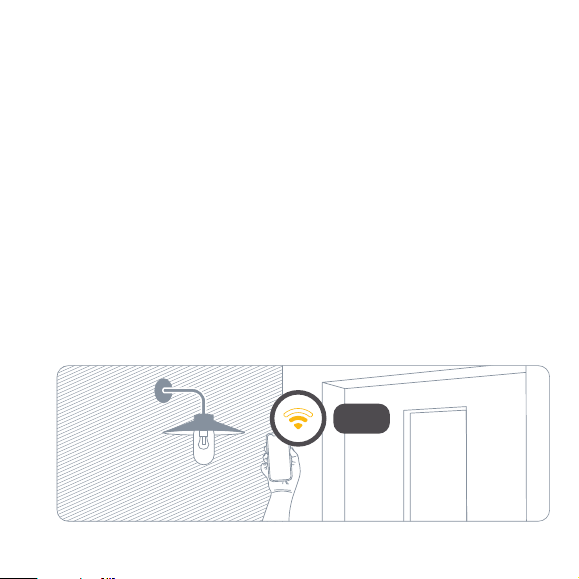
Get started
Check Wi-Fi coverage
Outdoor install locations often oer challenging conditions for Wi-Fi reception. Before you
proceed with the installation of Eve Outdoor Cam, ensure that Wi-Fi coverage is sucient at
the desired location.
Eve Outdoor Cam connects exclusively to 2.4 GHz Wi-Fi networks for greater range and
reliability. To check coverage using your iPhone, make sure it is connected to a 2.4 GHz Wi-Fi
network. You may need to temporarily disable the 5 GHz network of your router.
Hold your iPhone close to the wall at the location you want to install Eve Outdoor Cam. Wait
for at least 10 seconds and check the Wi-Fi signal on your iPhone. You should have at least two
bars of reception.
If your Wi-Fi signal does not reach the desired location, you may try to move your Wi-Fi access
point closer, use a Wi-Fi repeater or an additional mesh node, or choose a dierent location for
Eve Outdoor Cam.
In your fuse box, switch o the fuse connected to your existing outdoor light. Switch the
associated light switch on and o to make sure that there is no current flowing.
Disconnect power
CAUTION - Risk of electric shock!
1 0 4 9 6 8
2.4 GHz
76
Loading ...
Loading ...
Loading ...
