Loading ...
Loading ...
Loading ...
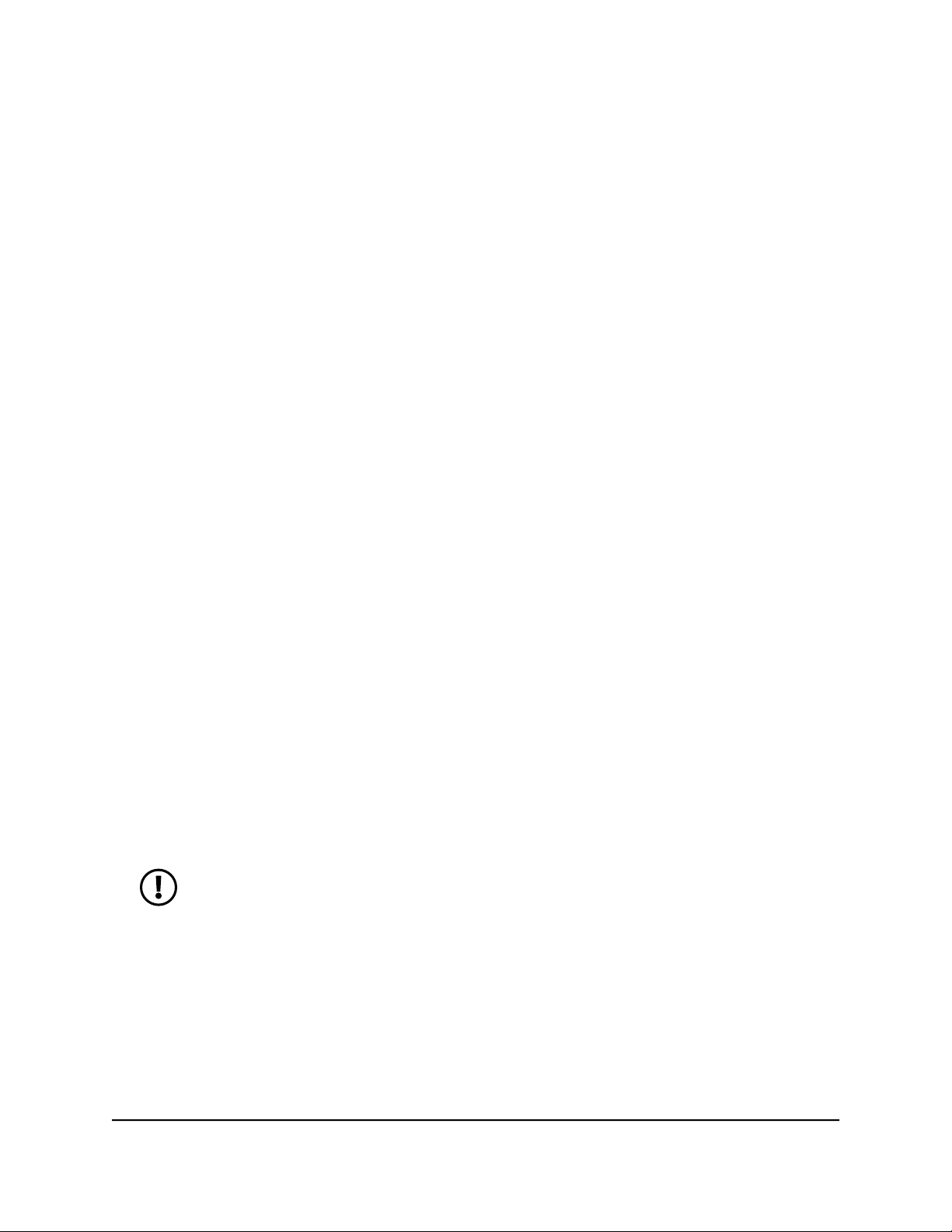
Enable DMZ
In a demilitarized zone (DMZ) network configuration, a computer runs outside the firewall
in the DMZ. This computer intercepts incoming Internet traffic, providing an extra layer
of protection for the rest of the network, and sending all incoming data to a particular
IP address.
To enable the DMZ and designate a computer to screen incoming traffic:
1.
From a computer or WiFi device that is connected to the Nighthawk M6, launch a
web browser.
2.
Enter http://192.168.1.1.
The Nighthawk M6 web page displays.
3.
Enter the administrator login password.
The default password is printed on the product label. The password is case sensitive.
The home page displays.
4.
Select Settings > Advanced > Other.
The Nighthawk M6 page displays.
5.
Scroll down to display the DMZ section.
6.
Check the Enable check box.
7.
In the DMZ Address field, enter the IP address of the computer to which you want
all data sent.
If the Nighthawk M6 is tethered using a USB cable, this address is 192.168.1.4. If the
Nighthawk M6 is connected using WiFi, the first WiFi client’s IP address is usually
192.168.1.XX.
NOTE: IPv6 addresses are not supported.
8.
Click the Apply button.
Your settings are saved.
User Manual49Maintain Your Nighthawk M6
Nighthawk M6
Loading ...
Loading ...
Loading ...